Are you getting irritated with unwanted spam calls or your ex or that one annoying friend keeps calling you? Then you need to block that number. The process of blocking numbers on your android and IOS varies.
Thus, if you are an iPhone user looking for how to block a number on an iPhone, we got you covered. the iPhone allows you to block numbers from call logs, messages, Facetime, and more. However, blocking numbers from different apps requires following different steps.
So, today in this guide, we will discuss everything that will help your block numbers on your iPhone. We will also discuss how you can check and manage the blocked numbers.
What Happens When You Block Someone’s Number On Your iPhone?
You will see many effects when you block someone’s contact number on an iPhone. When you block someone, there is no way for them to find it out as they won’t get any notification.
You won’t receive any calls.
So, when the person you blocked attempts to call, you won’t get any notifications, and the dialer will automatically hear “the number is busy at the moment,” or sometimes they will hear “the number you tried to call is currently switched off.”
Even if they leave any voicemail, you will still get any notifications or voicemail.
No Messages
If you block someone and they try to text, you won’t get any notifications, and there will be no messages from the blocked number on your phone.
No Facetime Calls
Facetime is a unique calling feature of the iPhone that allows iPhone user’s talk over the internet. But, if you block someone’s number on an iPhone, they can’t Facetime you anymore. They won’t understand that you have blocked them as their phone will keep ringing from their side, but there won’t be any notifications on your side.
How To Block A Number On iPhone?
Blocking someone’s number on an iPhone is not difficult and can be quickly done in a few steps. So, to know how to block a number on your phone easily, read below.
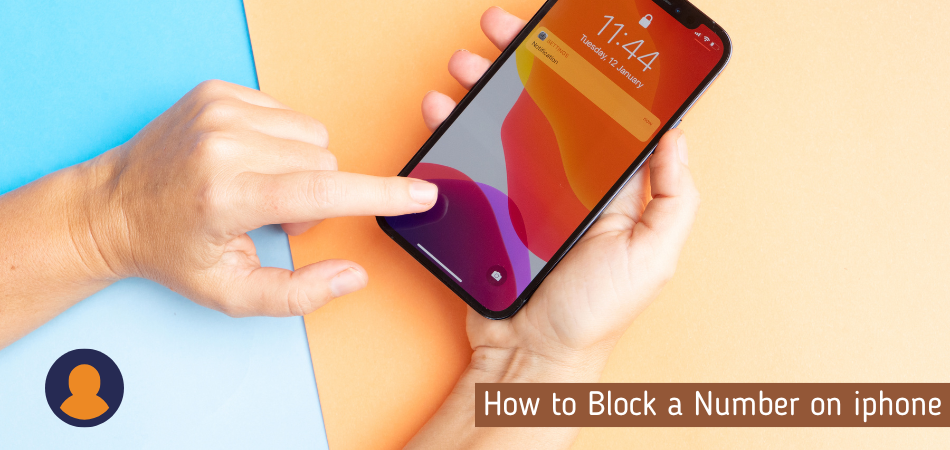
How To Block a Number in Your Contacts List?
Suppose you want to block someone from your contact list. Follow the steps below.
1. Go to Your Contact
The first step is to go to your contact on the iPhone. On your phone windows, there should be an app called contacts. Click that, and you will see all of your contacts.

2. Search the number you want to block
Now in the search box, look for the number you want to block. When you get that number, enter inside the contact and go below. You will see an option called ‘Block Contact”. Follow the screenshot below for further clarification.

3. Time To Block
When you click the “Block Contact” Option, a Popup window will appear, just like the screenshot below. Confirm your action; the number will be blocked forever unless you decide to unblock it again.

How To Block A Number From Recent Call Logs?
You can still block the number If you do not have the number saved, which is disturbing you. So please read below to know how to do it
1. Call Logs
First, you need to go into your call logs; you can find call logs from your “Phone” app on your iPhone.
![]()

2. Find and block the number from recent call logs.
Now look for the number from the recent call log that you want to delete and click the round icon beside that number. When you enter below, you will see “Block this caller.” Click that.
When you click that option, a popup window will appear. Simply click that, and the number will be blocked.

How To Block A Number Through Facetime
You can also block a number from your iPhone with Facetime, and the whole process is straightforward. First, go into the settings of your iPhone; just scroll through the settings, and you will see the Facetime option; click that.
Inside the settings of Facetime, you will see the blocked contacts options. Here by clicking add new, you can add whatever number you want to block.



How To Block Number Not in Your Contacts List?
You can only allow calls from your contact list on your iPhone and block calls from all other sources. For this, you will need to go to the settings of your iPhone. In the setting at the top, you will see do not disturb options; enter that.
Toggle and turn on the do not disturb option. After that, scroll below, and you will see an option called allow calls. Here you can select “all contact.” After that, you will only get calls from all contacts, and no number other than your contacts can call or text you.


How To Block A Number From The Messages App?
You can also block unwanted texts, you must follow a few simple steps.
1. To restrict a number or person, enter the “message” app and select the number at the head of the text, then click the little I button, as you can see from the screenshot below.

2. In the info tab, click on it, and you will be redirected to another window where you will see the “Block This Caller” option. Click that.


3. A popup window will appear where you need to confirm the block; hence, the number will be blocked from sending you texts.
How To Block Contacts in WhatsApp on iPhone?
You must first launch “WhatsApp” on your phone to block someone on WhatsApp. Then, touch on their contact number at the upper edge of the chat with the number you wish to block. Scroll to the bottom of the page and press “Block Contact.” Tap “Block” once again when another window appears for confirmation.


How To Block Contacts in Telegram on iPhone
Blocking someone or a number in Telegram for iPhone is essentially identical to blocking someone or a number in Telegram for Android.
1. First, open your Telegram app and look for the “settings” option on the bottom left of the screen. You’ll see a menu if you click the settings.

2. There is a privacy and security option on the menu. When you go there, you’ll find the option “Blocked user.”

3. When you choose “Blocked User,” you will be taken to the contacts page. The number you wish to block will now be blocked when you click it.


How To See Blocked Number On iPhone
On your iPhone, you can see the number that has been blacklisted. There are different ways you can do it.
Checking Via Settings
- Go to settings in your iPhone
- Scroll down and open the Phone tab
- Inside the phone tab, you will see blocked contacts. Click that, and you can see the list of blocked numbers.
Check via Facetime
- Just like the first procedure, you need to enter the settings first
- Then scroll down and choose FaceTime.
- At the very bottom of Facetime, you’ll see a call option. Underneath it, you’ll see an option called blocked contacts.
- When you touch on the blocked contacts, you’ll get a list of all the people who have been blocked.
Checking Via Message Option
- At first, go to messages in the settings
- Under the message option, you will see the Sms/MMS option
- Below that option, you can see blocked contacts; all your blocked contact lists can be seen here
How To Unblock Someone On iPhone?
To unblock someone’s number from the iPhone, at first you need to find out the numbers you have blocked. For this, take help from the above section
Enter The settings
The first step is to enter the settings. You can find the settings option on the first page of your iPhone. When you enter the settings, scroll down and go to the phone.
Go to the Blocked contact list
Inside the phone Tab, you will see an option for the blocked contact. There you will find a list of all the numbers you have blocked. If you wish to unblock any number from the list, simply slide the number to the left side completely. The number is now unblocked.


How To Tell If Someone Blocked You On iPhone?
Trying to figure out whether someone has blocked you on your iPhone is one of the most difficult things. So, in order to make this easier to grasp, we’ve found two items that you may look into.
- You may have a possible block if you receive a message that says “Message Not Delivered” or no notice at all.
- Another thing you may do is see if you can reach the individual via phone. If the person you’re calling has blocked you, your call will go straight to voicemail. Additionally, you may hear one ring before the call is routed to voicemail.
Final Words
Getting spam calls and messages from unwanted numbers can be quite annoying, and hence today, in our guide, we discussed How To Block A Number On iPhone. Blocking someone in the iPhone can be a bit confusing, especially if you are a new IOS user, as the procedures vary from android quite a lot.
So, if you are a victim of unwanted calls on your iPhone, by reading our guide, you should have a complete idea of how to block a number. There are different ways to block a contact/number on an iPhone, and we tried discussing all of them. As a result, we can guarantee if you read our guide correctly, you can easily block anyone you want to on your phone.