When you buy a new Mac, your first concern is how to transfer everything from the old one to your latest Mac. To transfer everything completely, you will need to use a program called Migration assistant. It helps to transfer everything from your old system to the new system.
The whole transfer process can take some time. So how long does a migration assistant take? The amount of data you’re moving, the number of files and programs you have, their sizes, and other factors all affect how quickly your material migrates. It will take a couple of minutes to transfer 20–30 GB via a Thunderbolt 3 cord. It will take many hours to transfer 100–200 GB using wifi.
Thus today, in this guide, we will discuss all the common migration processes along with how long they will take to transfer files and more.
Does Migration Assistant Transfer Everything?
Yes, with apple migration assistant, you can transfer everything. To move files on your Mac, you can consider utilizing iCloud. However, you can only synchronize any apps, audiobooks, audio, images, and other material from the Apple service with iCloud.
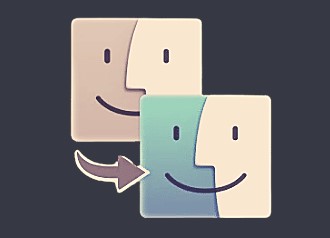
However, the migration assistant enables everything to be transferred. Your whole library of files, programs, credentials, and even defaults will be transferred to a new Mac.
How Long Does Migration Assistant Take?
There are different ways for Mac Migration to take place; below, we will go through all of them. The time taken will depend on the method you choose to use Migration assistant with.
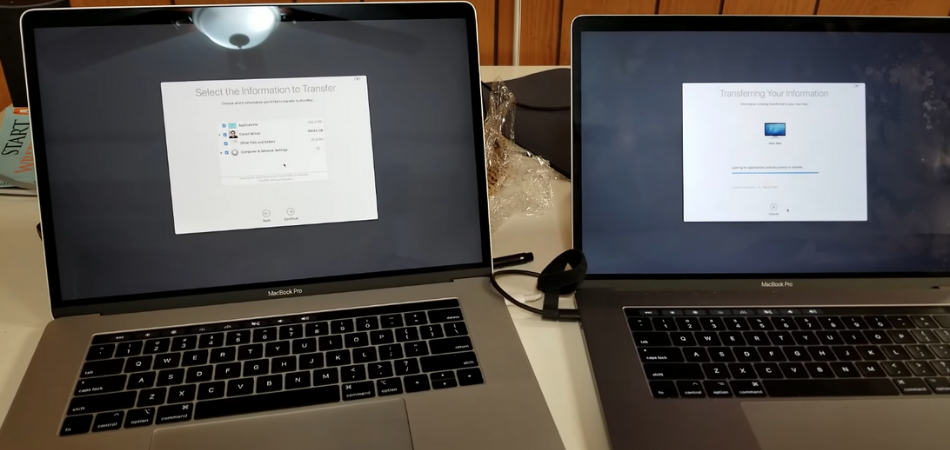
How Long Does Migration Assistant Take Over Ethernet?
Using ethernet to transfer files from Mac is probably the fastest and most effective method. Ethernet transmission speed is greatly influenced by the kind of connection and storage. As a result, you must purchase Thunderbolt 3 or higher cable.

You will also need to purchase an adaptor in order to utilize an Ethernet cable with a Mac because many of the most recent Macs lack an Ethernet connector. Around 2GB of data is sent each minute in general.
The data transmission time is much slower if your Mac is outdated and uses a regular HDD instead of an SSD. Transferring 200GB of data might take more than 1 hour and 15 minutes with the older HDDs
How Long Does The Migration Assistant Take Over WIFI?
When you use Migration assistant via WIFI it is much slower than the ethernet cable. A dated MacBook Pro can take roughly 1:30–3–00 hours and 44 minutes to transmit 250 Gigabytes of storage over 802.11ac wifi.
Unless you are using a quite old router, all modern routers work with 802.11ac by default. Additionally, you will typically receive data as fast as 1 GB per minute with the new routers.

Remember that your wifi will be used at its fastest possible rate throughout the transfer procedure. Any online services you utilize could cause your transmission to go more slowly. In order to get the fastest migration speed, you must have a strong internet connection.
How Long Does The Migration Assistant Take From A Time Machine Backup?
Well, it’s difficult to pinpoint the precise time for a time machine backup because it depends on how much data you’re uploading from the backup and the kind of backup device you’re using.
Your data, including applications and everything else in your Itunes, may be restored using Migration Assistant using your backup. With a fantastic and contemporary portable SSD and a Time Machine backup, you may generally expect a transfer pace of 2-3 minutes for 128 GB of data on the most recent Mac M1.
How Long Would It Take With Migration Assistant using A Hard Drive?
If you’re using the latest hard disk, you may anticipate a good transfer speed of about 105 MB per second. The transfer speed will be substantially slower if your Mac has an older hard disk. Regardless of how fast it is, your hard drive will never be able to match an SSD disk’s speed.
How Long Would Migration Assistant Take With An SSD Drive?
SSD drives are substantially quicker than conventional hard drives in terms of speed. Use Migration Assistant together with a copy of the Time Machine backup from your old Mac that is linked to the USB port of your new Mac.
An external Drive SSD drive won’t function as quickly as the inside SSD disk in your Mac with SSD. You may typically anticipate a transfer speed of 700–900 megabytes per minute.
How Long Does Migration Assistant Take To Transfer Files From Windows To Mac?
Your connections, appointments, personal emails, and much more are transferred from your Windows computer to the right locations on your Mac using the Windows Migration Assistant.
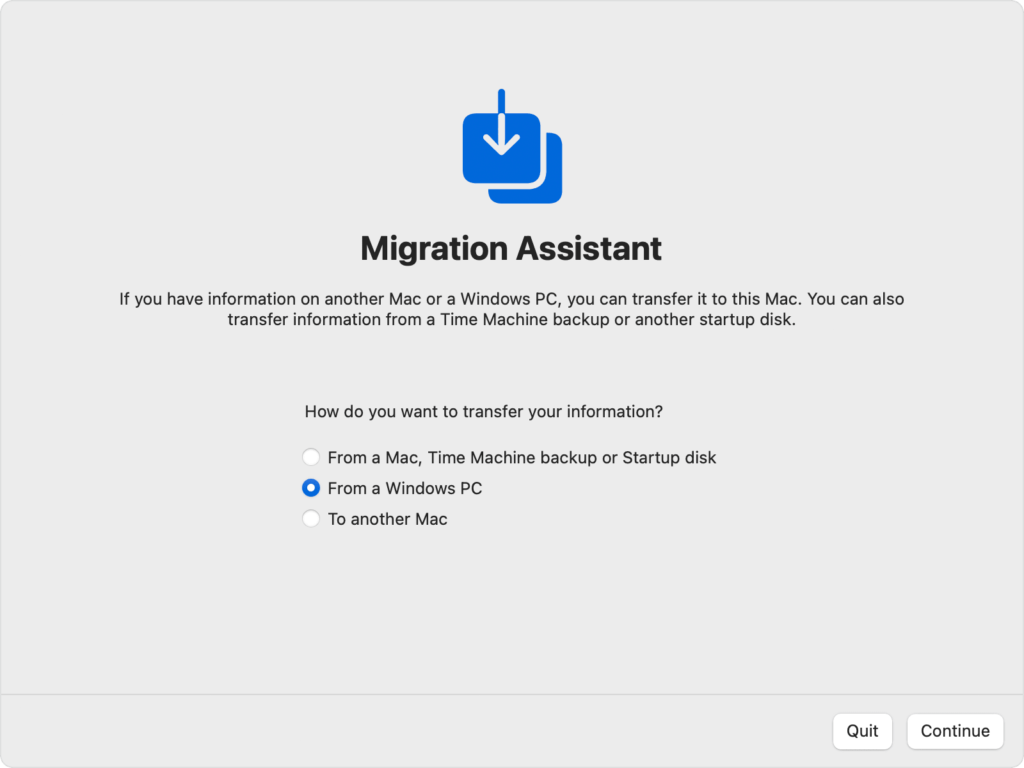
Based on what is being transmitted and the methods employed, the data migration might take many hours: A wired Ethernet connection is quicker than wifi. However, your perseverance will be repaid one way or another.
How To Speed Up Migration Assistant?
As mentioned earlier, the migration assistant transfer process depends on many factors. Hence, you can try a few tips to speed up the whole process.
- When migrating, use a 10G connection and fiber optic cable to maximize speed as the internet may slow down the transfer process.
- Please restart your Mac if you find that Migration Assistant is taking more time to transfer files. The speed should increase after a restart.
- All processes on the origin server should be momentarily stopped. The pace of the migrating process will slow down if applications on the origin server are still active.
- To enhance the transmission speed, we advise choosing a Thunderbolt 3 connection.
Bottom Line
Migration assistant is an effective way of transferring everything from your old Mac to the new one. But, the total time required for the transfer process depends on which method you are choosing and how fast your Mac is itself.
If you ask for our recommendation, we recommend using an ethernet connection rather than wifi for the migration of files as it provides a much faster speed, whereas WIFI connections often have latency which slows down the process.
Also, keep in mind if your Mac is using the latest version of SSD, then it can have a much higher transfer speed compared to the older macs with outdated HDD.
