In the age of wireless connections, now everyone prefers wireless connection advantages in every device they use. Especially on their laptops and computers, the demand for Wi-Fi and Bluetooth has reached a new level.
But the question is, do motherboards come with Bluetooth? Modern motherboards come with Bluetooth if a Wi-fi card is built into it. Older motherboards without a built-in W-Fi card do not have Bluetooth.
In this article, suppose you are looking for the Bluetooth option on your personal computer. In that case, you can find out how to check whether your motherboard has Bluetooth privileges and what to do if it does not have any Bluetooth privileges.
Do Motherboards Come With Bluetooth?
Bluetooth is the most convenient form of wireless connection because it is easy to transfer files and consume media via Bluetooth.
It is especially beneficial for your PC using experience. Bluetooth can pair you up and connect your PC to any device and let you listen to music, surf the internet, and make or receive phone calls flexibly.

Now, only the latest and slightly more expensive motherboards in the market have the Bluetooth privilege. Most of the laptops produced now feature a built-in Wi-fi card or Wi-fi card extension.
This allows them to establish a connection between Bluetooth and WLAN so that Wi-fi features and Bluetooth are available.
Since a laptop is a mobile device, a wired connection to the internet is not always possible. Despite that, some of the older productions of laptops used to come without a built-in Wifi card.
And the lack of a built-in wifi card means the lack of Bluetooth in that device. That made using a wireless device such as a laptop very inconvenient.
On the other hand, most desktops lack the Bluetooth feature in their motherboards. Older model desktops and low to mid-range priced desktops are still missing this feature.
The reason for this, desktops are usually connected with wired connection devices like a modem and use the ethernet to connect to the internet.
Ethernet provides a more stable internet connection to desktops. Therefore, their motherboards lack Bluetooth the majority of the time.
How To Check If Your Motherboard Has Bluetooth?
If you don’t know how to check if your motherboard has Bluetooth, you can follow any of the steps mentioned below. There are four simple methods by which you can determine whether or not your motherboard contains a Wi-fi card and, consequently, Bluetooth features.
1. Using the Device Manual
Every laptop or desktop computer comes with a manual. It contains all the features present in that device from the beginning to the end.
To check for Bluetooth in your new laptop or desktop, grab the manual and look for the section Wireless Connectivity. If the motherboard has Bluetooth, the manual will tell you so.
You can also look up the particular device’s online instructions if you do not have a physical copy of the manual. There will also be an inscription on the device if it allows a Wi-fi connection, so you should check for that too.
2. Using The Device Manager
For Windows users, using the device manager is the easiest way to determine whether the device has Bluetooth or not. It will only take a few seconds.
If you have Windows 10-
- Click the Start button.
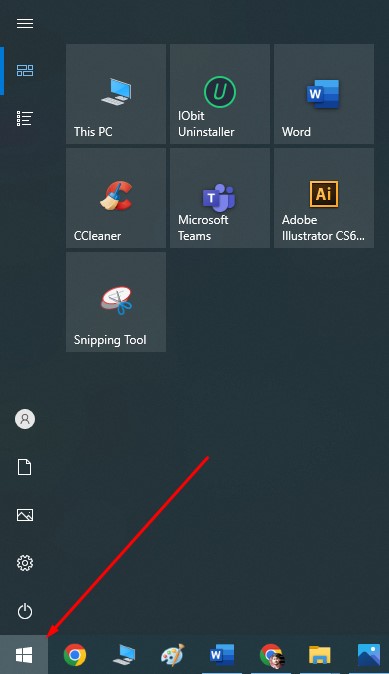
- Search Device Manager on the taskbar. It will open a new window where you can see all the features your current device supports.
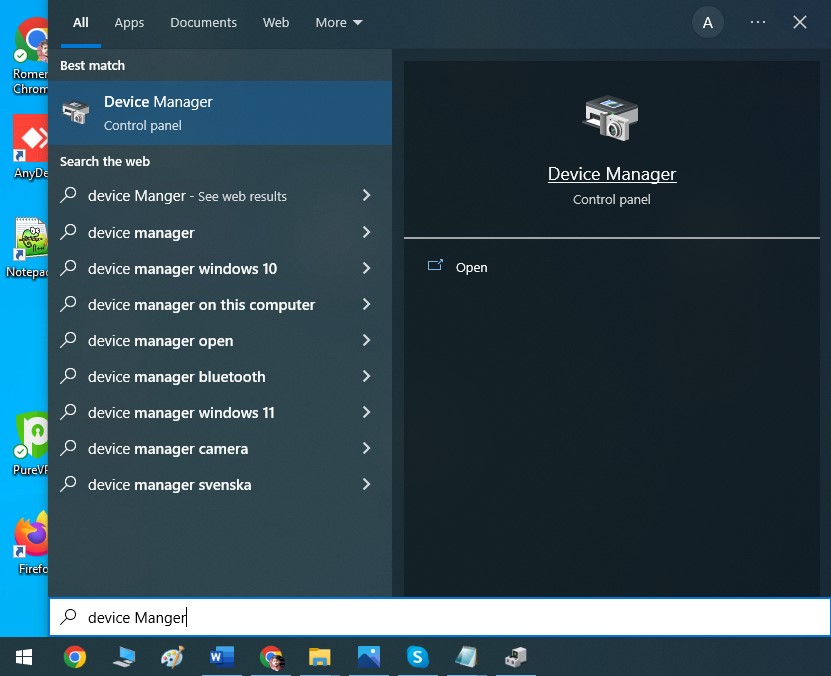
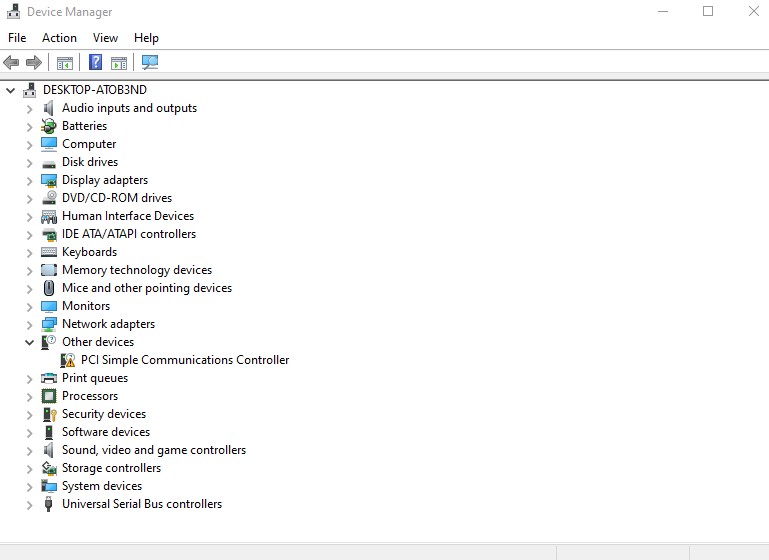
- Look for the Bluetooth icon in that window.
- If you find the Bluetooth icon amongst the features, it means the motherboard has Bluetooth built-in.
- If there is no Bluetooth icon in the list of features, then the motherboard does not contain the necessary hardware to have Bluetooth, such as the Wi-fi card or the Wi-fi card extension.
- Sometimes, even if Bluetooth is built into the motherboard, no Bluetooth icon appears in the Device Manager list. This happens because you don’t have the proper drivers installed on your PC to support the Bluetooth.
If that turns out to be the case, you need to download and install those specific drives from the Manufacturer. You can find the necessary drives for this on their official website online.
For Mac users, there is no need to go through that. Simply look into the menu bar, and if you see a Bluetooth icon, it means the motherboard includes Bluetooth.
2. Using Google
Google has made all the answers to your questions just one click away, which is no different in this case.
You can quickly check if your device motherboard has Bluetooth or not by looking it up on Google.
All you need is the brand name and the device name, and you will have the answer right in front of you.
Type Brand name> Device name with its model number > Bluetooth in this format on the Google search bar. Y
ou can see all the features and specifications of the device, including Bluetooth facilities.
3. Checking The Motherboard Spec Sheet
To use this method, you need to be slightly familiar with the internal designs of a motherboard. But it is effortless to check. Open up the motherboard and check if it has antenna ports. These ports are very noticeable. These antenna ports indicate that the motherboard has a built-in Wi-fi card and, consequently, Bluetooth.
Read Also: Do Motherboards Come with Wi-Fi
How To Add Bluetooth To A Motherboard
Now that you’re done checking whether or not the motherboard has Bluetooth, what will be your next step?
You’re all set to have a smooth experience if you have Bluetooth already. However, if your PC’s motherboard is missing the Bluetooth device, don’t waste any time and simply get on with adding Bluetooth to the motherboard yourself.
Here’s how you can add Bluetooth to a motherboard:
1. Using Bluetooth USB Adaptor
The fastest and easiest way to add Bluetooth to a motherboard is to get a Bluetooth adaptor. There are plenty of options for a Bluetooth adaptor that is very cheap and easy to acquire.

You only need a USB cable to connect the adaptor with the PC. So make sure one extra USB port is available on your device for connecting the adaptor.
These Bluetooth adaptors are also called Bluetooth dongles. You can find many options for a suitable Bluetooth adapter on Amazon.
2. Using a PCIe Card
Even if a Bluetooth adaptor is an easy fix, not everyone wants to carry it around or deal with a USB cable all the time. So, for a more permanent and hassle-free solution, using a PCIe card is the best bet.

PCIe Bluetooth cards can not be installed alone. It always has to be paired with a Wi-fi card. Therefore, to install it, you need a PCIe card slot in your motherboard.
Once installed, the PCIe card gives you high speed and strong Bluetooth and Wi-Fi connections. It acts the same way a built-in Bluetooth would have worked and provides the latest updates to the Bluetooth features.
Bottom Line
As you can see, the answer to the question, “Do motherboards come with Bluetooth?” differs and does not have a constant conclusion. It entirely depends on the type of motherboard the device has and the presence of a built-in Wi-fi card.
You need to check if your motherboard has the ability or not by using any of the methods mentioned above. And if you find out you lack Bluetooth, you should immediately add it to your motherboard. Without the Bluetooth feature, you’ll be missing out on a lot of advantages a wireless connection has to offer.