Do you see a black screen or gray screen while streaming in Discord? It is very annoying when the discord streaming not working. It can be caused for many reasons like server connection, internet connection, or software glitches.
Almost 150 million people are actively using discord in 2022. Some users are reporting black/gray screens among this person’s complaints. If you’re having trouble with any of these issues, it’s time to address them immediately. So, how can you fix this type of annoying problem?
You can easily solve these issues. In this content, I’m going to describe the most effective way to solve black screen or gray screen issue. Moreover, you will also know the most probable reason and other factors. So, brew a cup of coffee, sit on your coach and enjoy the whole content.
Key Points:
- You can easily solve black screen or gray screen issues in discord. Most of the time, it occurs due to server connection, internet connection, and software glitches.
- Try to check the internet connection and most importantly check the software options.
- You can solve issues primarily by doing some options enable and disable.
3 Reasons For Discord Stream Not Working: Reasons & Basic Solution
There are many reasons which can cause discord streaming issues. Here, I’m going to describe some of the most probable reasons for this kind of problem. From this explanation, you can easily identify your problem and solve it.
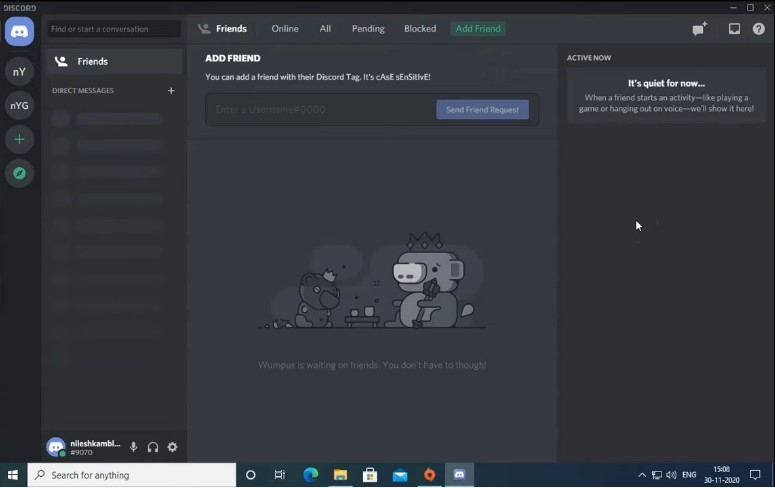
1. Discord Server Connection
If you’re streaming on discord and suddenly you see a black screen, the first reason for this can be a server connection. Many times the server goes down or is busy with huge traffic.
So, what can you do in this case? The best way to fix this is to wait for some time. If the problem continues, you can try these solutions:
- Reboot your network
- Update your network driver
- Change DNS server
If you don’t have any expertise on those points, then you can contact your ISP (Internet Service Provider). They will help you to fix those issues.
2. Internet Connection
A bad or poor internet connection can also be a reason for this discord streaming issue. If you’re using a Wi-Fi connection, then you can face this type of problem. Because the Wi-Fi connection is not as stable as wired connection.
Does it mean you will never use Wi-Fi for streaming in discord? No, it’s not like that. You can still use Wi-Fi connection for streaming. But you have to ensure a good internet connection. So, what is the solution for this?
The best way to fix this problem is to use a wired connection. If you don’t know how to Connect to a Wired Network , then this video is for you:
If you can’t use a wired connection, then you have to ensure a good Wi-Fi connection. You can check your internet connection speed by using this link.
3. Outdated Discord App
If you’re using an outdated discord app, then it can be a reason for the black screen while streaming. Sometimes, it can be fixed by updating the discord app. So, how can you update your discord app?
It’s very easy to update the discord app. You just need to follow these simple steps:
- Open your discord app
- Click on the User Settings icon
- Select the “Voice & Video” option from the left panel
- Scroll down to the “Reset Voice Settings” option and click on it
- After resetting, quit the app and restart it
So, these reasons can be a reason for your discord streaming problem. If you want to fix this, then you can follow the solutions that I have described above.
What Can I Do If Discord Streaming Not Working?
If you are a discord user, then you might have faced this problem. This problem will be a nightmare, if you’re a content creator or streamer. Because, in that case, you have to depend on discord for your livelihood.
So, what will you do, if discord streaming is not working?
The best way to fix this problem is to use other software for streaming.
But, it’s not a quick solution. Everyone has a fan following on discord. So, it will take some time to migrate those followers to other platforms. Before leaving the discord, check some solutions.
Here are 2 solutions that can help you to fix this type of problem.
1. Check the discord Server Connection:
The first reason can be a server connection. Many times the server goes down or is busy with huge traffic. So, what can you do in this case? The best solution is to wait for a while. You can restart your computer as well. It helps to reset the network and clear the cache.
2. Try to complete pending Updates
If you’re using an outdated discord app, then it can be a reason for the black screen while streaming. Sometimes, the problem can be resolved by updating the Discord app. So, if you have an pending update, then you should fix these issues as soon as possible.
Sometimes people are unable to update, and they ask us, “Why is a pending upgrade stuck?” The reason is the lack of storage. If you are facing these issues, check out this video now
How Do I Fix The Discord Stream Game Not Working?
For a gamer, discord is a dream come true app. It helps you to connect with your friends and play games together. Moreover, it has awesome features like streaming and video call. So, you can share your game experience with your friends.
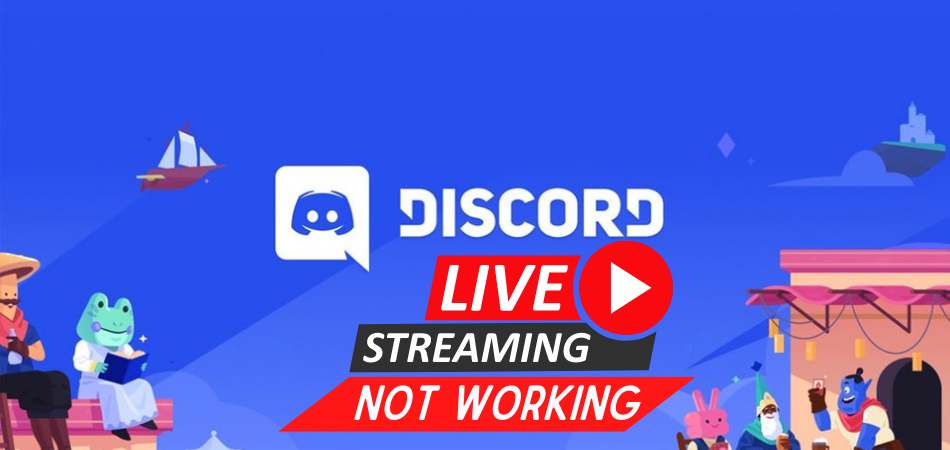
But many times, gamers face this issue- “Discord stream game not working.” It can be a very frustrating experience for them. So, what can they do to fix this problem?
In this section we will discuss the solutions for this problem step-by-step. Let’s have a look:
Step 01: At first, you have to go to the “User Setting” option. Then you will find the section named as “App Setting”. Then Just Click on the “Voice & Video” Option.
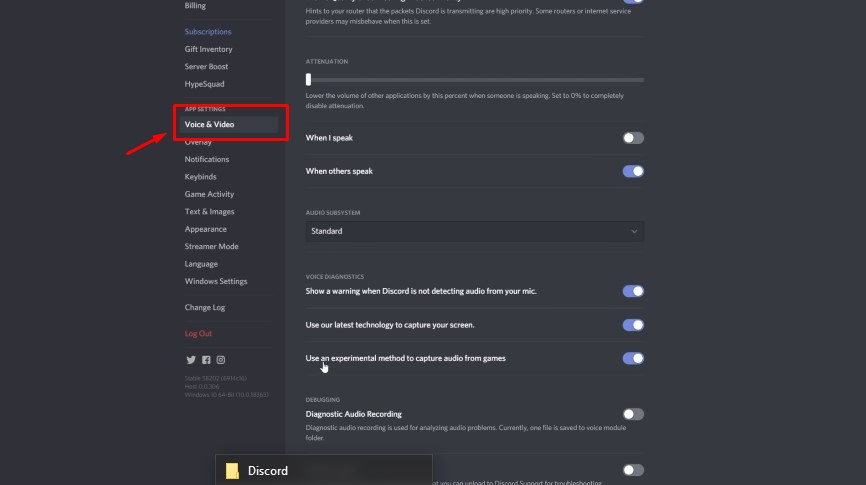
Step 02: Now, you have to disable the option first, as shown in the screenshot.
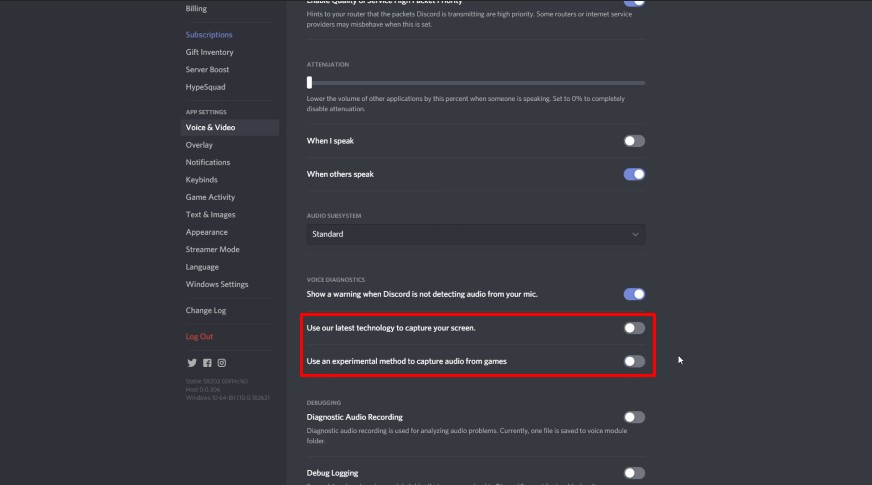
Step 03: Then, enable this again.
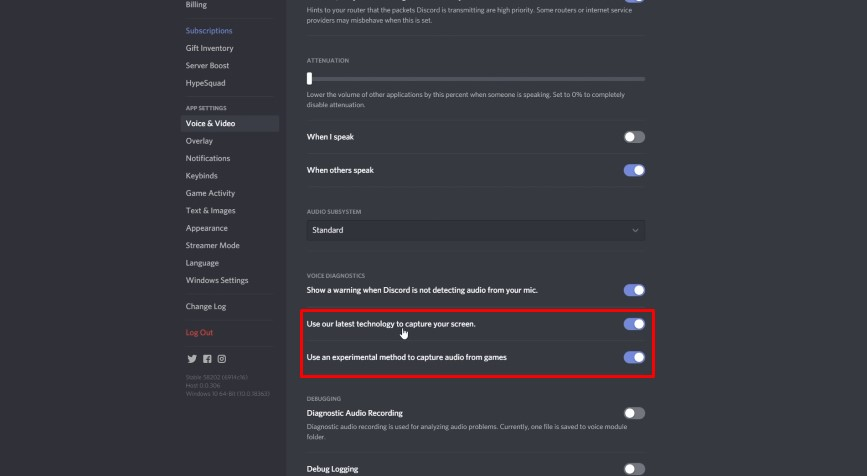
Step 04: Now, find another option name as, “H264 Hardware Acceleration”. Now, simply disable it and then re-enable it. If this option was previously disabled, then enable it.
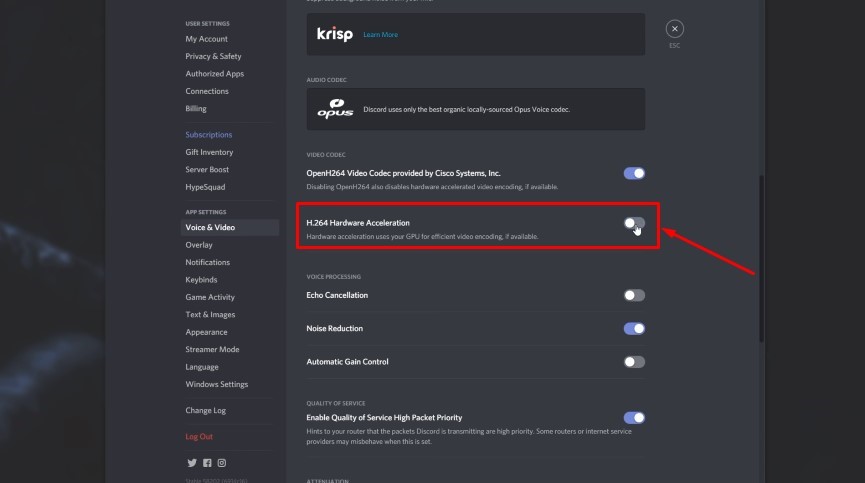
Step 05: Now, click on the “Start” menu from windows and open “Run”. Then type “App Data” and enter.
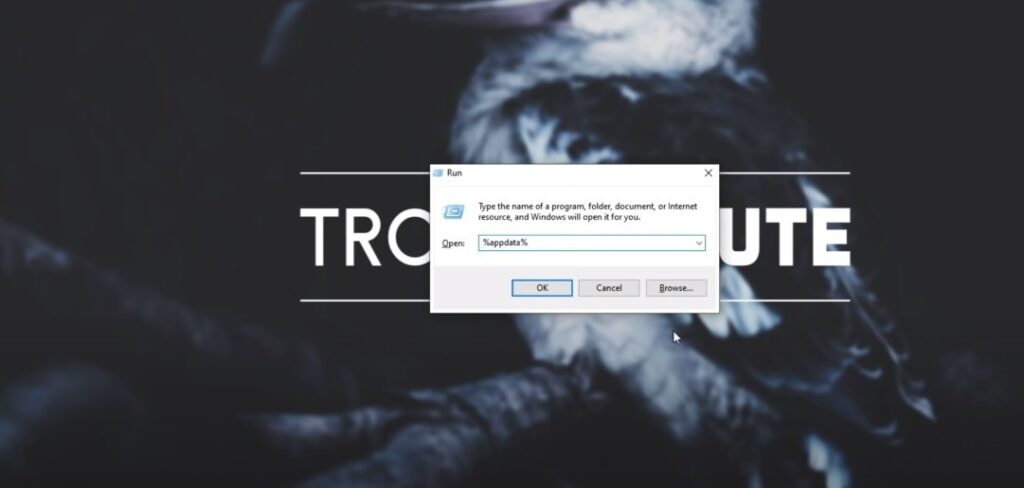
Step 06: Find the “Discord” file and mark all the files and press delete from the keyboard.
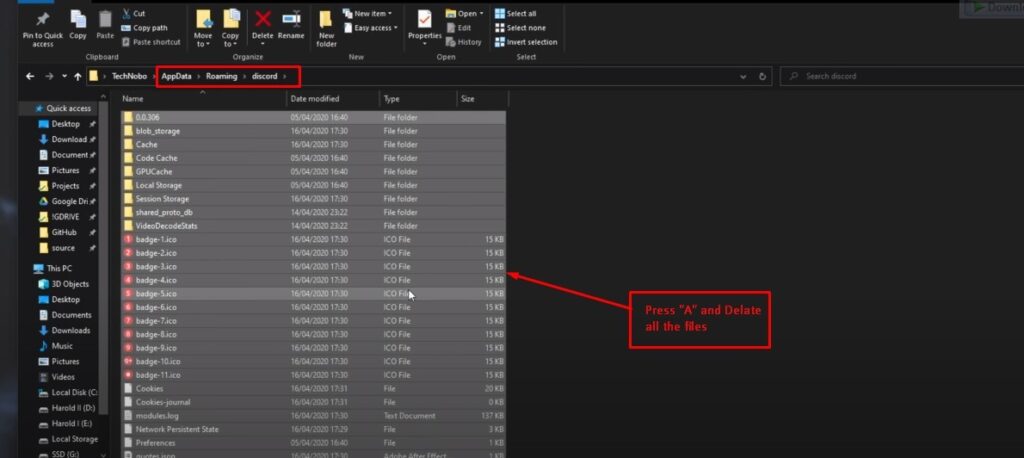
Step 07: If you see a notification on the screen, then simply press “Skip”.
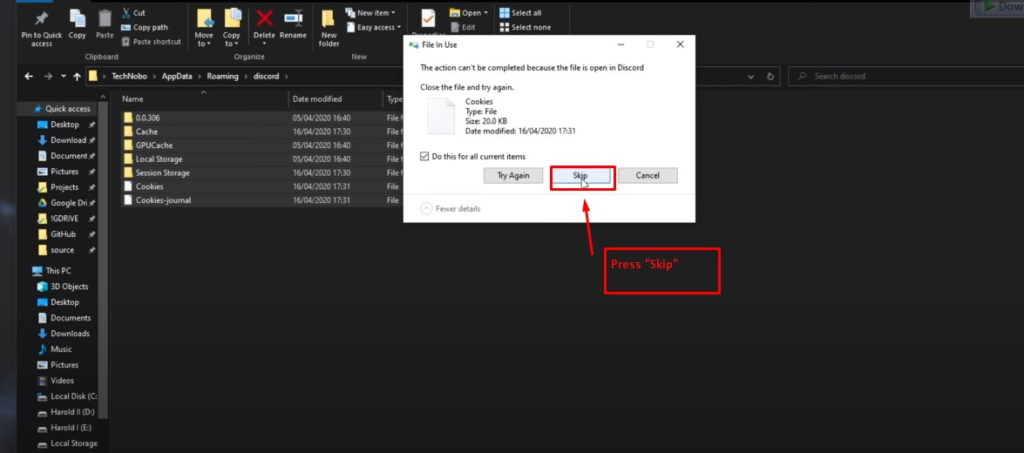
Now, it’s time to restart and check whether the problem is solved or not. If the solution is not working yet, simply uninstall the discord app and reinstall again. I hope this will be working.
Final Word
Solving the discord streaming black screen problem is not a difficult task. You can follow the solutions that I have discussed in this article. These solutions will definitely help you to fix this problem.
If you’re still having trouble after trying the above suggestions, your only option is to use alternative streaming software. Before concluding the content, the suggestion from us-
- Don’t forget to take regular backups. Because, you never know when something went wrong.
- Before trying any new software, always check the compatibility. Because, many times we face issues, due to the lack of compatibility.
That’s all for now. I hope this article helped you to fix the problem. If you have any suggestions or query, feel free to ask in the comment section below. Thanks for your effort.