Discord is a great platform for gamers, and it’s growing more and more popular every day. One of the coolest features of Discord is the ability to add emojis to your channel name. Adding discord channel name emoji with your channel name is a great way to show off your personality and add some fun flair to your chat.
Activate Discord and go to the server you wish to modify. From the context menu of the right-clicked channel or category, copy the emoji you want to use on your track or category from the full list of Unicode emoji. Return to Discord after copying and pasting the discord channel name emoji under your name.
We’ll go over how to include emojis in the name of a Discord channel. Reading this article will help you learn more about this topic.
Can You Put Emojis in Discord Channel Names?
Yes, you definitely can. You can put emojis in Discord channel names. If you’ve joined a server, you might have noticed emojis and symbols in some Discord servers’ text and voice channel names. You can easily add emojis and other characters if you run your Discord server. Category names, text channel names, and voice channel names can all contain emojis.
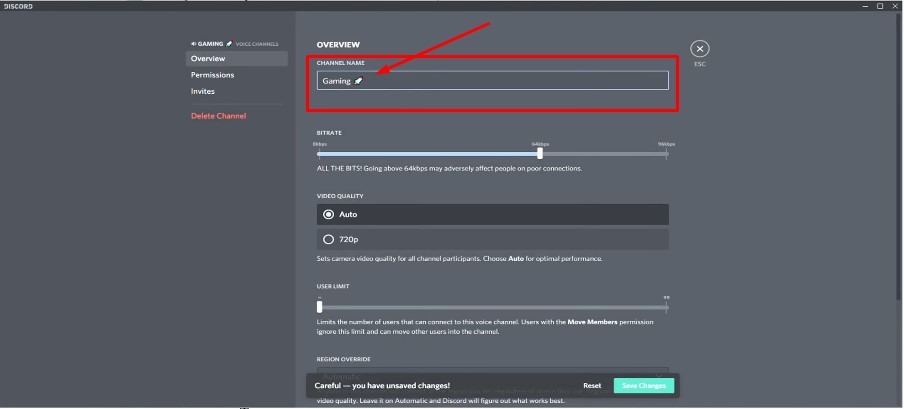
If you’re trying to figure out how to add emojis to channel names in Discord, you should check out the provided advice. To give you the best possible answer, we have compiled a list of all pertinent questions.
Select “Edit Channel” from the dropdown menu when you right-click the text or voice channel on your Discord server where you wish to add an emoji to the name. In the “Channel Name” area, paste the emoji. You can paste it by hitting “CTRL + V” on your keyboard, and you’re done after you click “Save Changes”!
How To Add Emoji on Discord Channel Name
Anyone who enjoys emoticons may want to add discord channel name emoji. However, they are enjoyable, simple to use, and, most importantly, excellent at expressing feelings that text messages cannot. According to a 2019 survey, 70% of mobile users regularly utilize emojis in texts or on social media, demonstrating how widely used emojis are in the modern world.
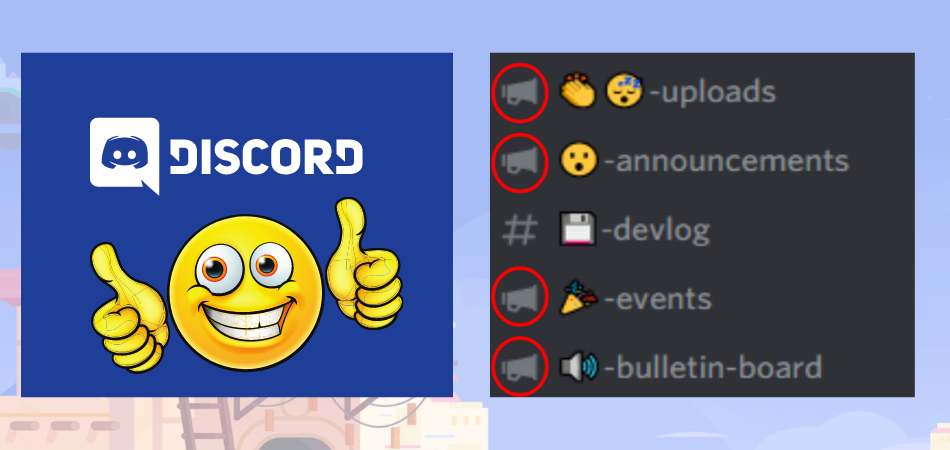
Similarly, if you use Discord, you’ve probably seen thousands of emojis. The gaming community may communicate effectively with friends and other gamers by using unique emojis and photos submitted to the server. It is safe to assume that the popularity and use of the discord emoji will only rise as the emoji and gaming industries continue to expand.
Adding emoji images and symbols to the channel name on a phone or a computer is quite simple. To make your Discord channel even cuter, you may be permitted to use personalized emoticons that coordinate with the name of your channel. You can add almost any emoji found on the web to your channel name. Let’s now discuss how to carry it out.
Emojis For Discord On Mobile Devices: How To Add Them
Emojis are incredibly simple to add to your mobile devices’ channels. Here, you have two choices that you can complete quickly by doing as follows:
- Step 1: On your phone, open the Discord app and go to the server where you want to add emojis to the channel name.
- Step 2: Tap and hold the channel name to bring up the channel options. Select “Edit channel” from the list of choices.
- Step 3: Clicking on the channel name allows you to add an emoji from your phone’s keyboard. The channel name is now ready to be shown and edited. Once you’ve completed all the steps, select the blue circle option to save the modifications.
- Step 4: You can also browse the Discord emoji lists on emoji websites. Copy the emoji you want to use into your channel name. After that, enter the channel name in Discord and paste the emoji there. Congratulations! Your emoji has now been successfully added to the channel name.
How To Add Emoji ON Discord Channel Name With PC
You can also add emojis to your Discord by using your PC by following a few simple steps. To complete it, follow these steps:
- Step 1: First, visit the emoji website to acquire the whole list of available emojis. Next, search for the emoji you want to use in your channel name. Even the search bar itself has a search function.
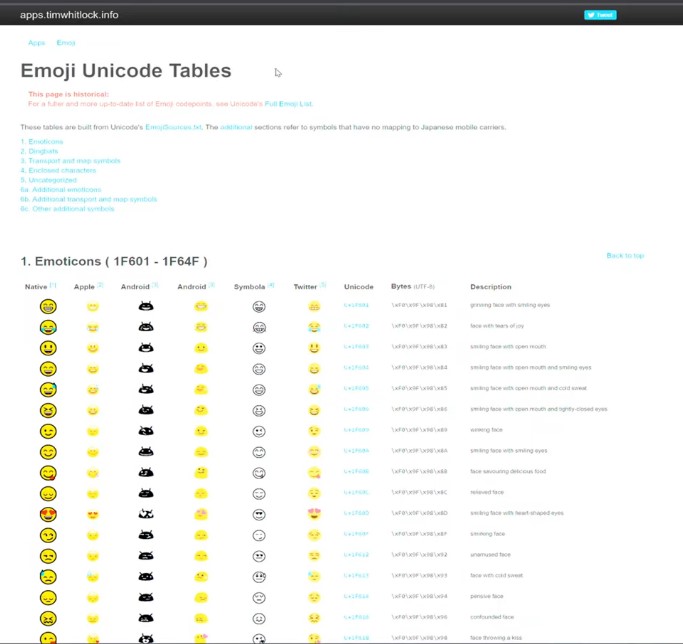
- Step 2: After picking an emoji, copy it from the “Browser” column. Alternatively, you can copy an emoji by selecting it with the mouse and pressing the “CTRL+C” keyboard shortcut.
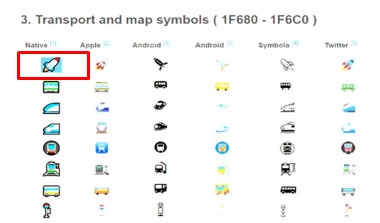
- Step 3: Next, log in to your Discord server and pick the “Edit Channel” option from the dropdown menu after just right-clicking the voice or text channel where you want the emoji to appear next to your name.
- Step 4: At this point, paste the emoji into the “Channel name” menu. By hitting “CTRL+V” on your keyboard, you can quickly paste it.
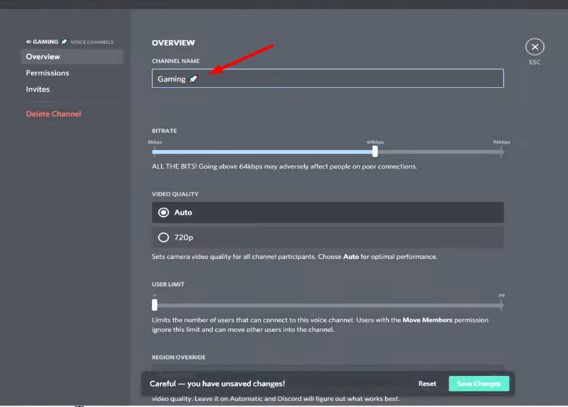
- Step 5: Finally, click Save Changes to complete adding the emoji to your Discord channel name.
Conclusion
So, can you put emojis in Discord channel names? The answer is yes! You just need to follow the simple steps we outlined above.
Once you’ve added your emoji, don’t forget to have some fun with it and test out your new channel name. Let us know how it goes!
You May Also Read: How To Nuke A Discord Server?