The Keychain is an encrypted, protected password management system for Apple’s devices that keeps all your private information or online passwords secure. It creates a “safe store” for the user that only the user has the password to enter it.
What if your Keychain’s password is revealed to others who might have access to your phone? What should you do?
Well, you can change the password for the keychain login to secure your private information. But what if your “Change Password for Keychain Login Greyed Out?” when you try to change it?
Well, it could be, and it occasionally happens with the keychain user, and there’s nothing to be worried about.
If your keychain password hasn’t been changed since you set up the Keychain Access, it may be greyed out. Also, if you forgot your Keychain’s login, it can be grayed out.
You can easily solve this by looking for the last items you used with that Keychain or changing your password.
- First, you need to create a “New login Keychain.”
- Then make the new Keychain a Default.
- Now right-click on your original login Keychain and choose “Change password for Keychain” login.
What Is Keychain Password On Mac?
Keychain password on Mac is a security tool that automatically saves your passwords on Mac and secures them with strong 256-bit AES encryption. This piece of software aims to prevent malicious programs, malware, and unauthorized users from viewing your confidential data.
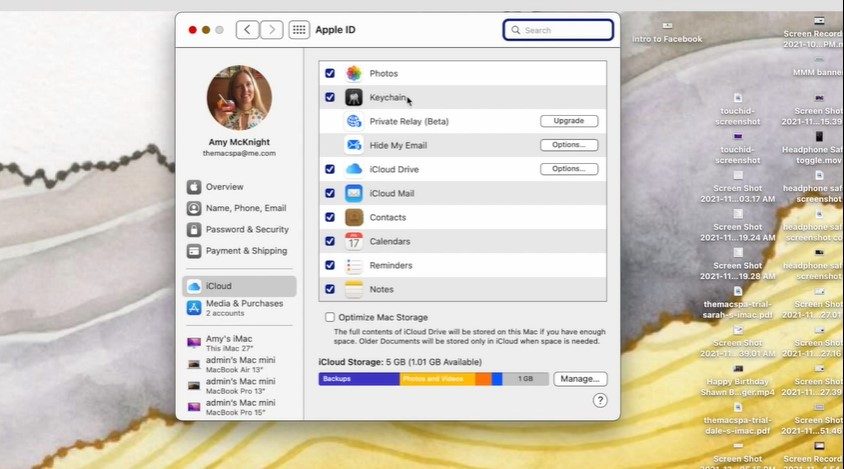
Most Apple computers and devices come with an application called Keychain. It is normally used as a place to store usernames and passwords. When users enter their usernames or passwords, they are protected using the security and encryption of the device itself.
They are protected when you put your Mac into sleep mode or shut it down. If you share your computer with other people, this may be an application you wish to change or turn off.
Overview of Keychain: How Does It Work?
Keychain login is a secure password manager that stores your login information and passwords for websites and apps. In addition, it provides an effortless means to log into websites using Safari.
Using a keychain, you can save more than one password for the same website. You just have to select the account you want to use when logging in. Keychain also stores secure notes and syncs your saved information across your Apple devices using iCloud Keychain.
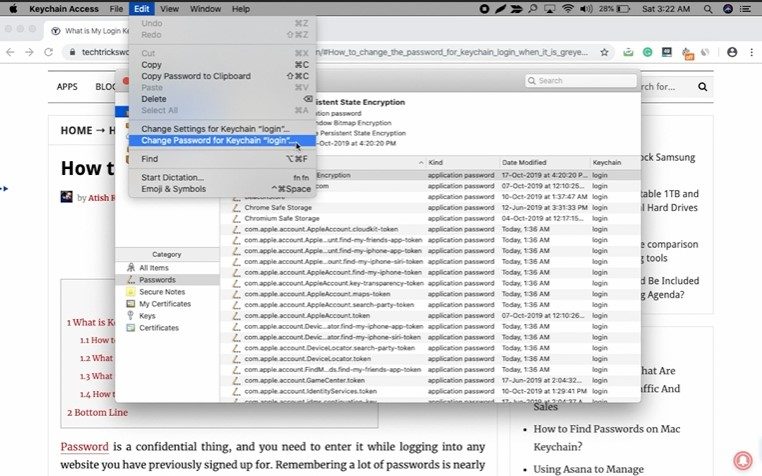
This automatic syncing makes it super convenient to share passwords from your iPhone to your MacBook or fill in billing information automatically on your iPad when checking out in an online store.
This works securely because you can use a keychain to lock and unlock your phone and PC, just like you would with your keys. You don’t have to lose your breath on remembering a password or keeping track of a pattern.
It is essential you are using an updated OS and iOS 9 or later for this feature to work on your phone or PC. You also need to have Touch ID enabled. It is the fingerprint scanner on the front of your iPhone that allows you to unlock it without entering a passcode.
If you haven’t set up Touch ID yet, go ahead and do so now. It only takes a few seconds, making your life so much easier. Also, with a PC, you need to keep a record of your Apple ID.
After that, go into Settings > General > Passcode Lock and look for the option called “Keychain.” If it isn’t there, you’re probably not running an up-to-date version of iOS or have not enabled it.
Tap on Keychain and enter your passcode if prompted. It allows you to access all of the settings related to keychains in one place.
See Also: How Can A User Opening Msg File On Mac?
What Is My Default Keychain Password?
Your default keychain password is not different from your login password. If you don’t know your login password, you can reset it. If you have recently changed the password, you will need to right-click the Keychain icon and select Keychain List > Change Settings for Keychain “login.” Then enter your old password at startup, or restart your Mac.
How Do I Change My Mac Keychain Password?
The Keychain Access application is an important part of your Mac’s security and allows for storing passwords and other pertinent information. Here is how to change your Mac keychain password below.
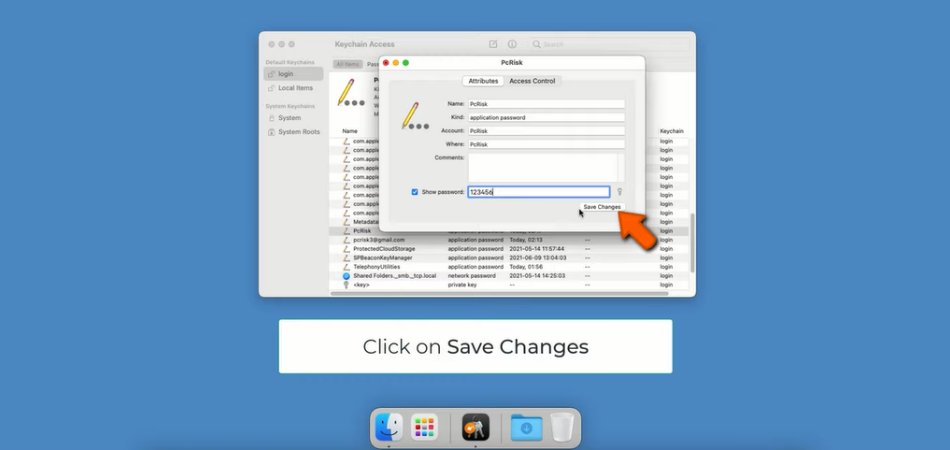
If you want to change your Mac keychain password, here’s what you need to do.
Step 1: Open up “Keychain Access” in your Applications folder.
Step 2: Select the “login” keychain from the sidebar.
Step 3: From the “Edit” dropdown menu, select “Change Password for Keychain ‘login’.”
Step 4: Enter your old password at the prompt and click OK.
Step 5: Enter a new password twice at the New Password prompts and click OK.
What To Do If You Can’t Change your Password for Keychain Login Greyed Out?
If you have a macOS keychain, there is no need to save passwords in notes or documents because this tool will help you store all the passwords and secure your data. But some of the time, users can not access the keychain in some situations, and then calling the Apple Support Number and getting assistance from experienced technicians will make a difference.
Also, if you find calling support not an option, you can reset the keychain password. To reset the keychain password, you can follow the steps.
Step 1: Tap on the Change Password for Keychain Login and if it turns gray you can’t click on it.
Step 2: In that case you need to create a “New login Keychain.”
Step 3: Now, change the new Keychain to a Default one from the temporary one.
Step 4: After that right-click on your original login Keychain and choose “Change password for Keychain” login.
Conclusion
The Keychain Access utility is an application that stores and manages passwords for your Mac OS X applications, websites, servers, and encrypted disks. You can use the Keychain utility to view the keychains on your system and add, delete, or modify keychains or individual items.
Also, keychain Access provides a central storage location for passwords and other sensitive information. The Keychain Access utility allows you to create secure passwords if you create a new account or change the password for an existing account. You can also use it to reset the password of your macOS user account.
So, this page on how to change password for keychain login greyed out reveals all you need to know if you have an issue with your keychain.