Can you spy on someone through Wi-Fi? It is one of the most commonly asked queries we have received recently, and thankfully the answer is yes.
Anyone can easily spy on any user if they are using the same Wi-Fi network or have access to the router. All you have to do is switch to the open DNS server, or you can also use an app.
There are a lot of Wi-Fi router spy software that you can use, including Wireshark Wifi Spy Software, mSpy, zANTI Wifi Spy App, and so on. However, all of them offer and require different actions to work.
Want to know about all of them with step-by-step guidance? Follow this article for reliable guidance.
Is It Legal To Check Connected Users Logs?
Checking other connected devices’ logs may sound illegal, but sometimes it’s an essential thing to do. You cannot indicate this as illegal activity as it’s important to know what your kids or loved ones are doing on the internet.
Therefore, it should not be considered an illegal activity to spy on someone through their wifi. Wondering what you can see or what data you can access to the devices connected to your wifi network?
Here are the things that you can see:
- URLs of the visited websites
- The amount of time someone spent on online
- The time when someone connected to the Wi-Fi
- The amount of time someone spends on any specific website
- Check app logs, calls, messages, browsing history, and so on
These are the primary things you can see when you have the authority of any Wi-Fi network router.
Can You Spy On Someone Through Wi-Fi?
Earlier, we’ve already mentioned that there are plenty of ways that you can follow to spy on someone through wifi. However, here we’ll show you some of the ways you can follow for spying. Have a look:
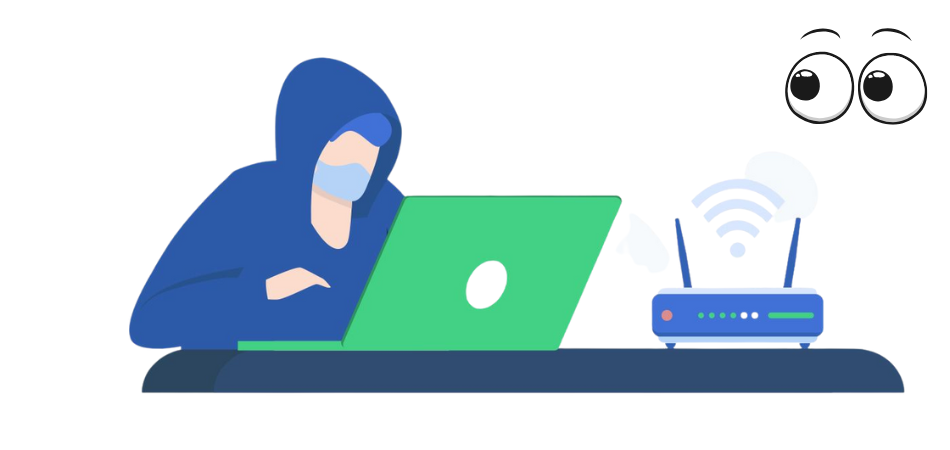
1. Open DNS
The very first thing you should try when it’s about spying on someone through wifi is the Open DNS server. It’s an alternative to the DNS server’s that convert the URLs to IP address.
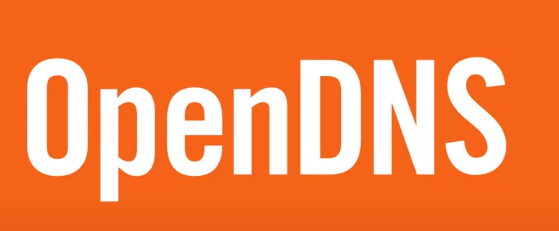
You might don’t know, but without an IP address, you won’t be able to connect with a website. Open DNS offers security services, internet filtering, and, most importantly, web surfing monitoring.
It allows network traffic monitoring by providing network indication of visited websites under your network. Curious about how to use this for spying? Follow the section below for guidance:
Visit the Open DNS website:
Go to open dns.com and click on login, then again click on Sing In icon to open an account. Put all the necessary details to create an account. You’ll get a confirmation message in your email, click on it and create a strong password and click on submit.

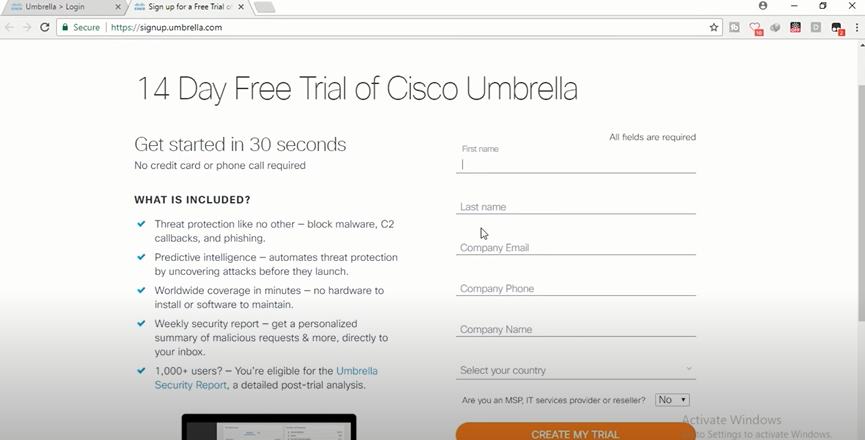
Log in to your account and copy the IP addresses:
Again, visit the Open DNS website and then log in with your email and password. After successfully logging in to your account, now you’ll a pop-up message with two different addresses; note them. Enter a name for your network (give a name) and then click Next. After that, select start using Cisco Umbrella.
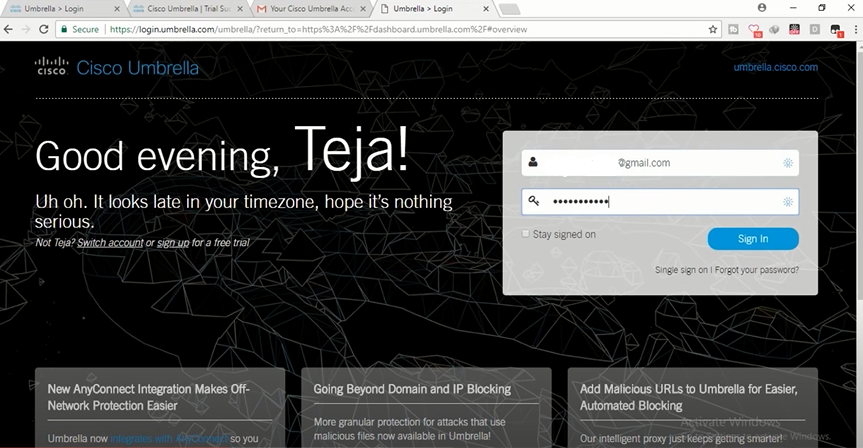
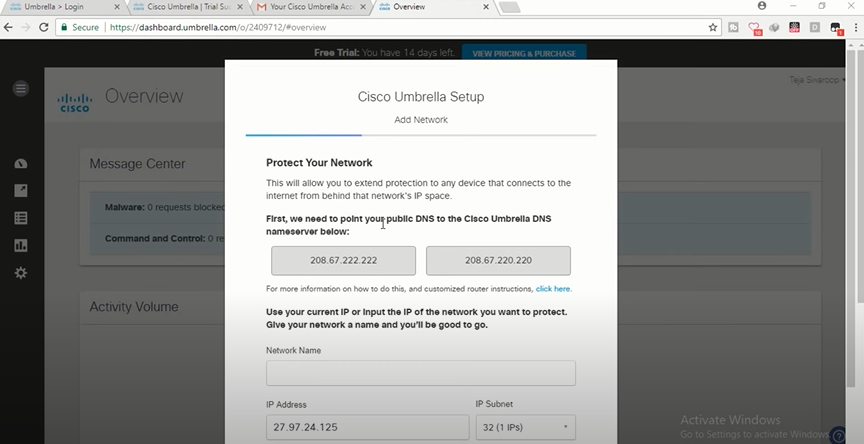
Install an IP address updating tool:
Download and install the IP address updating tool. Then open the tool with Open DNS log-in information.
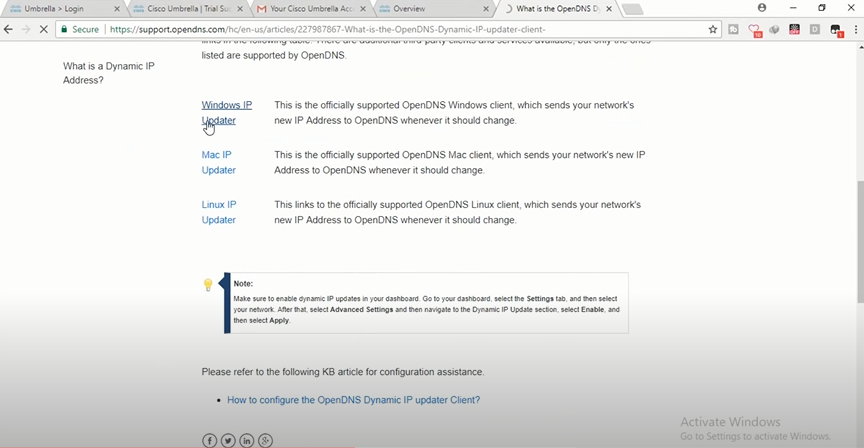
Log in to wifi router and change the DNS server address:
Log in to your wifi router by putting the user name and password. Tap on the network from the side panel, and click on use this DNS server. Then paste the two Opendns IP addresses you’ve copied earlier in the primary and secondary DNS respectively and click on Save.
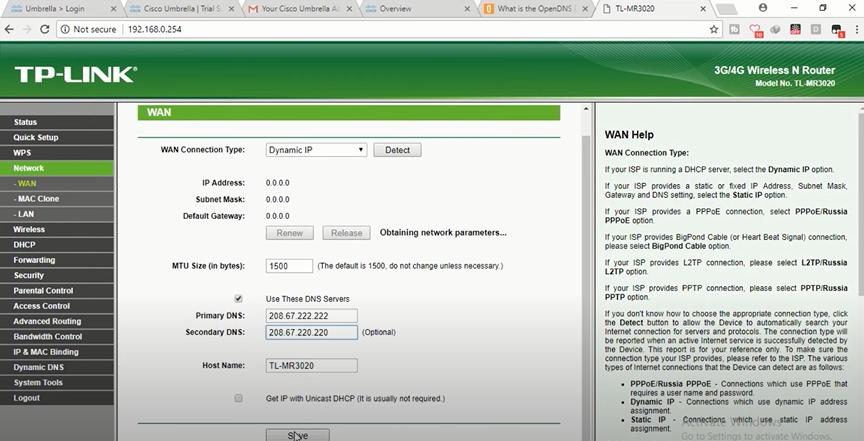
Go back to the Cisco umbrella dashboard:
Once you successfully configured the Open DNS IP addresses to your router, now it’s time to go back to the Cisco umbrella dashboard. Here click on the overview from the side panel.
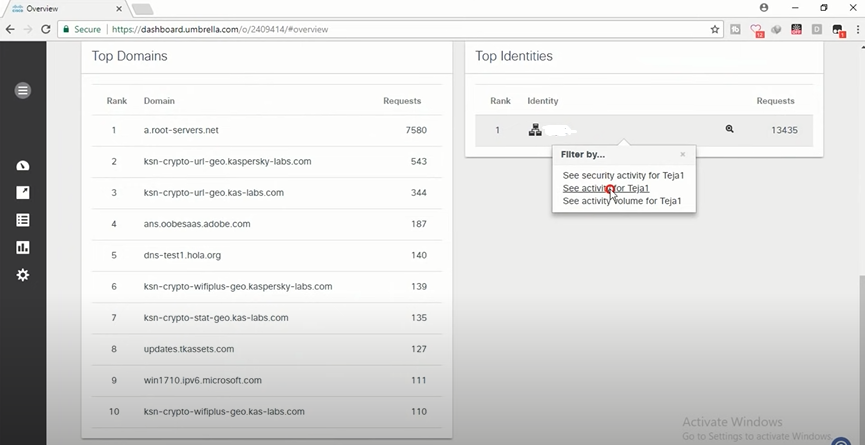
Note: Now you have to wait at least 24 hours as reports won’t appear on your dashboard before this particular time. After 24 hours, you can view the dashboard. Click on the Top Identities and from there you can be able to filter your needs specifically.
2. mSpy Wi-Fi Spy App (Available for both Android and iOS)
Here we’ve included an app for both iOS and Android users that will give you access to the devices connected with your Wi-Fi network. Let us introduce you to the mSpy app that allows monitoring even with iCloud credentials.
It’s an effective app that allows users to access all the data, including calls, messages, media, location, etc. Plus, it works in the background so that no one will notice it. However, here are the steps that you need to follow to spy on your iOS device through Wi-Fi, have a look:
Purchase a subscription plan:
You first have to visit mSpy’s official website from your device and get a suitable subscription plan.
Confirm the purchase:
Once you buy a subscription plan, you’ll receive a confirmation email on the provided account. Go and check the email to confirm the purchase.
Install the app:
After confirming your purchase, you’ll get the mSpy control panel, including installation and user guidance. Simply install the mSpy on your targeted device based on the provided guidance.
Set up the app:
In the end, all you have to do is set up the app, which will take only a few minutes. Allow all the things that the app will ask you. When the setup is done, the app will operate in the background in invisible mode.
Note: Now you can monitor the target device whenever they connect their phone to Wi-Fi or any internet connection. All you have to do is log in to the mSpy and go to the control panel to monitor location and screen recording. Social media apps, browser history, call logs, and so on.
Check this video so you can learn more about this app:
https://www.youtube.com/watch?v=ru6_P7tclnA&ab_channel=SpyDrill
3. Wireshark Wi-Fi Spy App
When it’s about a top-notch network protocol analyzer, then Wireshark is a tough competitor to beat. It allows spying on devices that are using the same Wi-Fi connection.
This real-time analyzer offers easy usability and will let you target a device based on IP address. Plus, it’ll let capture and view data that travels over your wifi network.
However, are you interested in Wireshark and want to know about its usability? Follow the section below:
Get the Wireshark software
Start with visiting the Wireshark official website and then download the version that suits your device.
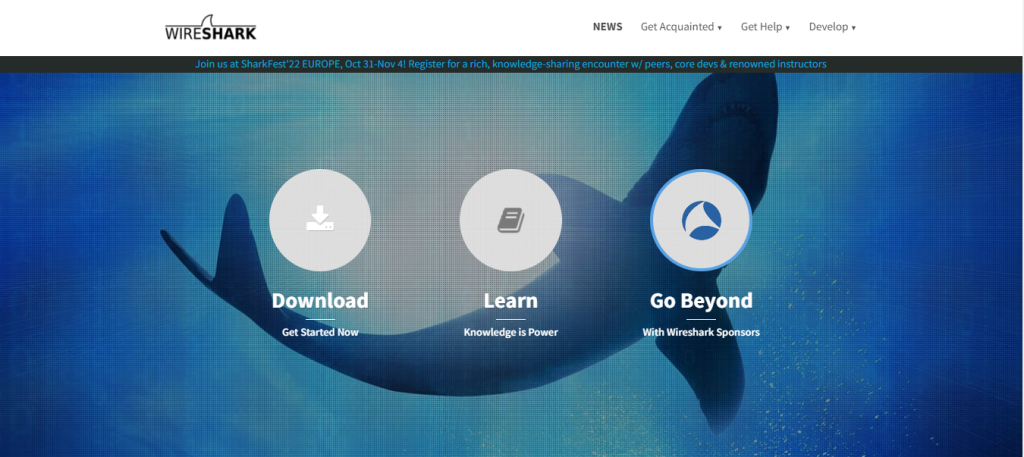
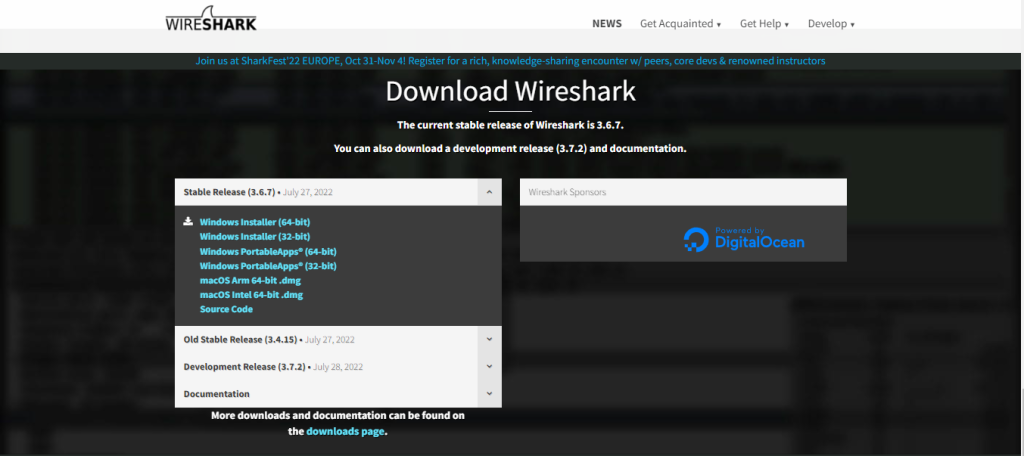
Choose the Network:
After installation, launch the app and then choose the network system you want to monitor. Select the Wi-Fi and then select “Capture” and then “Start“ from the upper menu.
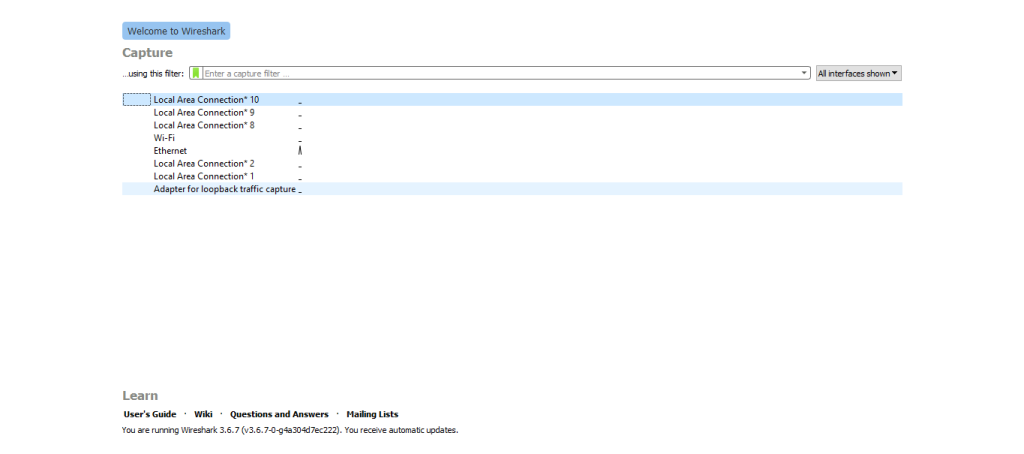
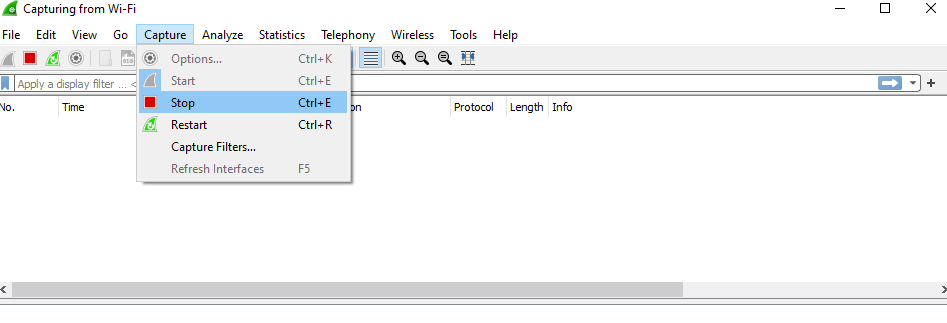
Visit Techpanda:
We are going to use Wireshark to monitor data packets that are sent over the HTTP protocol. And to show you an example we’ll use a non-secure communication platform named techpand. Simply visit the http://www.techpanda.org/ (admin@google.com and Password2010)
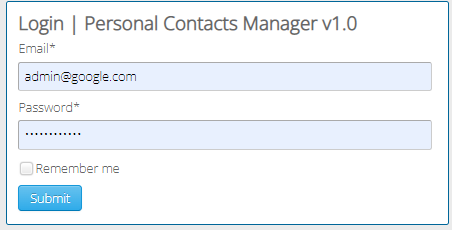
Stop the live capture:
Simply stop the live capture by clicking on the “Capture” from the upper section. Then use the filter textbox and type http.host and press enter. After that, follow the following path:
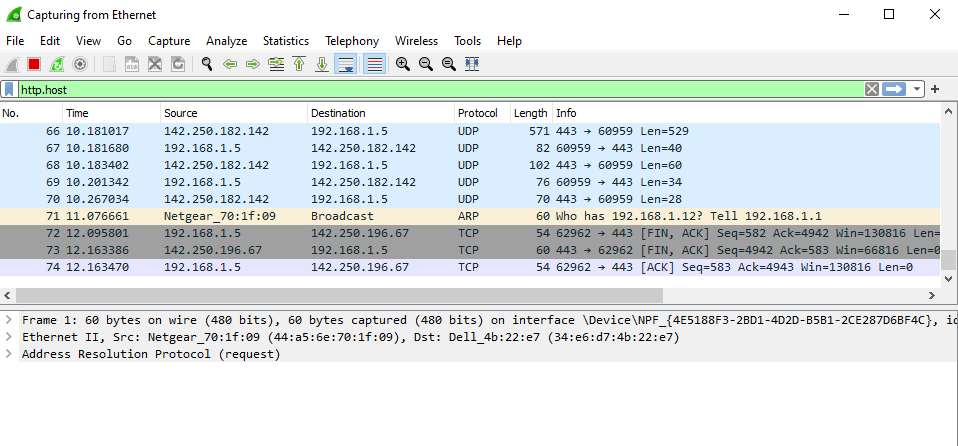
Statistics > HTTP > Load Distribution
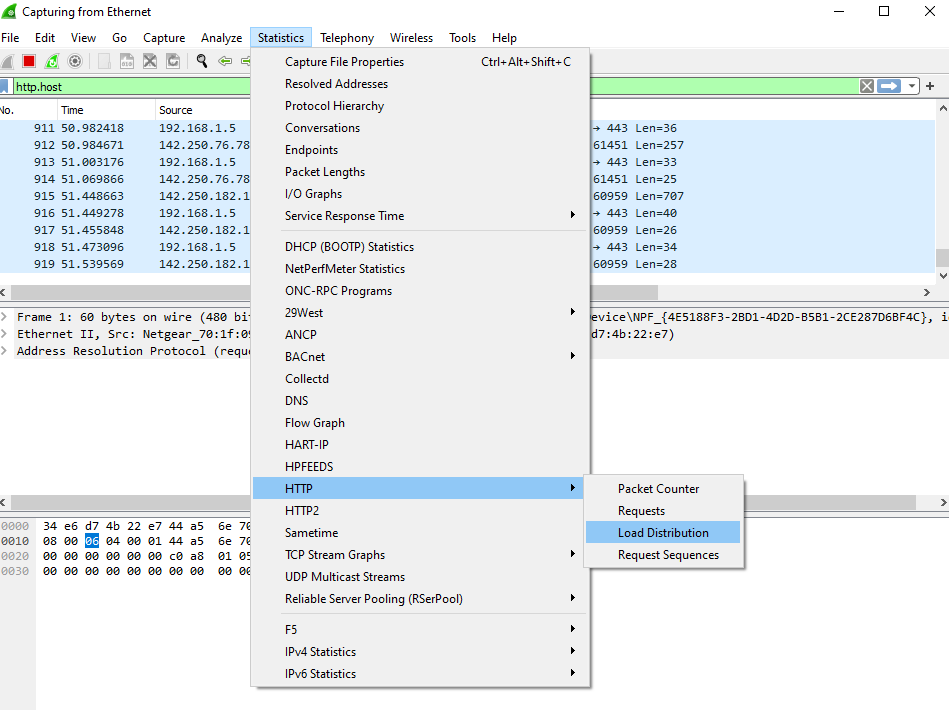
Now tap on HTTP Requests by HTTP Host and then you’ll see the list of websites which has been accessed.
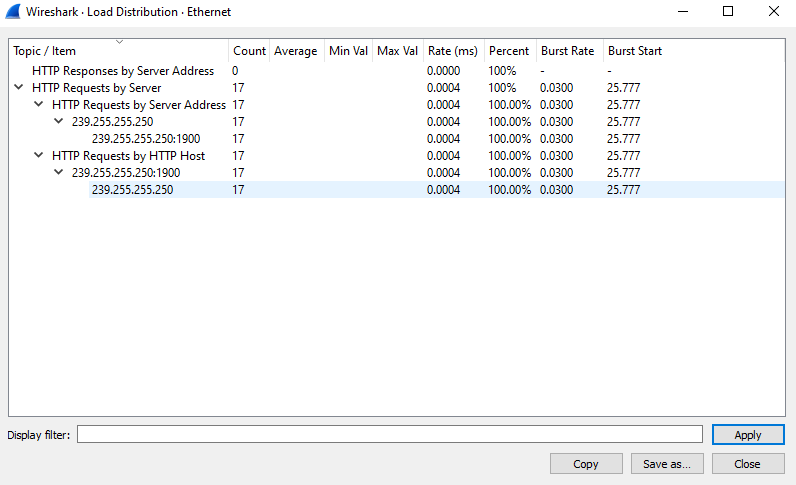
4. KidsGuard Pro
As a parent, if you want to monitor your kids online as well as in other activities, then you can trust the KidsGuard Pro app. It’s a reliable app that allows making social media monitoring as well as location tracking.
With this KidsGuard Pro app, you’ll also be able to check phone files, and you can also get a remote control facility over your kids’ devices. Seems interesting? Have a look at the using process that you’ll surely like.
Follow the section below for the user guide:
- First go to the official website of Kids Guard Pro and click on “Sign up” to creat an account.
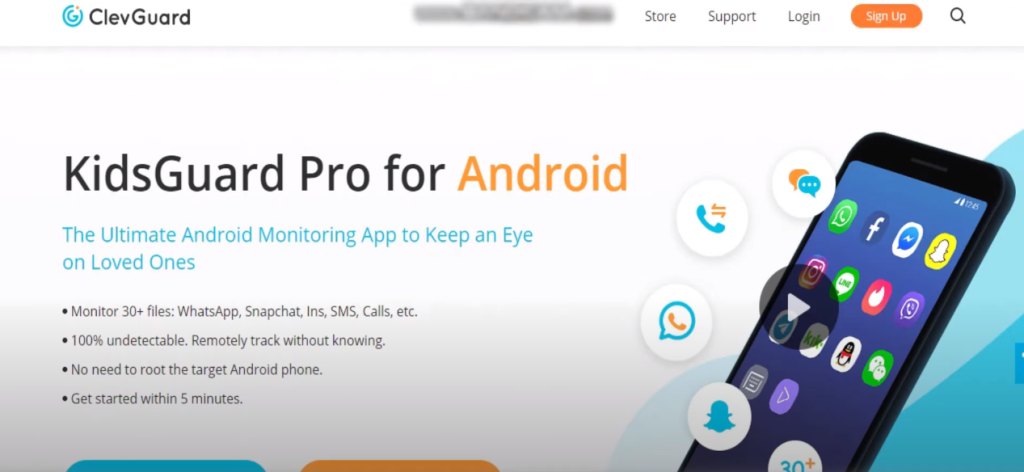
- After creating an account by providing necessary information, now click on “Sign Up”
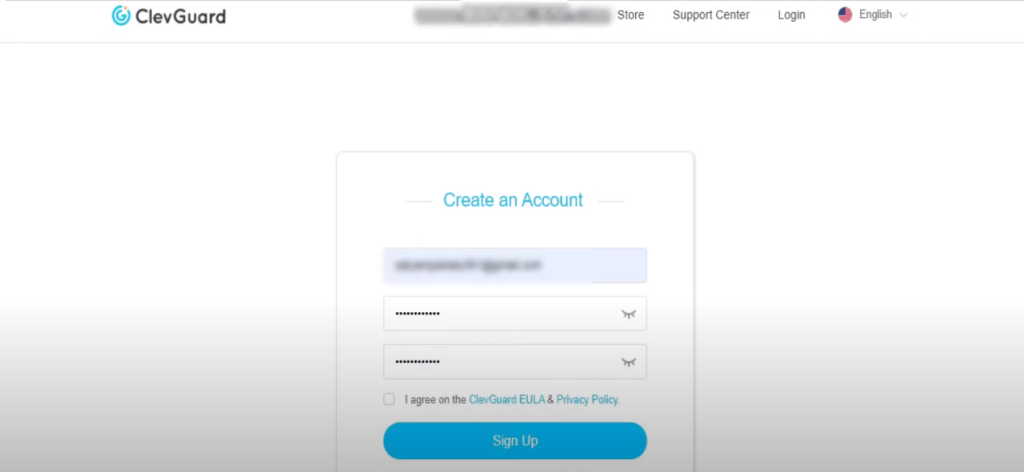
- Now choose your type of device and the sellect a sutable plan for you.
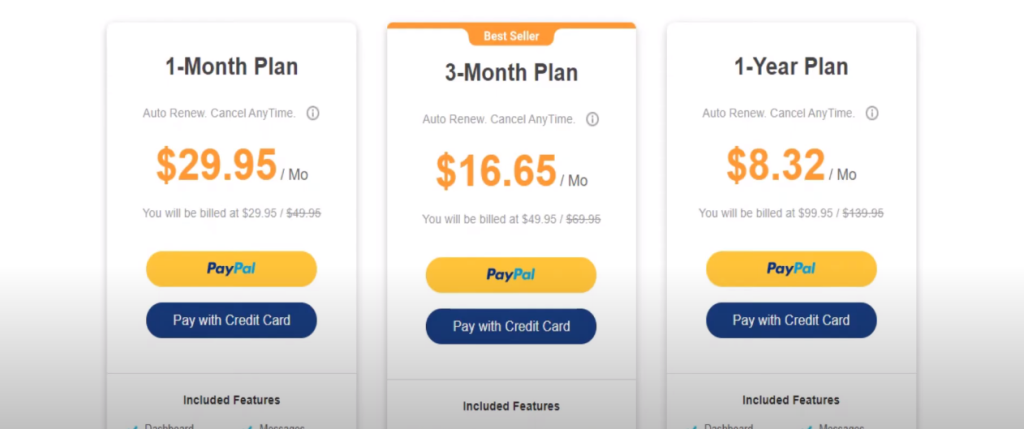
- After that, setup the app on your targated phone. However, you need to follow some necessary setup to the phone, including:
- Disable the play protciton: Open play store and tap on the manu and select play protect. The select the gear icon and trun off all the apeard options
- Use any browser and get the app on targeted phone. And use the necessary impromation to sign up the app.
Once you log in to the app, this app will ask you to perfrom necessary steup. Follow all the instrucitons and then you can start monitoring. And this is how you can spy on someone not only kids through Wi-Fi. However, you can follow this article for to know about all the steps in detail:
Closing Thoughts
We hope now you got the answer of can you spy on someone through wifi or not. And also, know spying on someone’s activity that is connected to your wifi network is not rock science.
Today, try one of the methods mentioned to see users’ online activity. This spying activity is specifically good for parents as they can easily monitor their kids’ online activity.
However, we’ll recommend you try to switch to the open DNS server for an accurate result. However, if you still have queries over spying on someone through wifi, express your curiosity through comments for reliable solutions.