I would like to start this write-up with a story. A few days ago one of my relatives came to my house. He went on a Thailand tour a couple of days back.
I asked him how his trip was there and to show me if there are any videos or photos captured. He wanted to show those videos and photos he captured on my smart TV from his iPhone.
Until then, I didn’t know how to do it. That time, he told me that it is possible using AirPlay which enables apple users to connect their devices with a smart TV.
I thought it would require Wi-Fi to use AirPlay, but it is not required. However, in this write-up, I have described Can You AirPlay Without Wi-Fi, or not. If it is possible then what’s the procedure, and many more.
So without any further intro, let’s get into today’s discussion.
What is Airplay?
Before knowing how to AirPlay without Wi-Fi, you should know what AirPlay is. AirPlay was introduced by Apple in 2004 for iTunes, which is a wireless communication protocol suite.
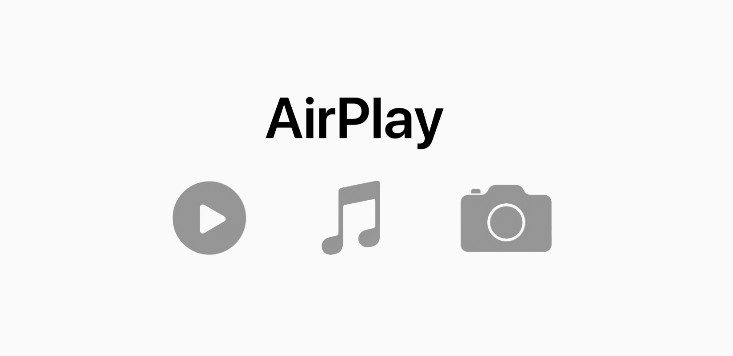
It got updated in 2018, and from then it is applicable for all Apple devices including Mac, iPad, iPhone, etc.
With AirPlay, you will be able to access your smart TV through your Apple device. You can connect your iPhone or Apple devices with your smart TV, and the TV will turn into an extension of your iPhone, iPad, or Mac.
That means you will be able to stream video, and audio files like movies, television shows, documentaries, and so on with the advanced wireless technology.
Can You Airplay Without Wi-Fi?
A simple answer to the question is, Yes! You can AirPlay without Wi-Fi. But, you must have an internet connection to set up devices for TV, and music streaming.
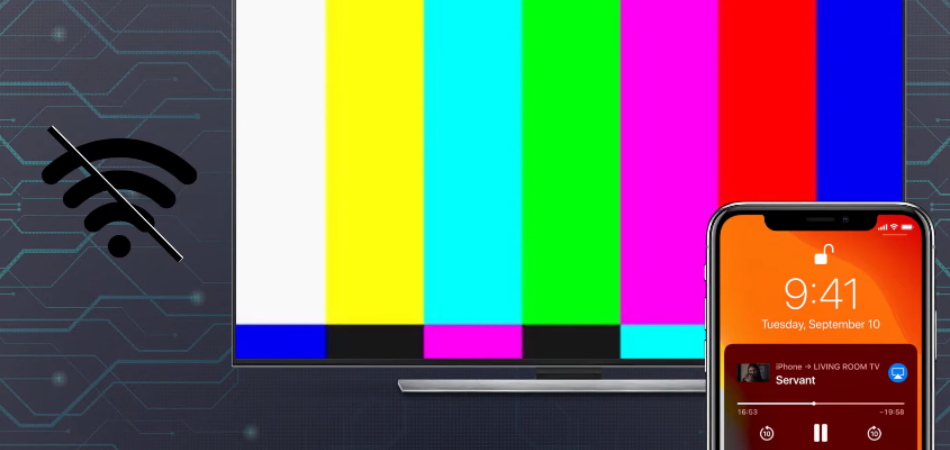
That means it is not required to have an internet connection while playing music, movies, or others; and it won’t work if it is connected then.
It indicates that there is an offline mode available and you can’t access any live content while in use.
How Does AirPlay Work?
This is one of the common questions that I will usually see on the internet. In this segment, I have given a brief description of the question.
A local wireless or wired network is used by AirPlay to connect your Apple devices. But, it doesn’t mean it will need an available Bluetooth or Wi-Fi connection.
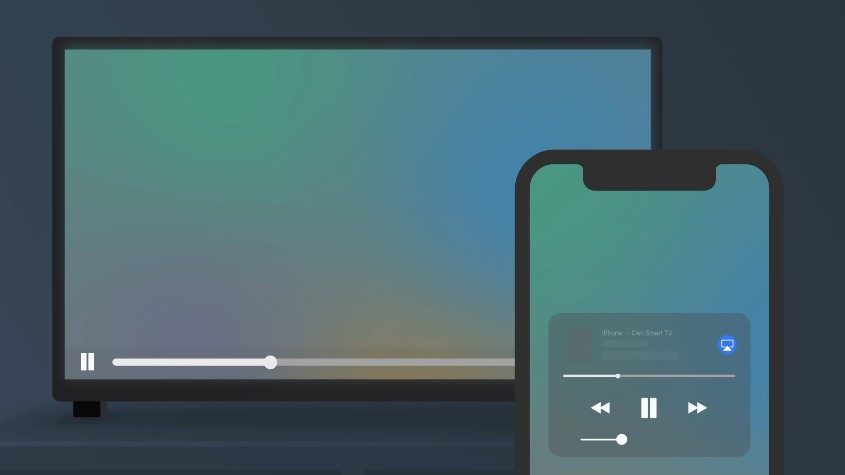
In the beginning, you have to connect your smart TV with Wi-FI, or Bluetooth. Later, connect the apple device with the same network, and kick off streaming. That’s it.
A peer-to-peer connection method can be used to connect your Apple TV, and any other devices to start streaming through AirPlay.
How to Use AirPlay without Wi-Fi?
I have already mentioned if you can use AirPlay without Wi-Fi or not. This is the segment where I have described how to use AirPlay without Wi-Fi. The entire process has been demonstrated step-by-step. Let’s check them out.
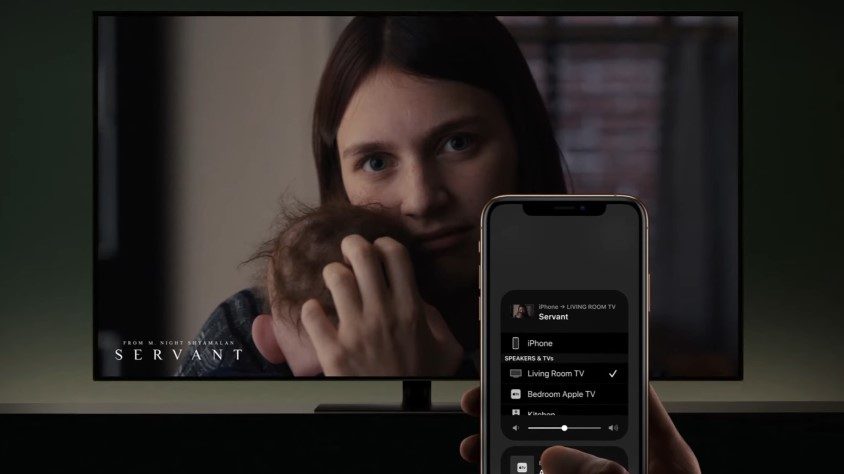
- Step-1: You should be connected using Bluetooth so that they interact with each other. If you use Apple TV, it will be the default setting. Make sure that the Bluetooth is turned on in iOS settings.
- Step-2: In this step, you have to turn on the Wi-Fi for your iOS device. Then ensure that your AirPlay controls have appeared in the Control Center as Screen Mirroring. If it doesn’t appear, bring your devices closer together. If it still doesn’t display, restart your iOS device.
- Step-3: When the Screen Mirroring appears, click on it. Apple Tv will be there. You’ll see a password that should be entered to mirror what you want from the iOS device to the smart TV.
- Step-4: Now, you have to disconnect everything from the Wi-Fi network on the settings on your TV, iOS device, and app. You can directly turn off Wi-Fi, or select the Forget Network” as well.
That’s the complete process to use AirPlay without Wi-Fi. Hopefully, you have found it simple, and straightforward.
How To Set Up AirPlay With Wi-Fi?
It has been described how to use AirPlay without Wi-Fi in the above section. Now, I will tell you how to do the same thing with Wi-Fi.
There are two available ways to set up AirPlay with a Wi-Fi connection.
- AirPort Express
- Home Network
AirPort Express
It’s a portable wireless router that connects all apple devices; no matter if you have an available internet connection or not. It doesn’t require any additional equipment or setup. This device enables you to watch content on your smart TV from the iPhone, iPad, or Mac.
Home Network
A home network with a wireless router that shares service to a number of computers will also enable you to use AirPlay. You just have to connect every single AirPlay-enabled device to the same network.
How to Screen Mirror iPhone to Samsung TV Without Wi-Fi?
Are you an owner of a Samsung smart TV, and would you like to mirror your iOS device’s screen with it? You can follow one of these methods below.

1. Miracast
This is an application that will enable you to mirror the screen of your device. The entire process has been given below step-by-step.

- Step-1: Go to the iOS play store first, and search “Miracast” or “AirScreen” on the search bar. After getting the search results, download it like the other applications.
- Step-2: Use a USB drive that has a Zappit Media Player. Apk file.
- Step-3: Install the app. Once the app is installed, launch it.
- Step-4: Now, run the screen mirroring option. Then, tap on the Zappit to mirror the screen of your iPhone on your Samsung Smart Tv.
2. Roku
It is another application that has the same features and functions as Miracst. Here is how to screen a mirror iPhone to a Samsung TV without Wi-Fi using Roku.

- Step-1: Go to the official site of the Roku app, and download it.
- Step-2: The Roku should be connected to your Samsung TV. You’ll see the available TV on your iPhone screen.
- Step-3: Visit the “Control Center” on your iOS device, and press on the Screen Mirroring option.
- Step-4: After that, go to the “Live & standard Modes” and tap on the Screen Broadcast option.
- Step-5: Within a few moments, your iPhone will get connected to the Roku TV.
Related Reading: Can Roku Work Without WiFi?
3. HDMI Cable
It is a simple way to mirror an iPhone screen to a Samsung TV without Wi-Fi.
- Step-1: Take an HDMI cable, and connect one end of the cable to the Samsung port and the other end with the Lightning Digital Av Adapter.
- Step-2: Connect the Phone with the Lightning Av Adapter too.
- Step-3: Use the TV remote to correct the HDMI port. You will see that your iPhone is connected to your Samsung TV, and you’ll be able to stream content on your TV.
Final Thought
You can use AirPlay without Wi-Fi, and watch your iPhone content on your smartphone screen. It doesn’t require Wi-Fi to play music, movies, documentaries, or others, but to connect the Samsung, and your Apple Device first to the same network, you have to have an internet connection. We have seen the entire process in the above segment.
You will be up to mirror your iPhone screen to your Samsung smart TV as well following three different methods that also don’t require a Wi-Fi connection. You just need to have a connection to download the applications that I mentioned, nothing else. So, that’s today’s discussion. Hopefully, you have benefited.