The widespread assumption is that using incognito mode makes internet activity completely invisible. But in reality, things on the internet aren’t that private. Incognito mode might erase device browser history, but it is not entirely private when involving a Wi-Fi owner.
A Wi-Fi owner can track internet activity when “browser history login” is enabled by the user. Besides, any ISP can view the sites in incognito mode, given some particular settings.
But you don’t need to worry about your privacy. This article will tell you essential hacks that will help you avoid the limitations of incognito mode. Therefore, let us begin!
What Is Incognito Mode And How Does It Work?
Incognito mode is a feature in a browser that doesn’t keep a record of the browsing activities, or web pages visited. In almost every browser, you’ll find this feature, which functions similarly.
A browser’s regular function is storing all the records through history. But you can temporarily suspend this function with the help of incognito mode. Even if someone visits the same browser, they won’t be able to figure out the user’s activities in incognito mode.
Here the whole mechanism is that the browser forgets whatever happened. Every time someone shifts to incognito mode, the websites assume a new user has visited it.
In addition, incognito mode deters saving cookies. The data from the website visited will never get stored in your browser.
Can Wi-Fi Owner See What Sites I Visited Incognito?
Wi-Fi owners can track the sites that users visit in incognito mode. The incognito feature doesn’t have control over the dynamics of internet traffic.
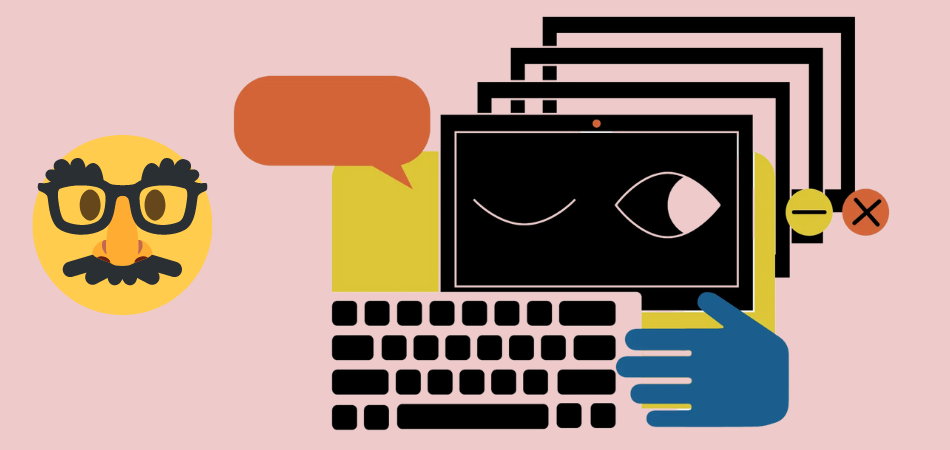
In the case of incognito browsing, the main aim was never secretive web surfing. Using incognito mode disallows cookies and history on a particular device. But that’s for only your device, not for other devices.
From the device of the ISP or Wi-Fi owner, they can easily know the URLs you type and the website you visit regardless of browsing mode. The reason is that you are using a private mode on someone’s network instead of your own. The network owner will see your activity and can control and block your visits to the site.
Even using their analytics tools, they can identify the user’s location and get to know the exact number of visits to a particular website.
Have A Look: Can Wi-Fi Owner See What Sites I Visit On Phone?
How To Protect Your Privacy When Using A Public Wi-Fi Network?
Remaining private is one of the crucial aspects when browsing the internet. But protection of privacy isn’t as simple as it seems to be. It involves a handful of aspects to consider, and some of those are listed below:
Use VPN
Using premium VPN services will help you to encrypt your Internet traffic. A VPN takes part in the creation of a secure passage between the device and the network. This passage is a server forwarded to the website you’ll be visiting.

VPNs ensure that the wifi owner or the ISP can’t track your Web surfing. In addition, it creates a confusing situation for hackers and third parties trying to intercept your network. That’s why when anyone is monitoring your network; they are viewing the wrong locations and information.
Moreover, VPNs encrypt your network and mask your IP address so that no one has accurate information about your internet activity.
Close Shared Folders
When you are using a coworking network, using shared folders on your device helps in increasing productivity. But when you shift to the public Wi-Fi, these shared folders can be viewed by anyone on the network.
The worst-case scenario would be someone on a public network stealing sensitive information stored in these shared folders. To avoid such issues, you must adjust your device’s file settings. You must ensure that the privacy measures differ for public and private networks.
Disable Automatic Wi-Fi Connection
If you keep your device open to all types of open Wi-Fi connections, there would be privacy issues. Keeping the device open for connection may allow multiple Wi-Fi owners to track your IP and location. Therefore, it is better to disable the automatic connection feature.
Enable Firewall
The main job of the firewall is to be a barrier between your device and malware threats. When it comes to safe browsing, they provide commendable resistance to data-based malware.

A firewall can effectively identify different types of malicious data packets from threatening networks. Whenever the firewall successfully detects such packets, it immediately blocks them. As a result, the data in your system is well-protected from different attacks.
How To Use Incognito Mode On Different Browsers?
Almost all browsers these days offer browsing in an incognito mode. The processes of using incognito mode in different browsers are discussed below:
Chrome
The steps of incognito on google chrome are listed as follows:
Step 1: Click on three dots
The first step would be to click on the three dots on the top-right of your Chrome homepage.

Step 2: Open Incognito Window
Click on the option New Incognito Window to open an incognito tab.

Step 3: Initiate Search
To search using incognito mode, initiate the search just like normally you do.

Microsoft Edge
The process for Microsoft Edge is almost similar to that of Google Chrome. Steps in this process are shown below:
Step 1: Click the three dots
You will find three dots on the right top of the Microsoft Edge home page. Click on it to move on to the next step.

Step 2: Click on New InPrivate Window
After clicking on three dots, you will see many options. From them, choose New InPrivate Window.

Step 3: Initiate Search
An incognito or Private tab will be opened, where you can use the search bar to initiate the usage.

Safari
You can also avail of the incognito feature on your Mac. Steps in this process are listed as follows:
Step 1: Select File
From the top menu, select File. After that, click on New Private Window.

Step 2: Initiate Search
Safari will enable a new private window; you need to initiate a search using private mode.

Conclusion
The incognito mode in your browser doesn’t make browsing private. Whatever sites you visit can be viewed by ISP or the Wi-Fi owner. But that doesn’t mean you won’t be able to have a safe browsing experience.
To ensure safe browsing, you must avoid connecting to any random public network. Not all public networks are secure, and not all of them can guarantee privacy. That is why you should take measures before facing any kind of issue.
Moreover, with proper browsing practices with a reliable browser, there is nothing to worry about privacy.