You’ve just finished preparing a presentation sitting at a café and are about to head home when you realize your MacBook is missing. And you’re left feeling doomed, you went there and discovered that someone already took it and probably reset it. Now the question is there still a chance of recovering it? Can a MacBook be tracked after factory reset?
Unfortunately, there’s no way you can track a reset MacBook. However, the good news is that Apple has made such a proposition practically impossible by restricting anyone from even accessing your Mac’s interface without knowing your iCloud credentials.
That’s why you still have hope. You might be able to track your lost MacBook if it has the Find My Mac app enabled. And in this article, we’ll show you how you can do it.
Key Takeaways
- There’s no way to track a MacBook that has been factory reset. However, since no one else can reset your MacBook other than you, tracking is still possible if the device has the Find My Mac app enabled.
- You can track your MacBook using another Mac, a PC, or any iOS device through Apple’s Find My technology.
- Alternatively, it’s possible to track a MacBook’s last-known whereabouts through apps that store your email and IP, such as Dropbox, Gmail, and Facebook.
Can A MacBook Be Tracked After Factory Reset?
No, it can’t be tracked. Even if your MacBook has, Find My Mac enabled, resetting the computer will wipe out the feature’s data and make it impossible to track.
But as we mentioned above, it’s highly unlikely for a thief to make off with your MacBook and reset it since it’s technically impossible. This is because no one else can log into your Mac without knowing your Apple ID and password, and without logging into your Mac account no one can perform a factory reset. But, if your Apple ID and password are compromised that’s a different thing.
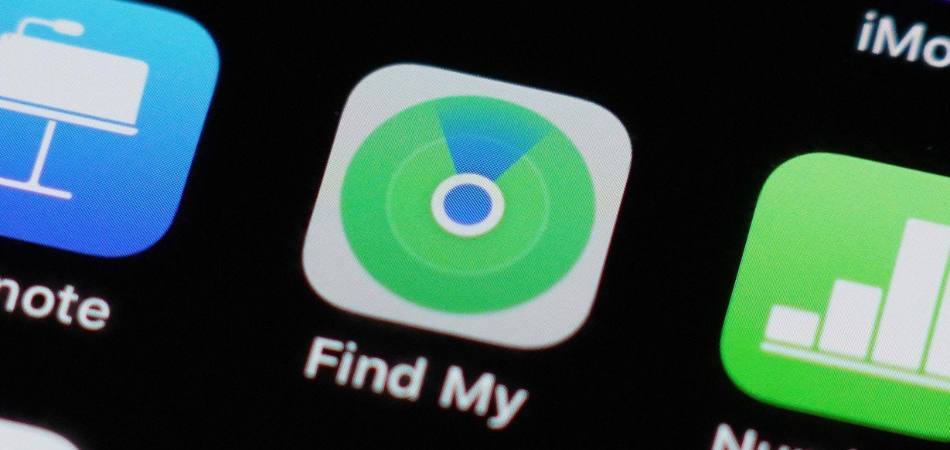
Yet, the worst the thief can do is replace your Mac’s hard disk with a new one without turning it on and log in with a new Apple ID. Unfortunately, at this point, the computer goes beyond recovery.
Now, if you’re fortunate enough and this doesn’t happen (say the thief just sold your computer right away to someone unaware of the resetting stuff and all); there’s a high possibility you can still recover your MacBook with Find My Mac.
Assuming you haven’t changed any settings, your MacBook should have the Find My Mac app enabled. This software lets you locate your iPhone, iPad, or Mac computer using GPS and Wi-Fi signals—even if the battery is dead or the device is offline. It’s a great way to find lost devices in a pinch.
And because Find My uses GPS and Wi-Fi signals (among a range of other tracking methods) rather than cellular networks for location information, there’s no cost associated with using this feature.
There’s still a possibility that you can locate your lost MacBook even if it doesn’t have “Find My enabled”—but it won’t be as straightforward as when it did. For example, you could use Dropbox, Gmail, or Facebook, but the tracking results won’t be very reliable or timely.
How To Track A Lost MacBook With Find My Mac?
If you haven’t changed it from the settings, the Find My Mac app’s location tracker should be pre-enabled on your MacBook. If not, you can enable it in the iCloud settings. To do this-
- Go to the Apple menu and select System Preferences.
- Click on the iCloud pane.
- If you aren’t already logged in, log in using your usual iCloud login information.
- Scroll down the list of options on the right to find “Find My Mac.”
- Tick the checkbox next to it.
- Finally, click ‘Allow,’ and you’ll be all set.
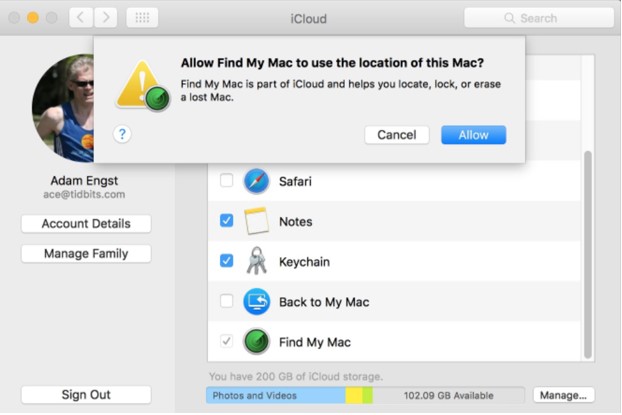
Now that you know how to enable Find My Mac on your device, let’s learn how to track it down.
You have two options. Either use a second Mac or a PC–anything with a web browser–or use the Find My app on an iPhone or iPad.
How To Track A Lost MacBook From Mac Or PC?
Tracking a lost MacBook from another Mac or PC requires only a web browser. However, with two-factor authentication enabled, a web browser that hasn’t logged into your iCloud before will require a registered device capable of receiving the authentication code. As an Apple ‘trusted device,’ it’s likely your iPhone. Here are the steps you need to take next.
Step 1: Launch a web browser on the Mac or PC
Step 2: Visit icloud.com
Step 3: Sign in with your credentials
Step 4: Click Allow on a trusted device
Step 5: Fill out the boxes with the six-digit code you’ve received
Step 6: In the next window, choose Do Not Trust if you are using a shared Mac or PC so that nobody else can sign in without a code
Step 6: Click Find iPhone on the iCloud main screen
Step 7: Click on the All Devices menu in the top toolbar and select your MacBook. Find My Mac will display a map with your Mac’s location and when your Mac last verified it.
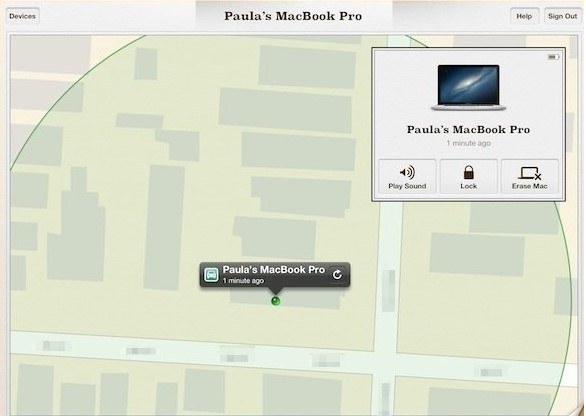
A window displays three options under your MacBook’s name at the top right of your screen. You can choose any of the following.
- Play a sound: This allows you to hear the MacBook if it’s still nearby. Even if it’s not, it may frighten the thief away and cause them to leave your laptop behind. In addition, it displays an alert saying “Find My Mac,” intimidating the thief further.
- Lock: The thief will not be able to get into your MacBook unless they enter your 4-digit security code.
- Erase: This is the end of your rope. You can click ‘Erase’ and wipe everything stored if you think that your MacBook will not be recovered quickly.
How To Track A Lost MacBook From iPhone or iPad?
With the Find My app set up on your iOS device, you should be able to locate your MacBook with just a few taps. Follow the steps below.
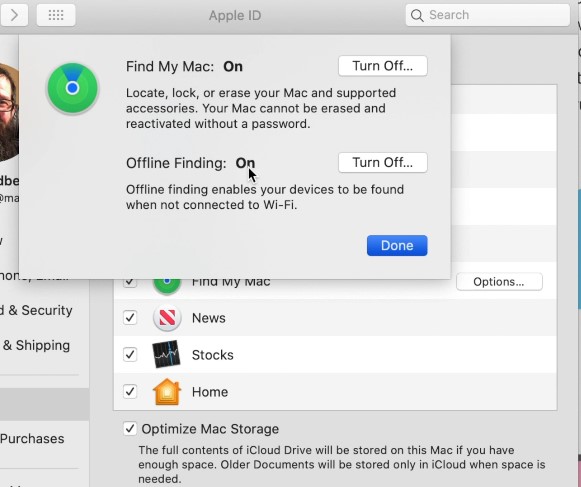
Step 1: Open the Find My iPhone app
Step 2: Use your iCloud credentials to sign in
Step 3: Choose your MacBook from the devices list
Step 4: If a location is displayed on the map, the app has found your computer
Step 5: Tap the center of the screen on the MacBook
Step 6: From there, you can Play Sound, Lock the computer, or Erase it completely.
How To Track A Lost MacBook Without Find My Mac?
The methods we’ve shown above only work with Find My Mac enabled, but there are other ways to track a lost MacBook if it didn’t have the feature turned on.
Many online services store your device’s email address when you log in. When one of these services is connected to your Mac, and a thief does not realize it, the service will record the IP address of your MacBook if he connects to the internet (which is, however, highly unlikely).
Alternatively, even if he remains offline, these services can let you know your device’s last-known whereabouts.
Below you’ll find how to locate your Mac’s IP address using different services.
Dropbox
Step 1: Log into your Dropbox account and go to the Security tab.
Step 2: At the bottom of the page, you can see all devices that have been active on your account recently.
Step 3: Click on a device to expand it and see its IP address.
Gmail
Step 1: Sign in to your Gmail and scroll down to the end of your messages list to find ‘Last Account Activity’ in the bottom right corner. Then, click on ‘Details.’
Step 2: All IP addresses used to sign in to your Gmail will be displayed in a list.
Step 1: Sign in to Facebook and go to your settings.
Step 2: Click on ‘Security and Login’ in the left sidebar.
Step 3: Find ‘Where You’re Logged In and click ‘See More.’
Step 4: All active sessions will be displayed with their locations, IP addresses, browsers, and devices.
What To Do After Tracking Your Stolen MacBook?
Once Find My Mac locates your stolen MacBook, it’s best to go to the police right away. Though it may be tempting, dealing with the thief on your own is unlikely to result in a successful recovery. Furthermore, your safety may be at risk.
So, you should just tell the police what happened, hand them over the collected information, and let them handle the situation. It’s also recommended to report with your MacBook’s serial number, which can be found on the original box it came in.
You can also reach out to Apple support and give them as much information as possible. If they can track down the thief, they may be willing to work with law enforcement on your behalf.
Final Thoughts
As you can see, there are several ways you can track a lost or stolen MacBook. You may not always be able to find it, but this list will give you a head start.
Your best bet is to have “Find My Mac” and other tracking apps enabled. That way, if your device continues offline, you should still be able to spot it using another device.
But before anything happens, being prepared is always the best way to go. So, be sure to have a backup of all your data in case you do lose your computer for good.