Apple ID allows iPhone users to access multiple services like the Apple Store, iCloud, Apple Music, iMessage, and more. A common issue that most iPhone users experience is forgetting their Apple ID and password.
If you are also one of them, don’t be afraid. You will be delighted to know that there are several ways to get the lost Apple ID and password back.
Unfortunately, most iPhone users do not know how to recover Apple ID. In this context, we will talk about some of the easiest ways to recover your Apple ID so you can resume normal functions on your iPhone again. So, stay tuned by reading the entire context.
How To Recover Apple ID
You can’t access the App Store, iTunes Store, iCloud, and much more without having an Apple ID on your iPhone. For that, here we will demonstrate some tricks to retrieve your forgotten Apple ID back.

Method 1: Recover Apple ID From Using A Web Browser
Apple allows its device users to recover or reset their Apple ID from the Apple official website. To recover the Apple ID, you just need to go through a simple procedure, as we explain below.
Navigate Apple Website
First, open any web browser on your device and visit “https://appleid.apple.com“. Tap on the “Sign in” option before “Create Your Apple ID” in the top-right menu bar. Next, click “Forgot Apple ID or Password” on the screen’s main page.
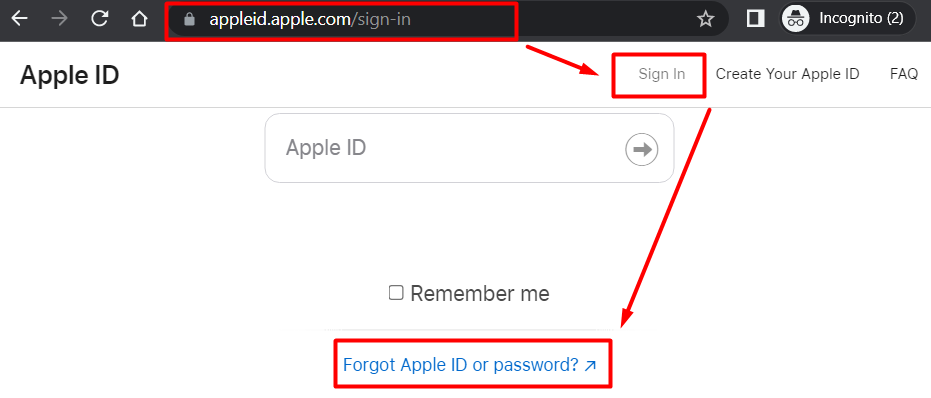
Enter Your Information
At this point, you need to click “Look it up” from the option that appears above the “Continue” button. Then, type your first name, last name, and email address according to your Apple ID. After typing the above information, input the characters shown beside the empty box.
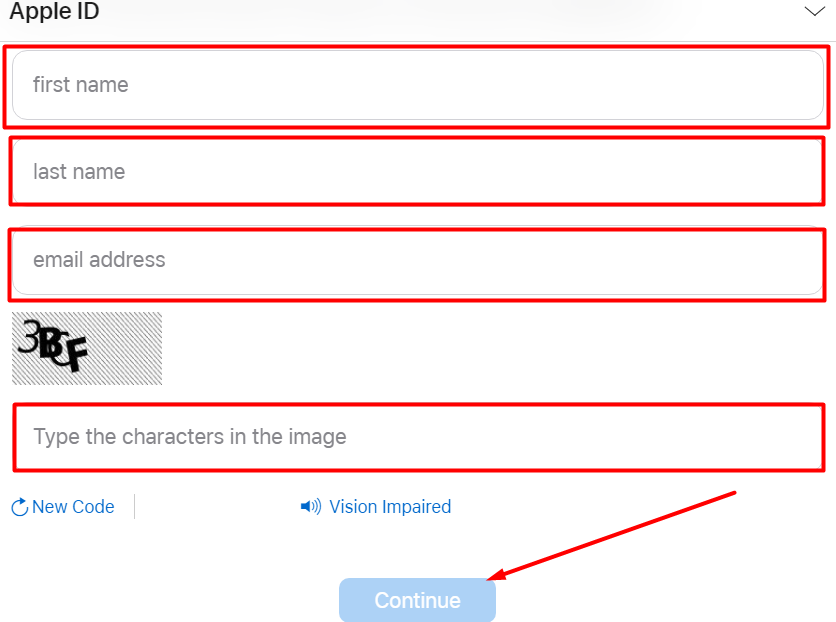
Remember, you will have to input the exact characters shown in the character display. Click on the “Continue” option to move forward in the recovery process. Once you correctly fill in the information, your Apple ID will be visible on the screen.
Sign In With Your Apple ID
Now click on “Go to Your Account” just below your Apple ID. Tap on the “Sign In” button to move forward to the log-in screen. First, input your Apple ID that you find and tap on the right arrow button to proceed.
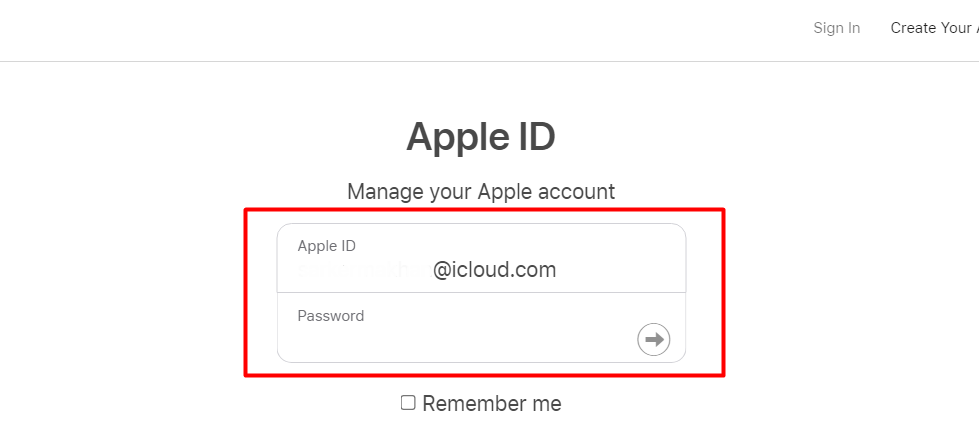
If you remember the Apple ID’s password, you can now log in to the account by simply entering the password. However, if you forget the password, you have to reset the password.
Reset Your Password
You have to choose “Forgot Apple ID or Password” to change your password. First, enter your Apple ID and input the correct captcha code in the empty box, and tap on the “Continue” button.
At this stage, you have to select how to reset your password. You can reset your password either using “Answer security questions” or “Get an email.”

Confirm Security Code
If you choose the “Get an email” option, you will receive a password reset email with a link from Apple. By visiting the link, you can easily reset your password.
You will just need to input a new password twice, following all the required criteria to confirm the password. Once you’ve changed the password, you can simply log in using your Apple ID and the new password.
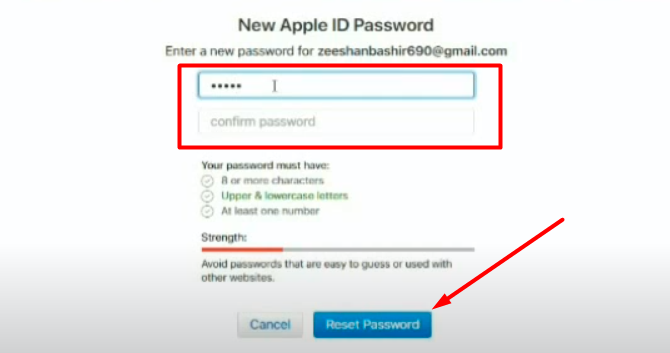
Method 2: Recover Apple ID Using iOS Password Finder Software
If you fail to recover your Apple ID following the discussed method above, don’t worry. Using third-party software like the “iOS password finder“, you can easily recover your Apple ID.
The iOS password finder is usually an Apple ID cracker that comes with numerous features. You can recover your Apple ID through the iOS Password Finder Software following some simple steps as explained below.
- First, visit the official website of the “iOS Password” software and download the latest version of this. After downloading, install the set-up file on your computer.
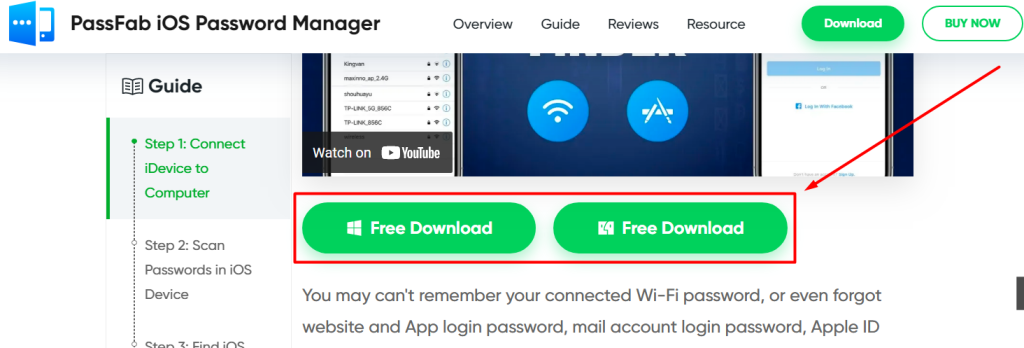
- Once the software is installed on your device, launch it and connect your Apple device with the computer using a cable.
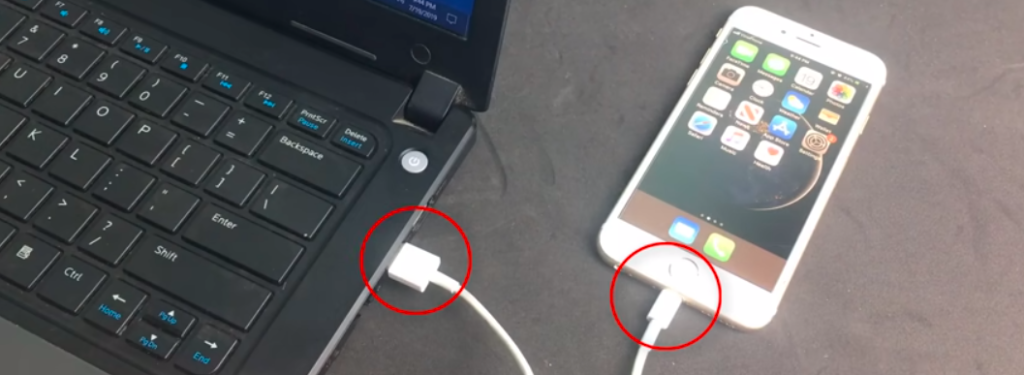
- If you are connecting the phone for the first time with the computer, tap on “Trust” on the Apple device. You may need to unlock your device password to complete the connection.
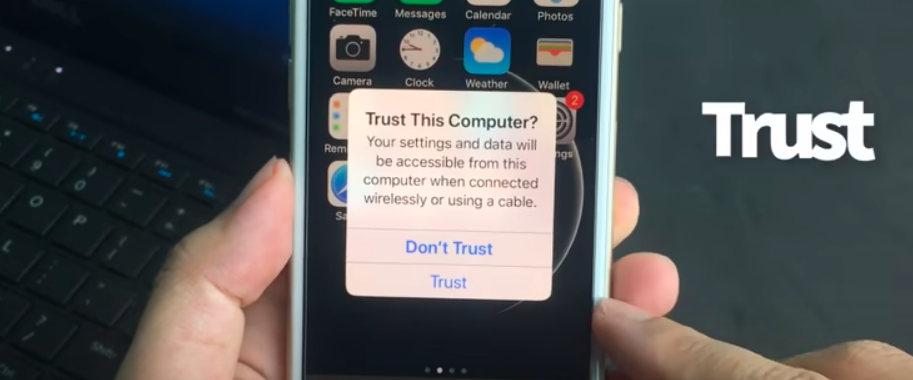
- Once your iPhone is connected to the software, tap on the “Start Scan” option. You may have to wait until the scan is finished. In the meantime, keep your phone connected to the computer.
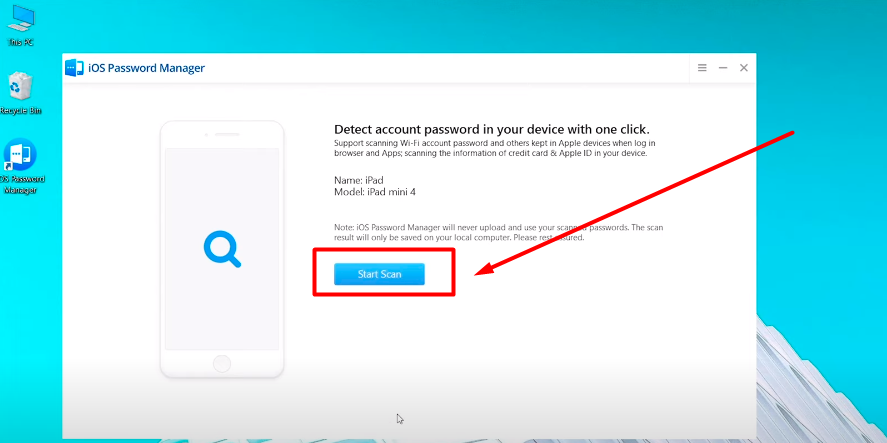
- After scanning, the “iOS Password Finder” will display all the information, including your Apple ID and the password of your device. Choose “Apple ID” from the left side menu to show the Apple ID of your connected device. If you want to store this information on your device, click “Export” at the bottom of the window.
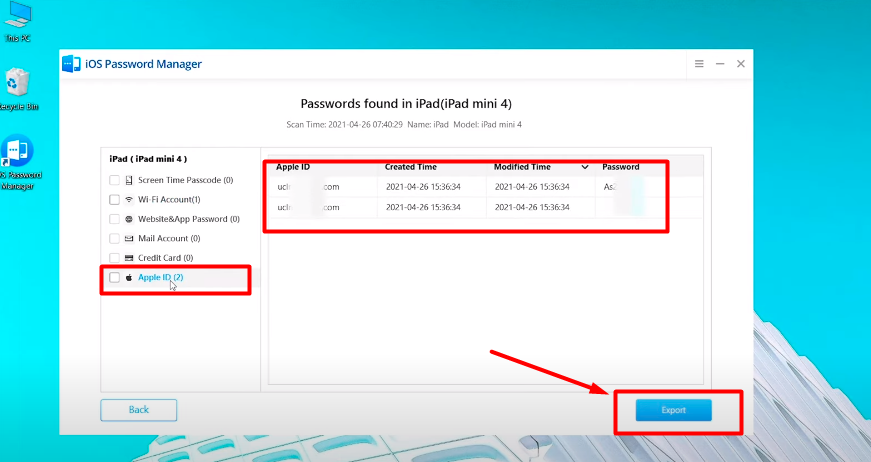
How To Change Apple ID Password On iPhone?
If you remember the Apple ID and password, you can change the password easily by following a simple procedure. In that case, you just have to input a new password twice. For your help, below, we have explained the procedure for changing your Apple ID password.
- First, navigate to “Settings” on your iPhone and click on the name shown at the top of the menu.
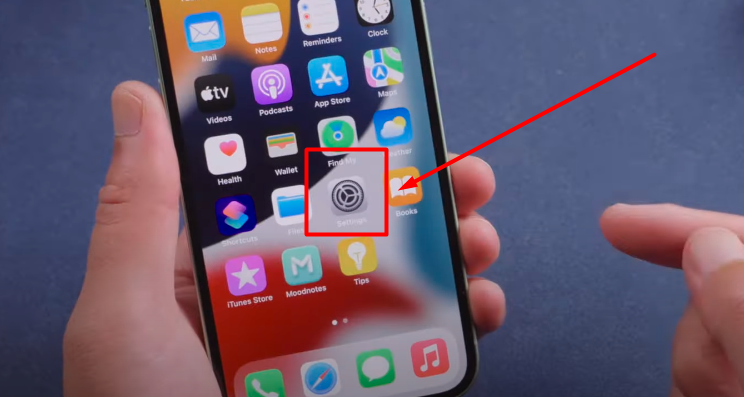
- Then, choose the “Password & Security” option from the displayed menu list and tap on the “Change password” shown first on the list.
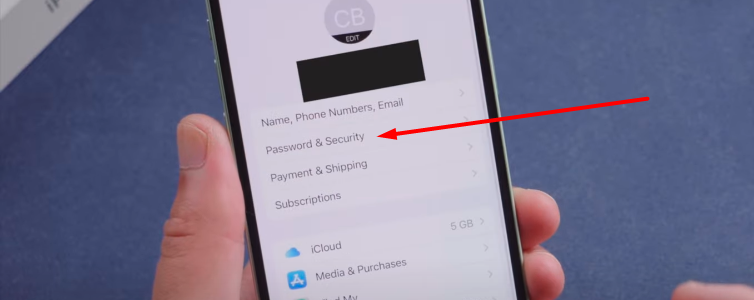
- Now input your current Apple ID password and type a new password on the right to the “New” and “Verify” section. Here, you will need to input the same password on both boxes.
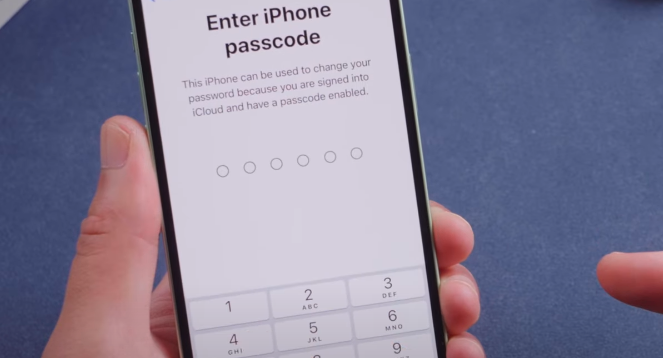
- Once you have input the password, tap on the “Change” option in the top-right corner of the device screen to replace the password with the new one.
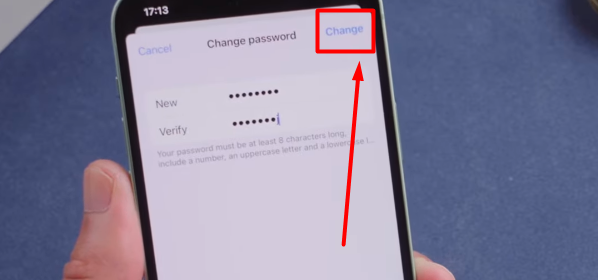
Some Frequently Asked Questions About Recovering Apple ID
iPhone users often face problems with Apple ID and passwords. For that, we have provided answers to some questions that Apple device users frequently ask.
[faq-schema id=”6444″]
Read Also: How to Put iPad Into Recovery Mode
Conclusion
Apple ID is considered a passport for Apple devices to gain access to different services. Without an Apple ID, you can’t use useful features of your Apple device; you can’t even download any applications. So, if you forget your Apple ID, you should try all possible ways to recover the lost ID.
However, after reading the context, how to recover Apple ID should now be clear. We have presented the two easiest ways to recover the Apple ID. By following any of them, you can get back your lost ID. If you still find any complications in recovering your Apple ID, write to us in the comment section. Our expert team will reach you ASAP.