A lot of the time, iPads act abnormally. It might not charge, not turn its screen on, or become slow, etc. When all possible solutions have been tried out, the only option left is to put it in recovery mode.
And you can put an iPad into recovery mode by connecting it to the computer with a USB-C cable. Then depending on the iPad model, you need to hold the volume up, down, or home, and the power button of the iPad.
Interestingly, putting an iPad into recovery mode is almost identical for both iPhones and iPods. Not only have we covered facts like this, but we also have discussed the best methods to fix your iPad if it is stuck in recovery mode. So, read the entire article to know more!
Will You Lose Data if You Put Your Ipad into Recovery Mode?
You can ignore this part if you need to restore your iPad by putting it into recovery mode. Because you will be erasing all of your data anyways. But if you update your iPad using recovery mode, it will not erase your data.
But you should be aware that there is a chance of data loss if you upgrade or troubleshoot your iPad in recovery mode. In most cases, this does not happen. Your iPad’s data is safe when you turn on and turn off recovery mode.
If something goes wrong, you might have to delete and restore your iPad in order to exit recovery mode. Therefore, before putting your iPad into recovery mode, we highly advise that you take a backup of it.
When to Put iPad into Recovery Mode?
You should only use recovery mode on your iPad when you have experimented with all other methods. This means recovery mode is only viable as a last resort option.
Because there is a chance of data loss during IOS recovery mode. It doesn’t matter if the device is an iPad, iPod, or iPhone. If anything goes wrong during the process, your Apple device might reset itself.
So experts will always suggest you try different methods first to fix your iPad. This is why you should only put your iPad under recovery mode when you have no options left. Below are the problems that can be fixed through recovery mode:
- iPad stuck itself/applications hung themselves
- iPad not charging
- Computer iTunes not detecting iPad
- iPad screen went black/white
- IOS update went wrong
How to Put iPad into Recovery Mode?
In addition to your iPad, you will need a computer and a USB cable to put it into recovery mode. The things that you need to do are quite easy. So don’t worry, just follow this step-by-step guide to avoid any sort of trouble related to iPad recovery mode:
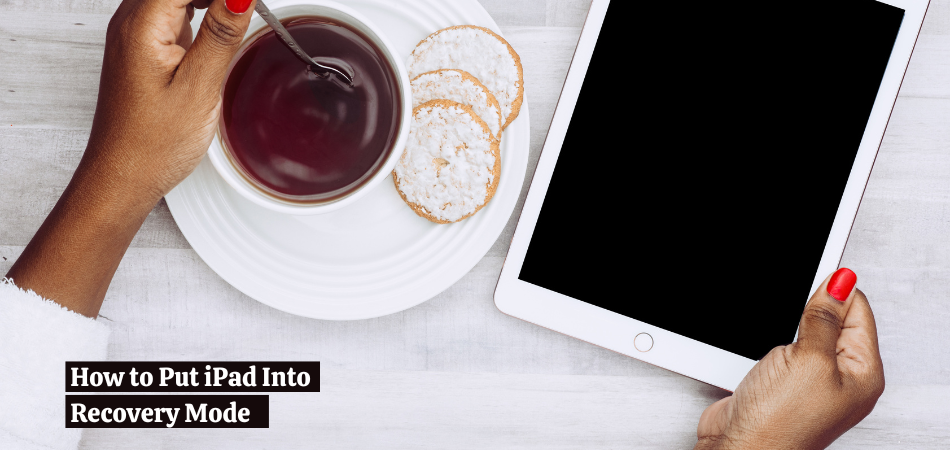
Step 1 – Install iTunes on your PC
If you are using a windows computer, you will need to have the latest version of iTunes on it. Simply go to Apple’s website and download it. Or if you are using an IOS computer, make sure that your mac has the latest version updated.
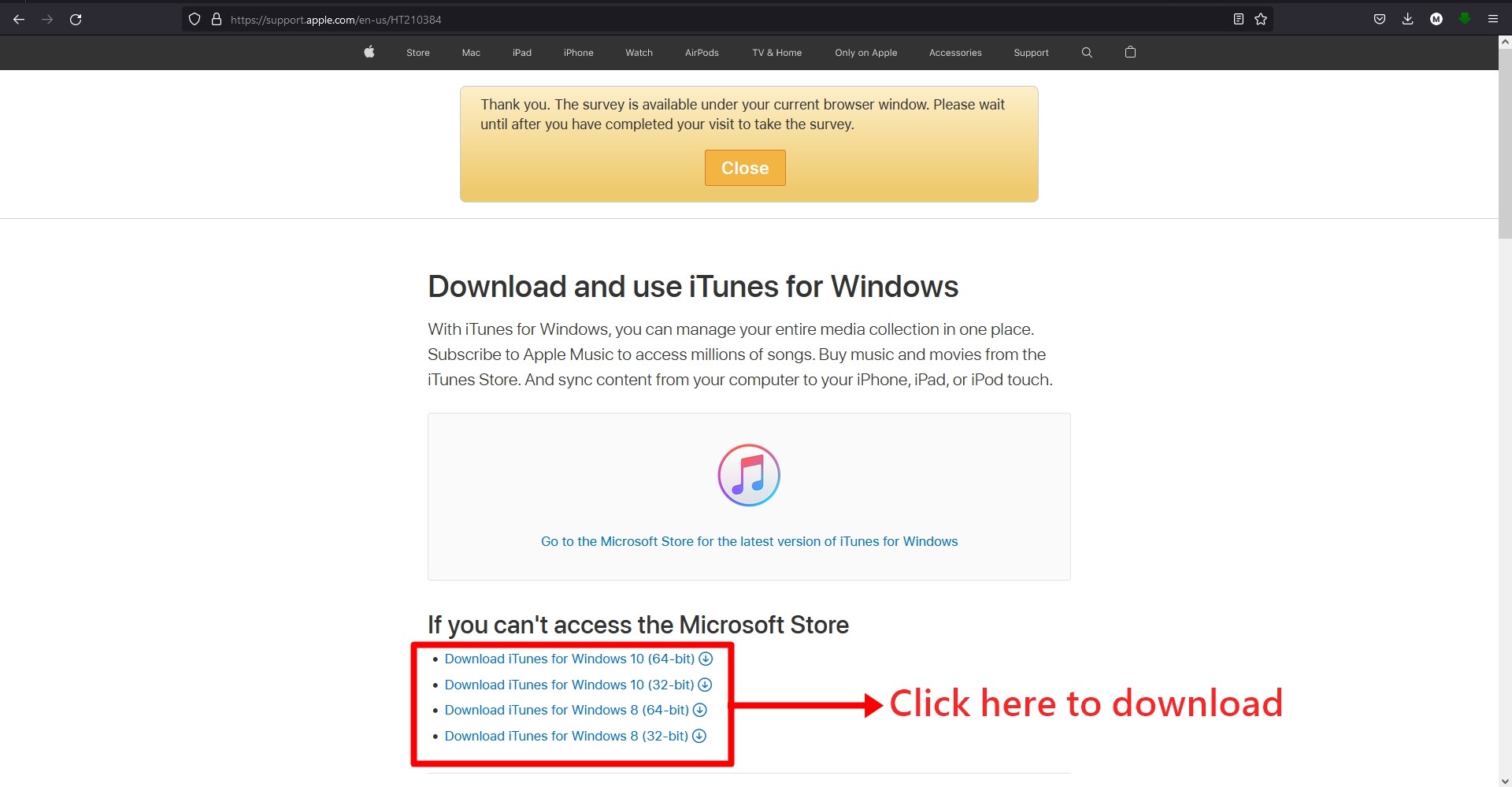
Step 2 – Plug in the USB Cable
Take the USB-C cable and insert it into your iPad. Make sure that the other end of the cable is also connected to the computer. Some people might know it as a “lightning” cable. You must insert it correctly. If not, your iPad will face trouble if you want to put it on recovery mode.

Step 3 – Hold the Power and Home Button
You need to hold both the power button and the home button simultaneously for 10 seconds. After 10 seconds, a black screen will appear with a symbol of a USB-C cable and a laptop. It indicates that your iPad is now in recovery mode and you can do the rest of the work on a computer.

Step 4 – Open iTunes and Update or Restore
After opening iTunes on your computer, a dialogue box will appear that will tell you to either restore or update the iPad. Click the button according to your needs. You must remember that restoring the iPad will lose all the data, so you should have a backup beforehand.
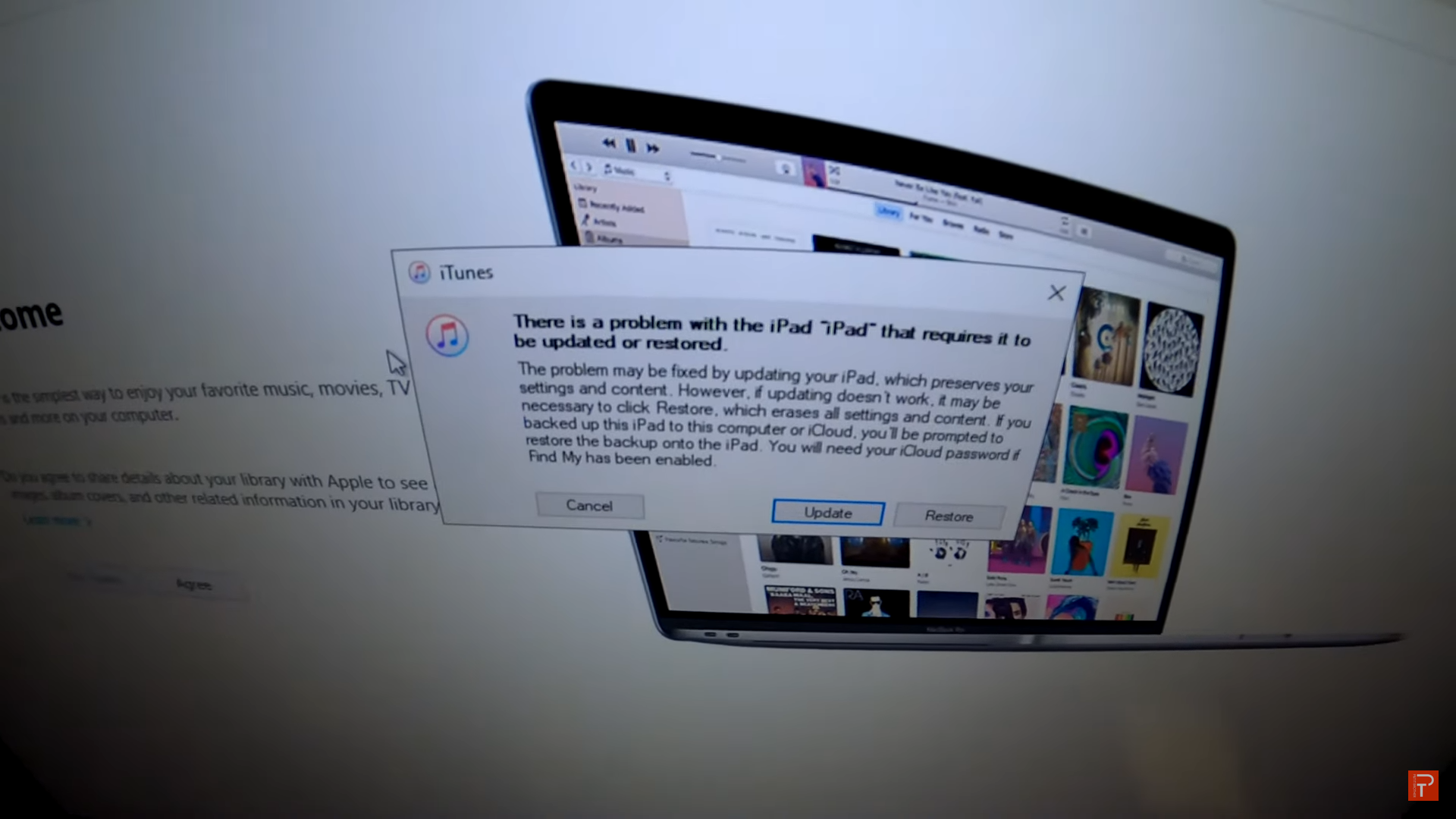
How to Put iPad into Recovery Mode Without a Home Button?
Some of the newer models of iPad do not have any home button. Now the question arises, how can you put that into recovery mode? Well, you just need to use the volume down and up button for that, but in a different manner.
So to put an iPad into recovery mode without a home button, first quickly click the volume up button and release it. Then, repeat the same process with the volume down button. Now just hold the power button until you see the recovery mode symbol, which is a USB-C cable and a laptop.

Before attempting to do that, you obviously need to connect your iPad with a computer. You also need to have the latest version of iTunes installed on your computer.
Read Also: How To Recover Deleted Notes On iPhone
How to Fix iPad if it is Stuck on Recovery Mode
Sometimes, iPads can get stuck in recovery mode. If this happens, there is no need to panic. There are multiple ways to get rid of this problem. Some of them are discussed below:
Method 1: Volume Up, Down, and Power Button
For an iPad without a home button, the volume up button should be immediately pressed before being released. Then do the same with the volume down button. Just continue to hold down the power button until the Apple logo appears.
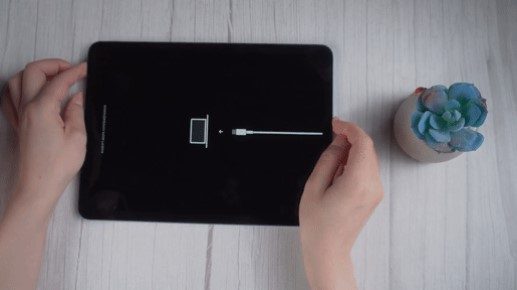
Method 2: Home Button and Power Button
This method is for that iPad that has a home button. The power and home buttons must be held down at the same time for ten seconds. After that, an Apple logo will appear on a dark screen. Congratulations, your iPad is now exiting recovery mode.

Method 3: With Reiboot Software on PC
You need to download a software named Reiboot for this. Just Google the name or just go to their official website. Then, open the software while your iPad is connected in recovery mode and is connected to your computer.
Then, click “exit recovery mode” from the computer screen. This might take a while but eventually, it will be done. After a few moments, you will see your iPad is taking a restart.
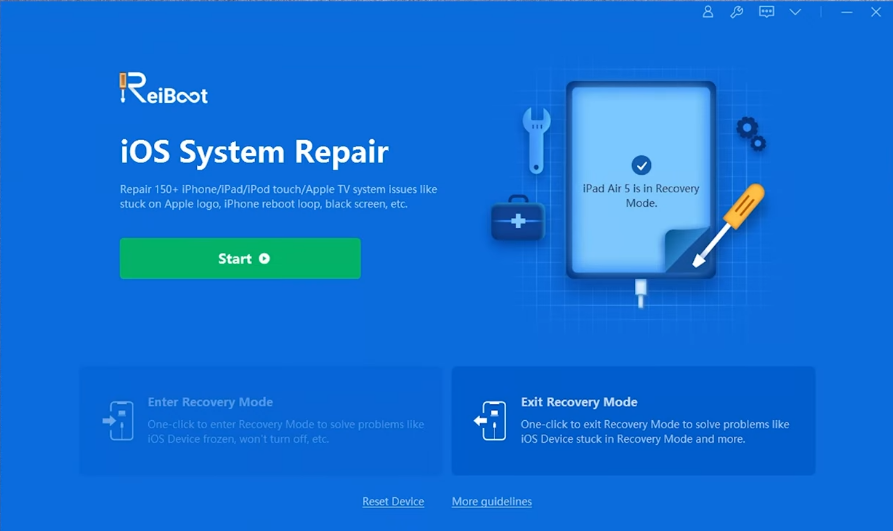
Method 4: With iTunes on PC
After connecting your recovery mode iPad with your computer’s iTunes, a dialogue box will appear that says something like “there is a problem with iPad”. It will give you three options, to restore, to update, or to cancel (ignore). You have to click update and it will solve the problem.
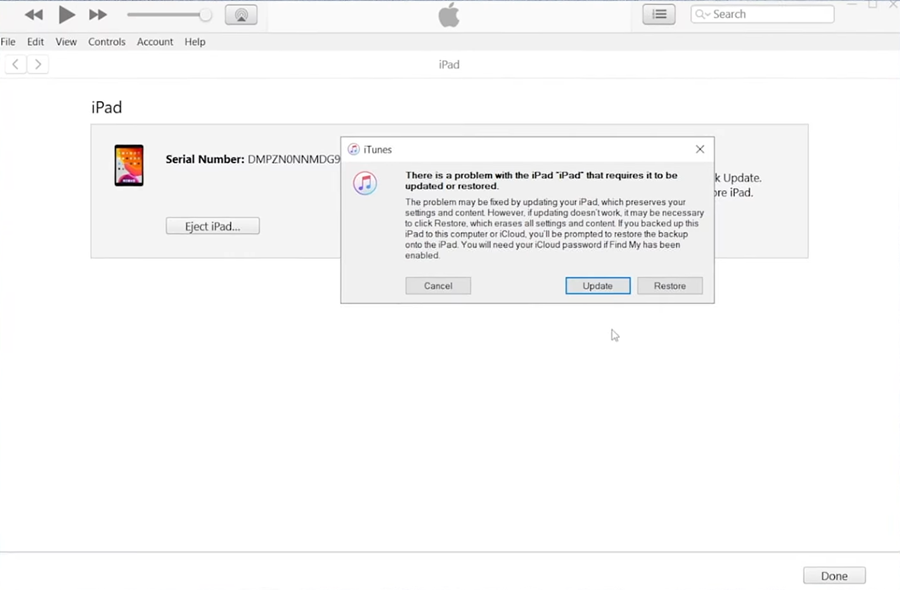
Conclusion
Sometimes people follow a lot of faulty methods to put their iPad on recovery mode. These methods often erase all the data on the iPad or get itself stuck in recovery mode.
This is why it is important to follow the proper methods. Or even if you don’t, there is no need to worry. There are various methods to quit the recovery mode.
But if you have lost data due to following faulty methods, we are sorry to say that there is nothing you could do. And if you’re still having issues, we highly recommend you to get in touch with Apple support.
