The Macintosh HD icon is the default hard disk icon, which is used on Macintosh PCs running Mac OS 9 or earlier versions. If you do not see this icon on the desktop, it means that it’s been hidden for some reason. But to access your drive folders easily, you’ll need Macintosh HD. So, how to show Macintosh HD on desktop screen?
To make the Macintosh HD icon visible on the desktop screen, you can use the Finder Preferences window. It is common for Mac computers to have their Macintosh HD partition hidden. Why? I’ll discuss this in a minute.
Nevertheless, if you want access to the Macintosh HD on your Mac computer, you can get there without having to run through all of your drives simultaneously. And, the steps mentioned on this page will help you through this process.
Key Takeaways:
- Repairing your operating system can hide the Macintosh Hd on your desktop
- Damaged operating system or incomplete repair can cause Macintosh Hd to hide on your desktop
- You can restore Macintosh Hd on your desktop using the finder folder on your pc
What Is Macintosh HD On a Desktop?
The Macintosh HD is the hard drive on which your mac OS operating system is installed. It is the place where everything you see on your PC, such as apps, documents, music, photos, and videos, etc. are stored.
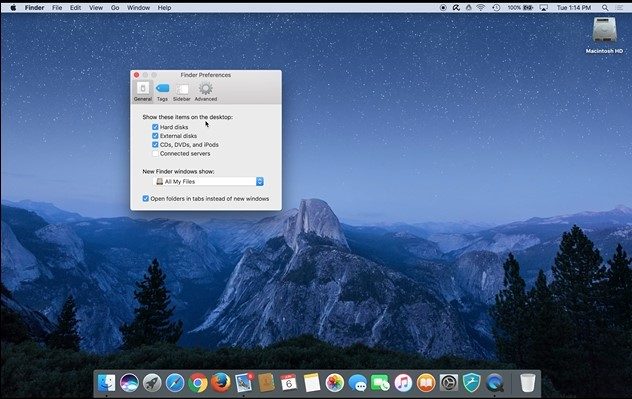
Although this drive is always running in the background, you may not recognize it. If you haven’t set up the program to be visible on the desktop, you won’t see any icons or other visual identifiers.
How you see the Macintosh HD depends on your Finder preferences, which you can modify through System Preferences in the Finder menu bar.
By default, most Apple computers identify their fixed drives as Macintosh HD in the Finder. This feature in Mac OS, however, is not configurable through system preferences.
Why Is My Macintosh Hd Missing?
Certain applications automatically bring the Macintosh HD icon to the desktop when the computer is booted up. But what if your Macintosh HD is missing, but you don’t remember deleting it?
Relax. Most likely, it is still there. This sometimes happens with some Mac models.
If it’s not showing after you boot your PC, one of the following might’ve happened.
Damaged disk
If your computer starts up and you do not see the Macintosh HD icon on the desktop, the Mac system drive may be missing or damaged. If this is the case, you need to repair/reinstall Mac OS X for your computer to function properly.
Updating operating system
Your Macintosh Hard Drive might be missing when you update your operating system. This is a common occurrence, and it can happen for various reasons. You will need a simple reset to solve the problem.
Damaged operating system
The most common cause of a missing Macintosh HD icon is a damaged operating system. Your Mac looks for its operating system as part of the startup process. If it can’t find it due to errors, file corruption, or deletion, it won’t display the Macintosh HD icon on the desktop.
Also, if your operating system is damaged, the hard disk may not be readable. You can reformat the Mac hard disk in single-user mode to solve this problem.
See Also: How To Add A Folder To Favorites On Mac?
How to Show Macintosh HD on Desktop?
If you want to show the Macintosh HD on the desktop, you should follow the instructions below.
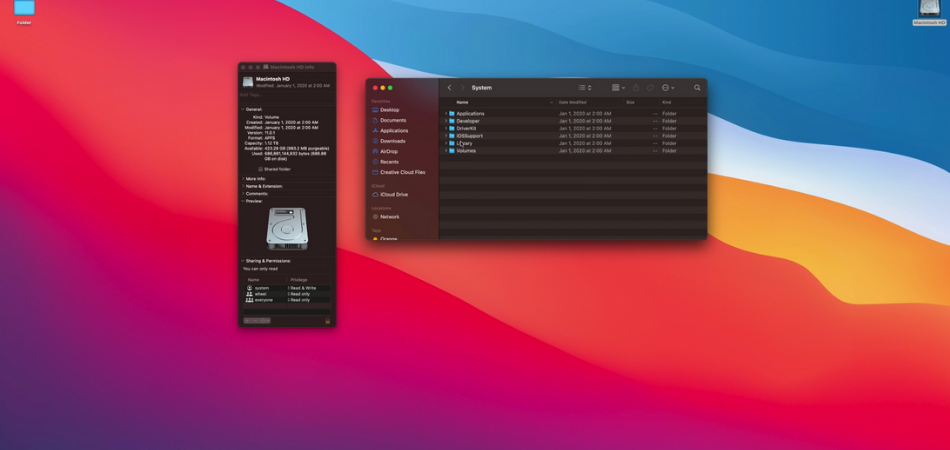
Locate the Finder on your desktop
First, locate the finder on the home screen and click on the folder, as seen in the image above.
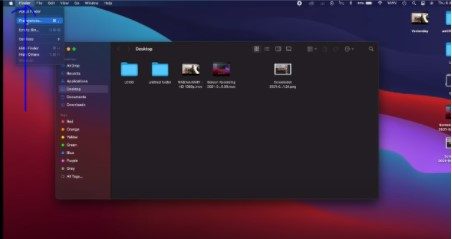
Choose Preference
Then, locate “Preference” on the dropdown once you click on the folder, as seen in the image above.
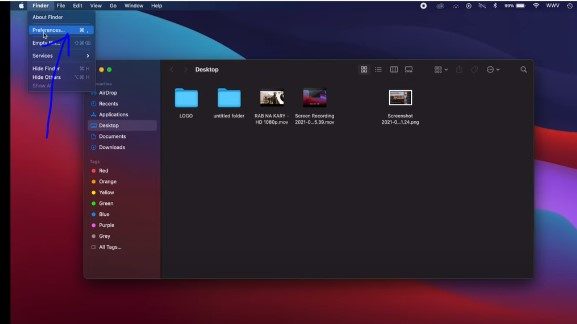
Click on the Sidebar menu
Go ahead to click on “Sidebar” and choose “Desktop” with a screen coming as seen in the image above.
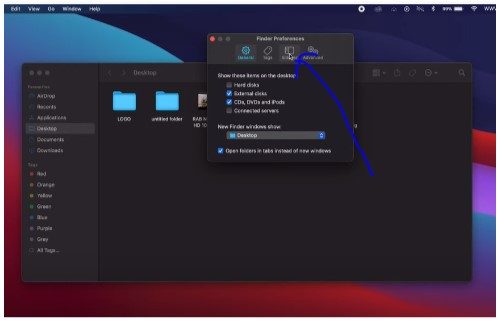
Select Hard disk
Once you click on the sidebar, you will see a drop-down of different things and then go ahead to select the hard disk as seen above.
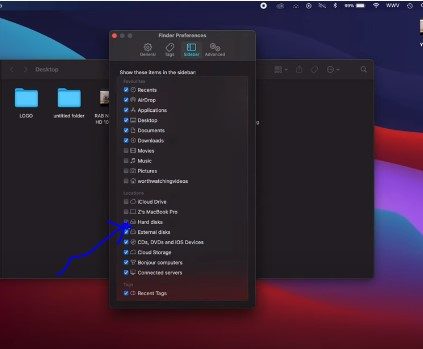
Now, you’ll see the Macintosh HD identifier at the left sidebar on your screen, as seen below.
Select location
After clicking on the Macintosh HD at the left sidebar, you should move your cursor to the general, as shown in the image above. You can click the boxes to select the location you want to have the macintosh HD.
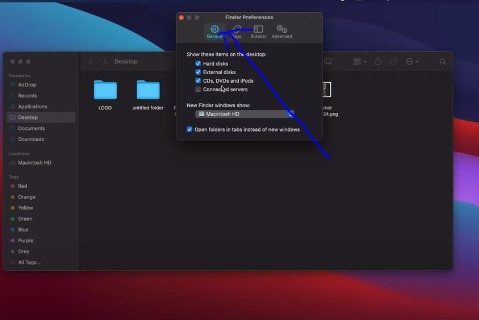
If you select the desktop, you should have an icon like the image below set on your desktop.
Conclusion
The Macintosh HD icon should be set on the desktop to easily read and navigate to your files saved in your Mac. After all, this is where you store and organize everything, including docs, photos, music, and videos.
If the icon’s hidden, it gets more difficult to find any file or folder on your Mac. So, on this page on how to show Macintosh HD on desktop, I’ve mentioned the way you can fix the issue. The procedure is pretty easy, and you should be set within a few minutes.
