People nowadays tend to share their personal lives with the rest of the world. In most cases, we create an account on social media platforms such as Instagram and upload different content. The reality is that most of us are unaware that some people can misuse this shared content.
This is because the default setting on Instagram is “public,” meaning your shared content and information, including your full name and email address, can be accessed or viewed by anyone worldwide.
In such situations, one question may come to your mind: how to lock Instagram? Luckily, Instagram lets you turn your personal accounts into private accounts so that only users that have permission can access or view your content.
Don’t you get that, then read the entire context? Here we will talk about how to make your Instagram account private as well as lock the entire app on your device.
Why Should You Lock Instagram?
The biggest advantage of locking your Instagram account is control over who views your content. When you make your account private, all your shared content on Instagram will be hidden from users who don’t follow you.
Even if someone wants to follow you to view your content, they can’t see your content until you give permission. This will help you to prevent people from leaving harassing comments on your content.
Additionally, you can also resist people from stealing and reposting your content once your account is private. However, if you suspect someone is a bot or leaving harassing comments, you can block or report the account, making Instagram easier to delete the fake account.
How To Lock Instagram Account Changing Privacy Settings
After looking through the segment above, you may now be thinking about how to lock your Instagram account. Well, an Instagram account can be locked by changing the account’s privacy. You will just have to execute some actions, as pointed out below.

Method 1: Lock Instagram Account On Android and iOS Devices
Instagram app is currently available for Android and iOS operated devices. So, you can easily change your Instagram account’s privacy from the app’s settings. For your convenience, we have highlighted the steps below in that regard.
- First, navigate to Instagram on your smartphone and hit the profile icon on the bottom-right edge of the screen.
![]()
- Then, click on the three-straight line at the top right and select “Settings” from the newly opened side-up menu.
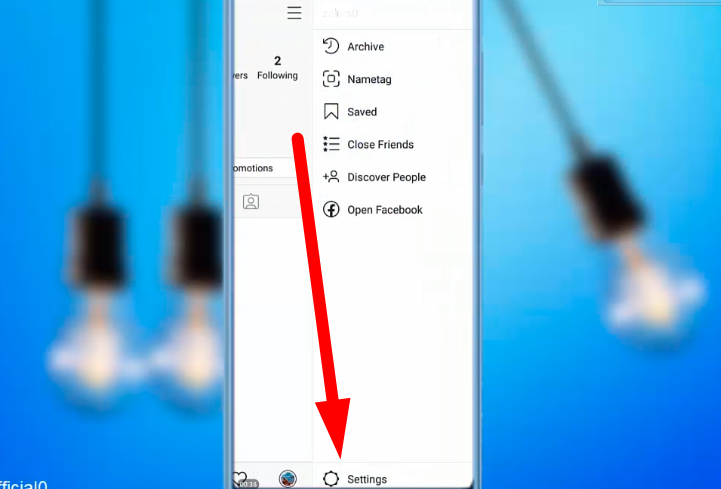
- Now, select “Privacy” on the appeared menu list and then tap on “Account Privacy” under the “Connections” segment.
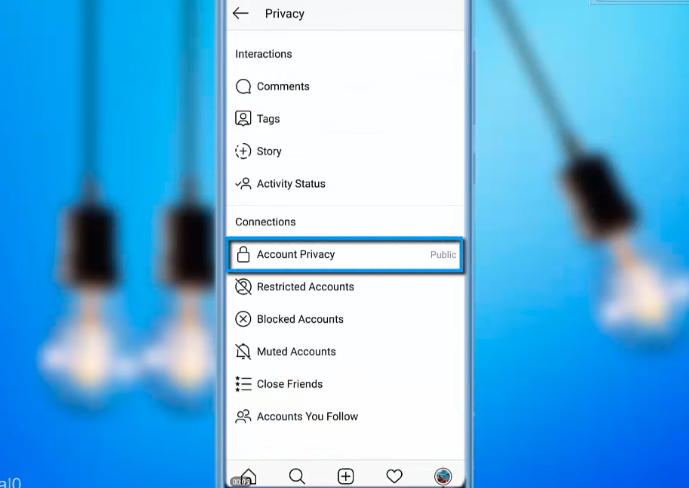
- By default, the “Private Account” option on Instagram remains turned off. So, you have to turn it on to secure your Instagram account.
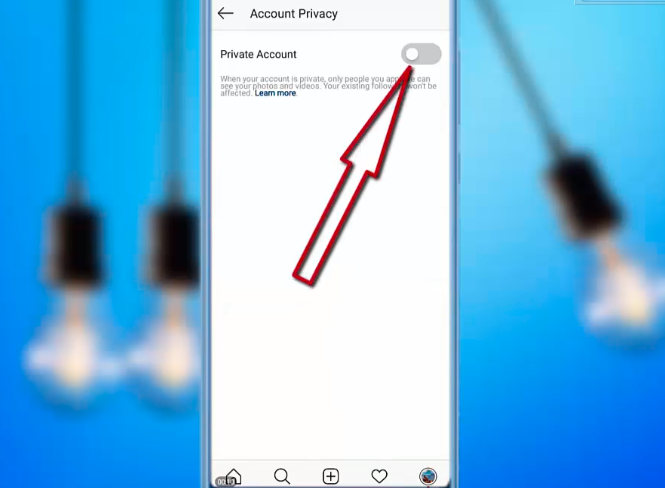
Method 2: Lock Instagram Account Through PC Or Web Browser
Instagram hasn’t released any applications yet for computers. But you can change your account privacy by navigating the account through a web browser. Here we have illustrated how you can execute that.
- Navigate any web browser on your computer and go to the Instagram log-in page. Enter your personal credentials to log in to the Instagram homepage. At this stage, you can also log in through Facebook by choosing “log in with Facebook.”
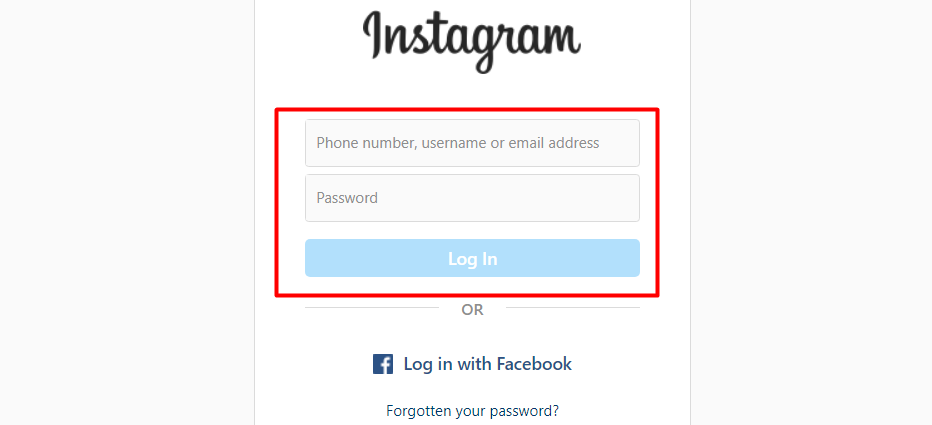
- Once you are inside the Instagram home page, hit your profile photo icon, located on the top-right edge. Then, choose “Settings” from the displayed pop-up menu.
![]()
- Now choose “Privacy,” located under the “Edit Profile” segment on the left-side menu bar. Check the box beside “Private Account” to secure your Instagram account.
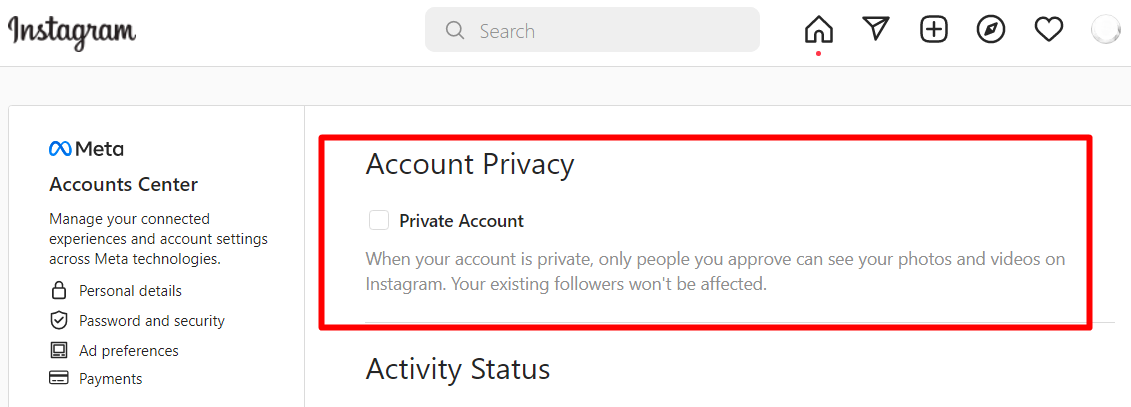
Note:
Remember, you can’t make your Instagram account private if you have a business profile. In that case, you will need first to turn your business account into a personal account. To make your business account personal, you have to follow the steps consequently: “Settings > Account > Switch Account Type > Switch To Personal Account.” Additionally, your insight data on Instagram will be deleted when you switch your account to a personal account.
How To Lock Instagram App On Android & iPhone
If you feel insecure that someone is accessing your Instagram through your device, you should lock the app. Locking the app will help to prevent using your Instagram account without your permission. Here we have talked about how to lock Instagram app on your device.
Method 1: Lock Instagram App On iPhone
You can lock the Instagram app on your iPhone without installing any additional app. In that case, you have to take the help of the Screen Time feature on your iPhone to lock Instagram, which will require a specific password to open. Below we have shown how to lock Instagram app through Screen Time.
- First, navigate to “Settings” on your iPhone and select “Screen Time” next to “Do Not Disturb” from the displayed list.
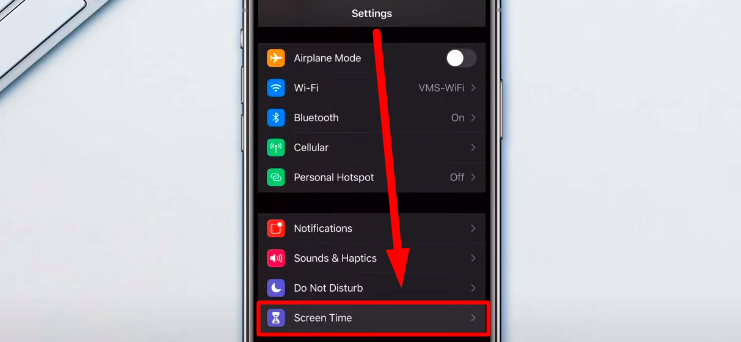
- Once you are inside “Screen Time,” choose the “App Limits” option under “Downtime” and turn on the “App Limit” option.
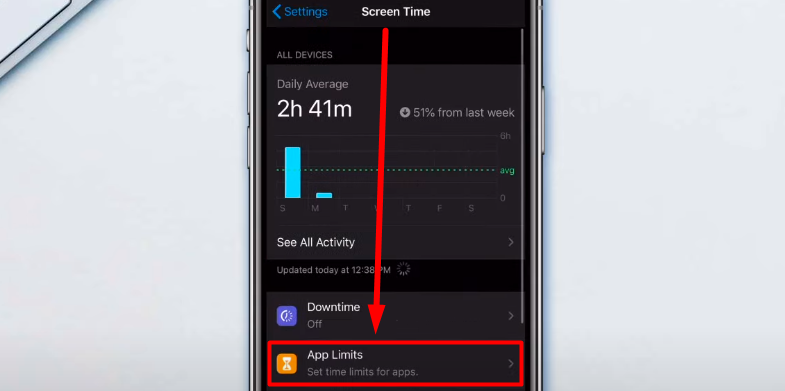
- Then, tap the “Add Limit” and choose the “Social Networking” category to find the Instagram app.
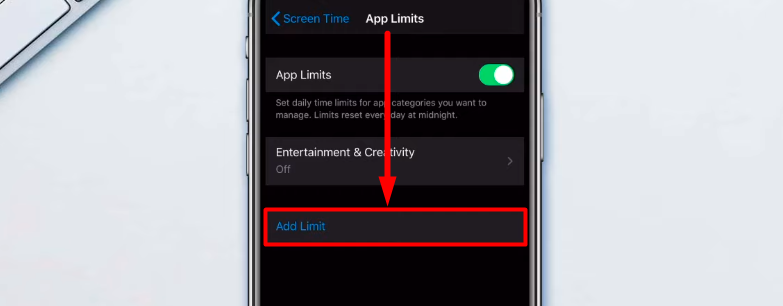
- From the displayed apps list, select Instagram and tap on “Next” in the top-right corner of the screen.
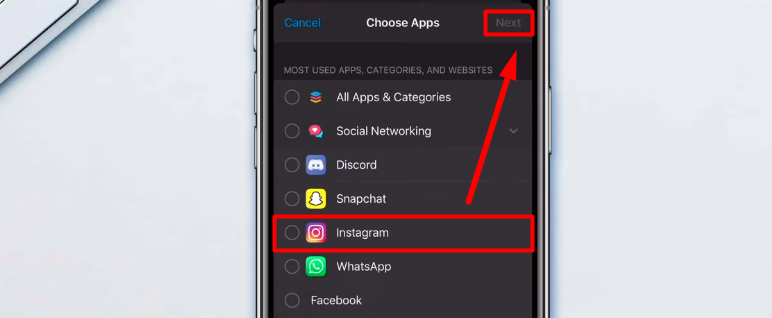
- Now set 1 min as the picture shows below and tap on “Add” at the right-top corner.
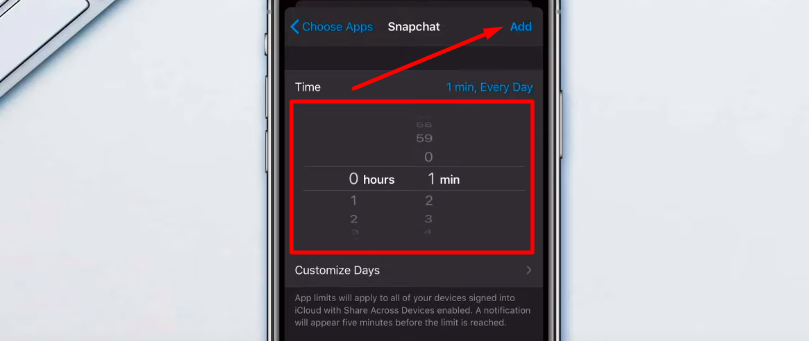
- After that, return to the Screen Time screen and click “Use Screen Time Passcode” to set a four-digit password.
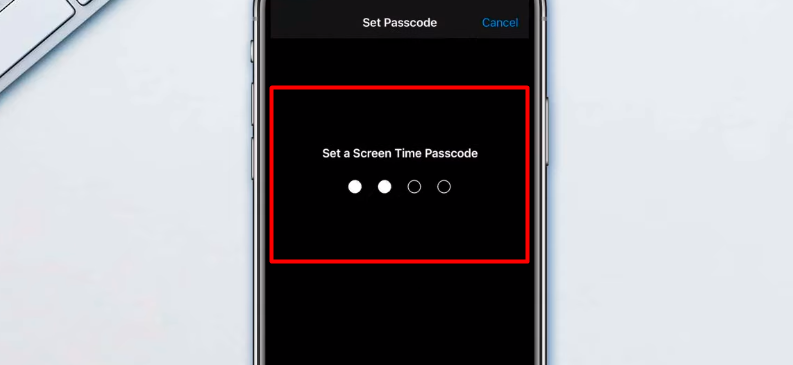
- At this point, you will be asked to input your Apple ID and password for recovery purposes. So, input your Apple ID and password and tap “OK” in the top-right corner.
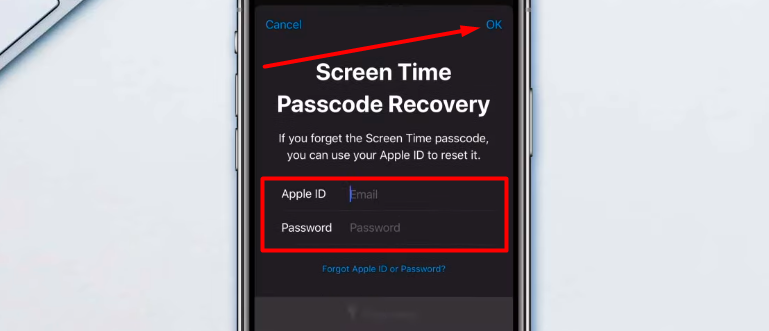
- Lastly, launch the Instagram app on your device, and you will see text on the screen saying, “You’ve reached your limit on Instagram.” Here you have to click “Ignore Limit” at the bottom of the screen and choose “Enter Screen Time Passcode.” You can now use Instagram by entering the passcode you set in Screen Time.
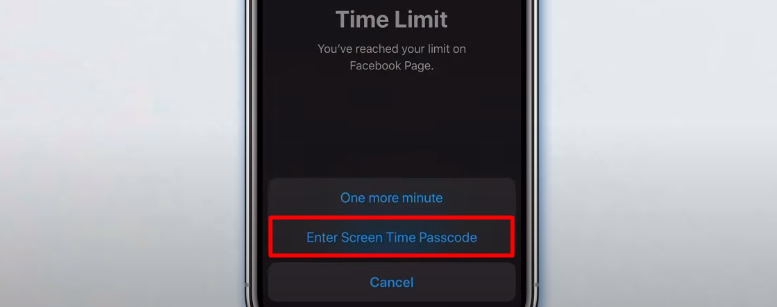
Method 2: Lock Instagram App On Android Phone
Like iPhones, Android phones don’t have any feature to lock the Instagram App. In such cases, you have to install a third-party locker application. You will find different app locker applications on the Google Play Store, but we prefer using AppLock. It is one of the most trusted app lockers for Android devices. Below we have covered how to lock Instagram app through AppLock.
- First, download “AppLock” on your Android device from the Play Store.
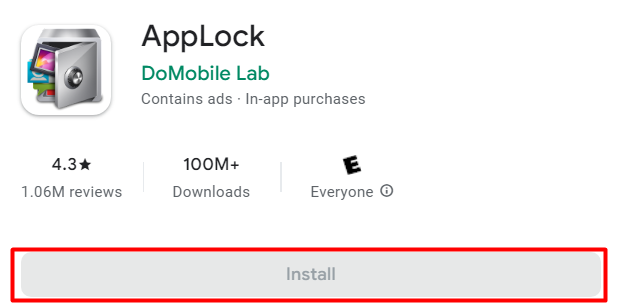
- After downloading, launch Applock and set a pattern lock which will be used to unlock apps later. Draw your pattern lock twice, which will lead you inside the app.
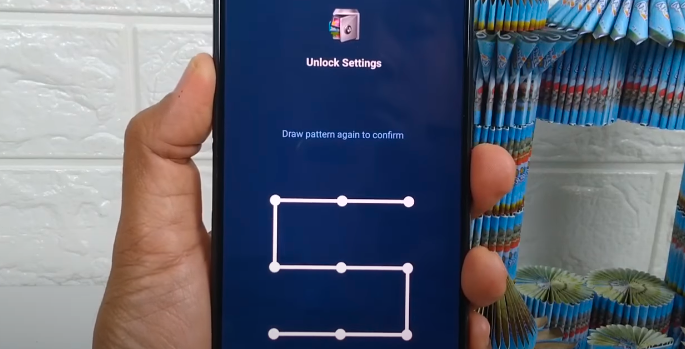
- Now find Instagram from the displayed apps list by scrolling down a bit. Once you get the app, just tap on the lock icon next to Instagram’s name.
![]()
- At this step, you will have to give AppLock permission to lock your device’s apps. Once you are done, the Instagram app will open with the pattern you set before.
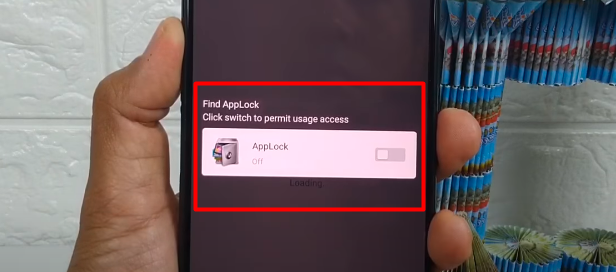
Some Effective Tips To Secure Instagram Account
Online information is more prone to being stolen or misused. If you don’t take enough precautions, there is a high chance your shared content on Instagram will be greatly misused. In that case, following some tips as discussed below, you can prevent such occurrences.
- Enable two-factor verification on Instagram which will deter someone from logging in to your account without your authorization.
- Don’t get phished; Instagram rolls out different information in the app’s emails from the Instagram tab.
- Check your login activity frequently, which will help you figure out if anyone accessed your account.
- Activity status allows people to see when you are actively using Instagram. So, turning off this feature will prevent other people from determining when you are using the app.
- If any user posts offensive content or harasses you, report the account to Instagram. You can also block or restrict other accounts for any issues.
Conclusion
As you have seen, locking Instagram is not a difficult task, whether it is an Android or iPhone. You can even secure your Instagram account through your computer.
However, we have provided adequate information on how to lock Instagram, both account and app. We hope, from now on, you don’t have to face any security issues with your Instagram account.
Following the first two methods, you can easily lock your account by switching your account from public to private. On the other hand, the last two methods will help you lock the entire Instagram on your device so that no one can use it without your authentication.
