Connecting your TV to wifi manually using a remote control is one of the easiest things to do. However, if your remote gets damaged or it fails to work, you should not get too disappointed about it. There are ways on how to connect tv to WIFI without remote, and I will share the tricks with you below.
The simple way to connect your tv to wifi without a remote device is through a USB mouse and cable. You just need to insert the mouse and keyboard into the USB port wherever you have it on your TV. With the mouse, you can navigate the WIFI settings and connect your TV to the internet.
It is as easy as that. The most important part is getting a mouse compatible with your TV set. So, below, I will share with you ways you can connect different kinds of TV to wifi without a remote.
Can I Access My Tv Without A Remote?
Yes, you can access your TV without a remote control. On several occasions, I’ve been able to do this without any hassles. My Tv remote got damaged, and it took two days to get a replacement from Amazon. During this waiting period, I was still able to access my TV.
What I was able to do was to put on the TV using the switch button on the TV. Luckily on the TV set, you will see other buttons such as the menu, volume and reset based on the kind of TV you own. So, with the buttons, you can easily access your TV.
How To Connect Tv To Wifi Without Remote
If you have a TV that doesn’t have a remote, here is how to connect it to your home network.
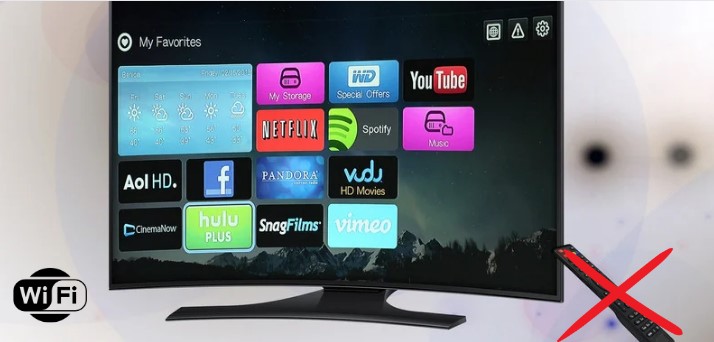
- Turn on the TV and wait for it to boot.
- Connect your USB keyboard and mouse
- Go into the Settings menu, then select Network Settings using the mouse to move the cursor around.
- Find the Wi-Fi icon and press the button next to it to turn it on or off. If you see a message saying “No access point is available,” try turning off your router and turning it back on before trying again. If that doesn’t work, try going into your router settings and changing the channel number from “Auto” to “Manual.”
- Select the correct type of network (Ethernet or Wi-Fi) and enter your password if necessary.
- Once connected, you’ll be able to see all of your devices on the screen and control them through the mouse, just like having a regular remote.
Now that you know how to connect your TV without a remote, let us check how you can do this with some TV brands.
How To Connect Roku Tv To Wifi Without Remote
We’ve got you covered if you’re looking for a way to connect your Roku TV to the internet without using a remote.
For this method, you will use your mobile device as the virtual remote.
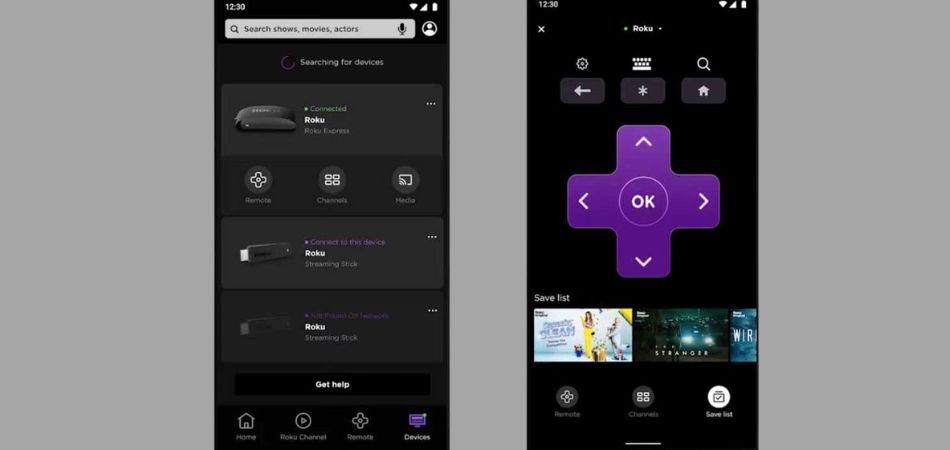
So, let’s get started:
1. Download the Roku app on the app store or play store
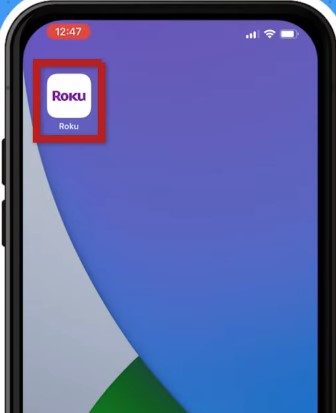
2. Install the device on your phone
3. Connect your mobile to the wifi network as your Roku
4. Open the Roku app
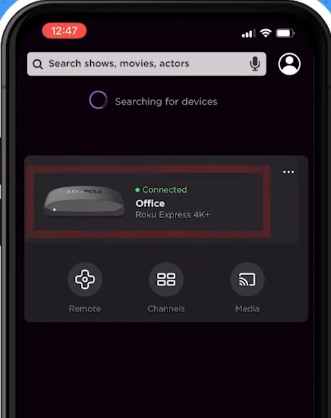
5. Tap on the Roku device and click remote to use a virtual remote
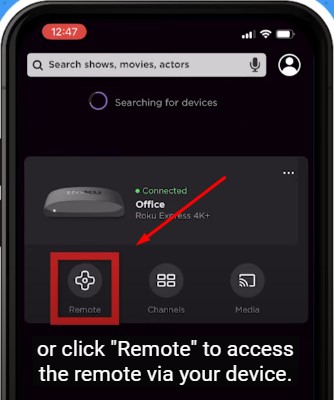
6. Your phone will then be connected to the Roku as a remote
7. On the Roku app, navigate to the settings
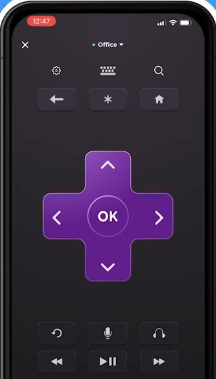
8. Select network
9. Setup connection and choose wireless and click ok
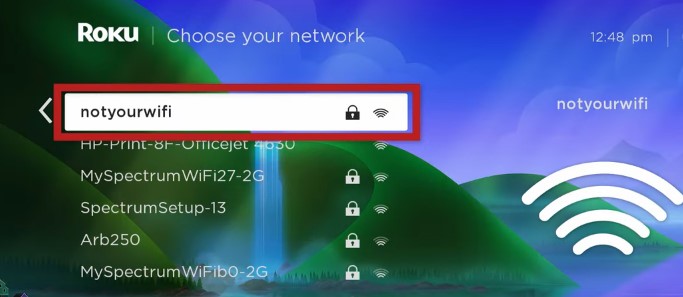
10. Allow your Roku search for the Wifi-signal
11. Once it finds it, you should select it and input the password
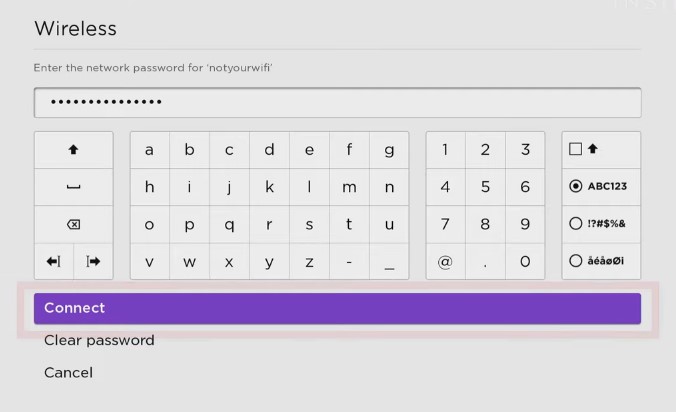
12. Then with the virtual remote, you can do anything as your Roku is connected
13. For proper instruction, you should watch this video
How To Connect Vizio Tv To Wifi Without Remote
If you have a Vizio Tv and your major challenge is how to connect with the Wifi in the absence of your remote, we have got you covered.
There are different ways you can do this:
Using Keyboard And Mouse
- You should put on the Tv
- Insert the keyboard and mouse into any USB port on your TV
- Long press the input button on your TV
- Navigate with the keyboard and mouse from the instruction shown on the screen
- Go to the network setup and click on wifi.
- Choose your desired wifi and input the password to connect your TV
Using The Smart Cast Mobile App
The method involves the use of your mobile device as the virtual remote. Just follow the step below:
- Go to your app store and play store to download the Vizio smart cast mobile app.
- Launch the app and create an account, or you use it as guest
- With your Wifi still on, you should request a connection with the TV through your app
- A request should pop up on your phone with the code on your TV
- Input the code on your phone
- Now your phone is connected
- Navigate to locate the Wifi menu option
- Connect your Tv to the wifi using your phone app as the remote device
How To Reset Vizio Tv Without Remote
To reset your Vizio Tv, you can do this using the button on the TV; it is either on the right or the left side of the TV.
To do this, follow the step:
- Switch on the TV and keep it active
- Locate the volume and input button
- Hold down the two together
- A prompt message will pop up on the screen
- Follow the instructions to have your TV reset.
How To Connect Lg Tv To Wifi Without Remote
If you have your LG TV remote damaged or missing, that is not the end of the road for you to enjoy your TV. With the methods below, you can find it easy to operate your TV without a remote.
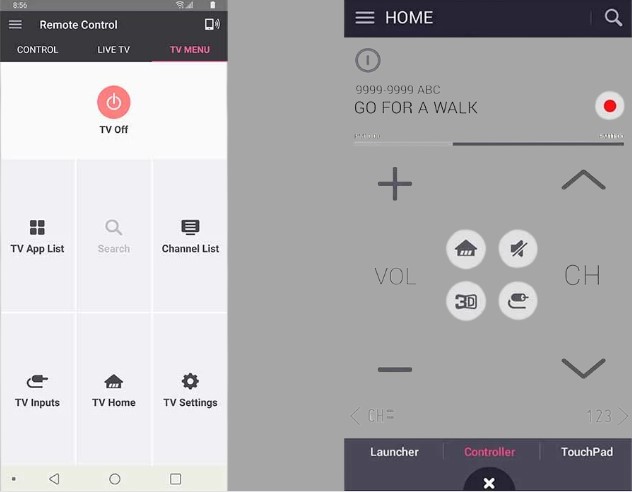
Using A USB Mouse And Keyboard
- You need to get a compatible USB cable
- Switch on your LG TV
- Connect your USB mouse and keyboard
- Locate the input button right below the LG logo
- Hold the button until you get a prompt on the screen
- Use your mouse to navigate around the network settings
- Choose the Wifi signal and input your password to connect to the TV
Using An Ethernet Cable
- You can also use an ethernet cable for your LG TV. Here is how to do this:
- First, you need to be sure your TV has an ethernet cable port
- Most modern LG TV comes with this. So, it is nothing to worry about
- Connect one phase into your TV and the second into the router
- Your TV should connect to the internet in no time.
How To Connect Philips Tv To Wifi Without Remote
There are different ways you can still connect your Philips TV to your wifi without a remote.
Using the TV buttons
- Put on the TV
- Select the menu (or hold down the volume up and down for a second for a prompt message)
- You should navigate around using the p+ or P- buttons
- If the P+ or P- is not working, you should use the volume button
- Search for network settings
- Choose wifi settings
- Search for your wifi network and connect after inputting your password
- Your Tv should be connected after this step
Using A USB Mouse And Keyboard
- You need to switch on the TV
- Locate the USB port on your Philip TV and insert the mouse and keyboard there
- Use the mouse and keyboard to navigate to the menu
- Choose network settings
- Select the available wifi around
- Input the password
- Your TV should be connected immediately
Using Ethernet Cable
- You need to get an ethernet cable that can work with your TV. (Cat 6 or cat 8 is preferable)
- Insert one port to your TV and the second to your router
- Switch on the TV
- Your TV should connect immediately to the internet
Reasons Lg Tv Not Connecting To Wifi
Your LG TV won’t connect to the WiFi network for many reasons, but you can get it working again.
Here are some of the problems and how to fix them.
- Your router is too small or too far from your TV. Move the router closer to the TV or buy a bigger one.
- The password on your router is incorrect, or you’ve changed it recently. Check it and make sure it’s correct.
- Your WiFi signal isn’t strong enough for the TV to pick up, and you may need to change the channel on your router.
- You have an older version of the LG SmartTV app, which doesn’t support connecting to a wireless network (only wired connections). You might need to upgrade the app.
Reasons Roku Tv Not Connecting To Wifi?
Some of the most common reasons why your Roku TV is not connecting to your WiFi are as follows:
- The WPS button on your router is not working. Check to ensure that the WPS button is pressed and the green light on your router is lit up.
- You may have turned off your TV’s Wifi feature and then turned it back on again, causing a conflict between your Roku device and the router’s Wifi signal.
- Your Roku TV is too far from the router. Try moving it closer to the router until you get a connection.
- Your router is turned off or not working properly. Make sure that your router has power and try turning it back on. If you still don’t have a connection, try resetting your router and/or making sure it’s connected to the internet at all times (check with your Internet provider).
- The signal is weak, or there’s a lot of interference.
- The signal strength of your wireless router is low and cannot be increased.
- Your Roku device needs to be updated to the latest version to connect to the internet.
How To Turn On The Wifi On Lg Tv
If you are new to connecting your LG to WIfi and it is your first time trying this, then you are just in the right place. To turn on Wifi on LG TV is not a difficult thing to do. As long as you have the remote, it is easier to do. If not, check the information above.
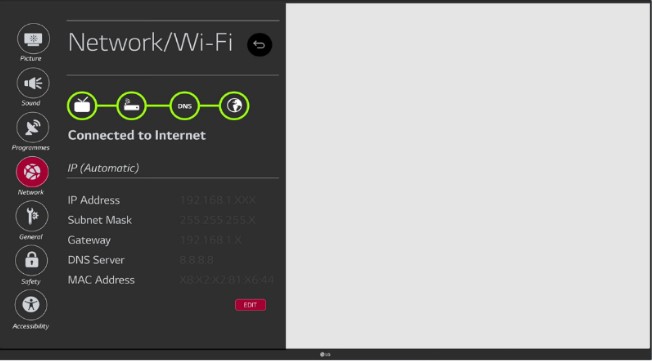
So, to turn on the wifi on LG Tv, you should follow these steps:
- Press the Input button on your remote control. You can also use a universal remote control (URC) to control your TV if there’s no input button.
- Press the Menu button and select Settings > Network > Wi-Fi.
- Now, you can see the current status of your Wi-Fi connection (whether it is connected or not). If you want to connect to a network, select Enabled and tap OK.
- If you want to disconnect from a network, select Disabled and tap OK.
Does Universal Remote Work With Any Tv
A universal remote control is a device that lets you control the functions of your TV and other devices. It is a remote that can be programmed to control different devices, such as games consoles, DVD players, Blu-ray players and so on.

It works with most TVs, but you should know a few things about universal remotes.
Most universal remotes only work with a few TVs and other appliances brands. So if you have an old TV or an older model of a different brand from the one it was originally made for, then chances are it will not work with a universal remote.
The best way to determine if your universal remote will work with your TV is to try it out first. If it doesn’t work, then there’s nothing else you can do except return it for another one in case there’s something wrong with yours.
Conclusion
A larger percent of Tv owners have once faced the challenge of dealing with a faulty or misplaced TV remote. Most find it easy to use the button on the Tv as a perfect alternative, but it is never a sweet experience.
You just need a remote device to do some things, such as connecting your TV to a wifi network. Does that mean you can’t use your TV without a remote control? Well, the good thing is that you can. This page on how to connect TV to wifi without remote covers all you need to know.

