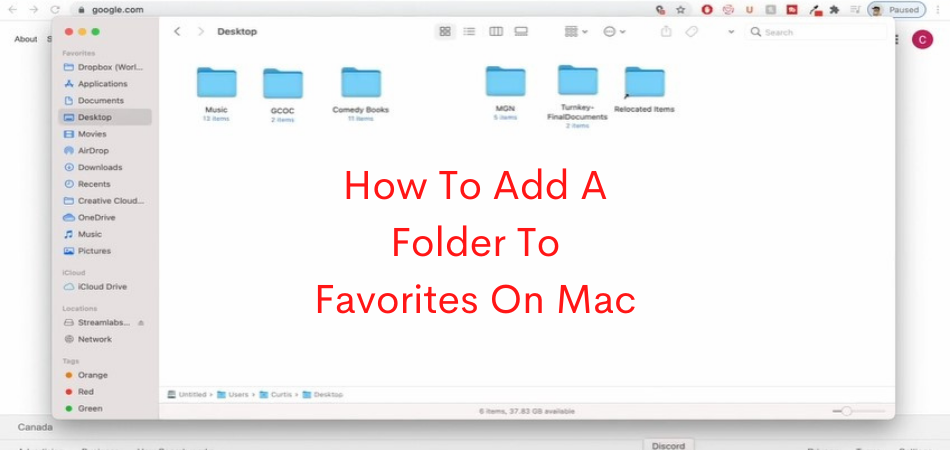Are you wasting time trying to locate your favorite folders on Mac? Most people have favorite folders pinned for easy location. On Macbooks, finding your favorite folders can be challenging. You need to type their names in the Finder section and search them.
However, that still takes time. The solution is having your frequently used folders in the favorites. So how does one add a folder to favorites on Mac? You can add folders to favorites by dragging the folder and dropping it in the favorites.
Key Takeaways:
- A Favorite on Mac brings all your favorite folders and files together for easy tracing whenever you need to use them.
- You can add folders to the favorites by clicking on them, dragging and dropping them on the favorites.
- Adding files to the favorites saves you time when you need to find and use the files.
In this post, I’ll share with you how to how add folders to favorites on mac, the benefits
What Is Favorites On A Macbook?
The favorite on a Macbook is a menu where you can easily find the commonly used folders and sites. It is located in the drop-down menu. You can find it by clicking the three dots in the upper area of the browser.
This is a location where you can bookmark and find folders easily. The favorites bar on Mac is kind of a store where you can drag and drop your favorite folders. Choose the view option and click on the show favorite bar.
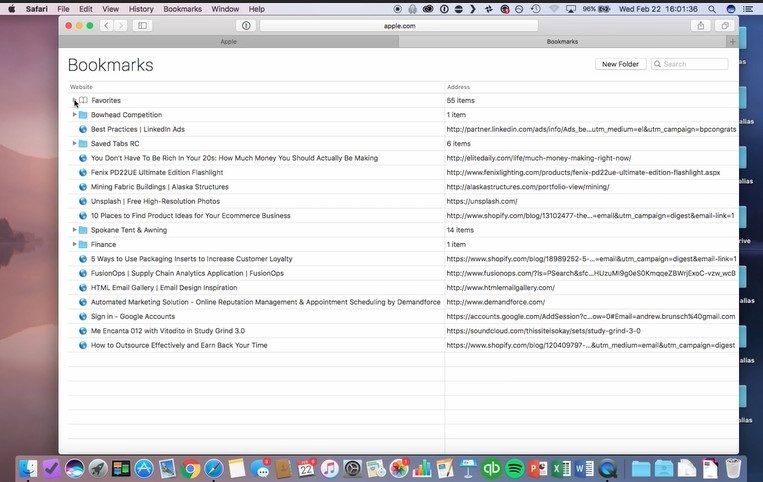
Favorites can be added on a Safari browser to help you find the commonly searched websites. It is a great way to save time and easily access commonly used folders and websites.
In the simplest words, a favorite on a Macbook is a location where you can find your favorite folders and websites. The location allows you to reach frequently used folders and sites with ease. The favorites will show up once you open Safari or just a new Window.
What Are The Benefits If You Add A Folder To Your Favorite On Mac?
There are several benefits you can enjoy by adding a folder to your favorite on Mac.
The first and most obvious benefit is the easy location of files, folders, and websites. You get to save time locating your favorite files and folders. If you find yourself wasting time typing and searching favorite folders, bookmarking them in the favorites can save you time.
Getting to commonly used folders and sites becomes a simple click of a button. Additionally, the favorites on Mac ensure one is neat and organized. You get to have all folders frequently used in a single place.
Bookmarks on a Macbook can help you navigate and browse with ease. You can access pages and sites you last visited without any hassles. You easily get to find sites and folders you use frequently without wasting much time searching.
In addition, favorites show up on every new window you open. This makes it easier to refer to frequently searched tabs, pages, and folders with ease. You get to go directly to a specific page without passing through several pages.
A favorite on Mac also helps you remember folders and pages of importance. For instance, when handling a crucial project and you happen to stumble upon a crucial site, you can favorite it for future reference. You can always get back to the same site when you have time.
The Mac favorite feature also lets you share it on multiple devices using the same Apple Id. You can easily access your favorites on multiple devices by using the same ID. This allows users to have the same access to files on their Macbooks and iPhones.
With your Safari turned on, visit the settings section and choose your ID name. You’ll be able to access files on a different device and enjoy a smooth browsing experience.
Overall, favorites offer a smooth and seamless user experience for anyone using a Macbook. You get to know where specific files and folders are located while also gaining access with a click of a button.
How To Add A Folder To Favorites On Mac?
Adding favorites on a Macbook is straightforward. You can add favorites on your default browser by bookmarking them. This helps you navigate online with ease.
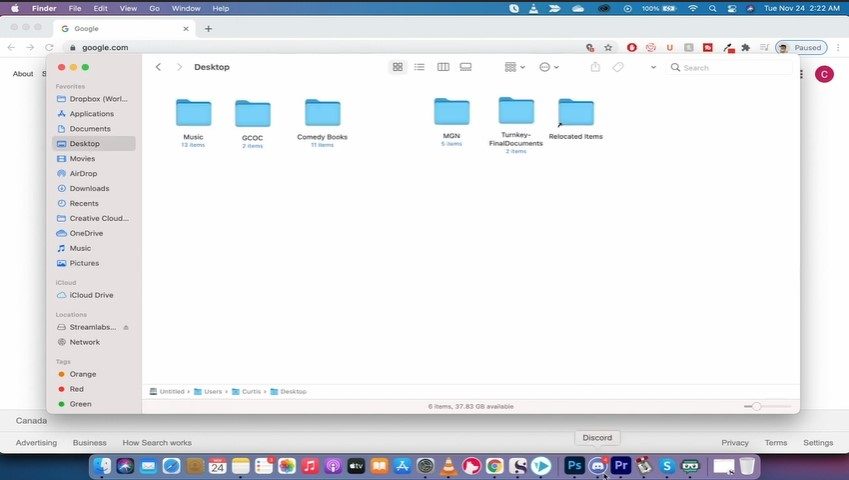
How to Add Favorites on Mac Using Safari?
On Safari, the favorites consist of sites you consider the best and one you plan to access shortly. These can be sites you’re subscribed to or sites you pay to regularly.
Open the Safari browser and move to the site you want to add your favorites. On the top right corner, select the toolbar and then choose Bookmark. This can also be accessed by pressing Command +D.
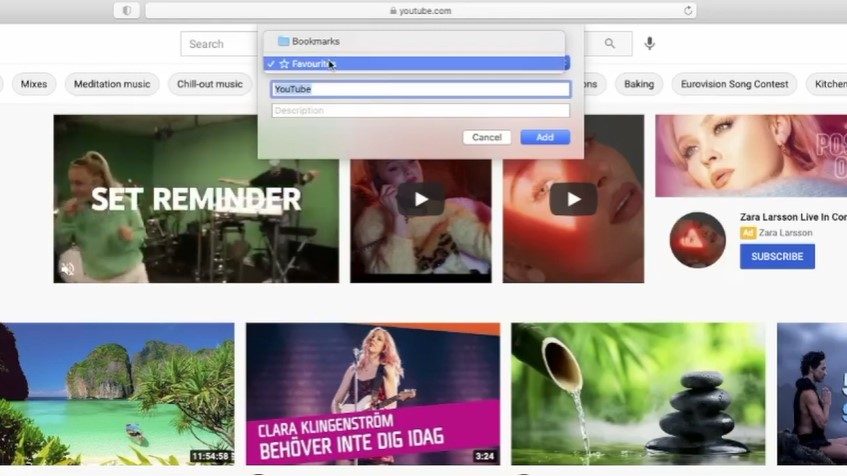
A dropdown popup will appear where you can select favorites and then click add. The favorites can also be found on the same bookmarks in the top toolbar.
How to Add Favorites on Mac Finder?
You can also add favorites to the Mac finder for easy location of files and folders. Finder is a great tool in Mac that helps you find commonly used files and folders.
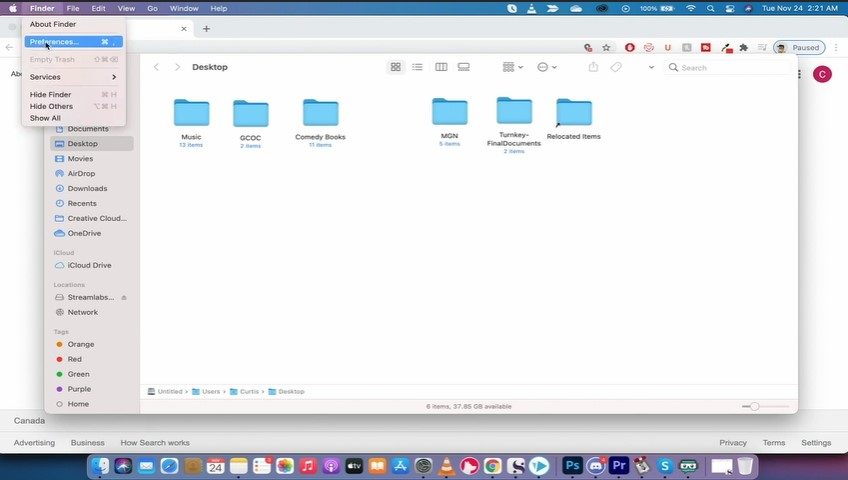
Visit Finder and click on a section that includes Favorites. Here, you can drag and drop files you consider favorites. The process of adding is quite simple.
- Click on Finder
- A list of files and folders will appear
- Locate a file or folder you want to add to the favorites
- Click on the selected file and drag it to the favorites. You can drop it in the favorites.
- A red line will appear showing the location of the file
- When adding an application to the favorites, hold the Command key while dragging the application to the favorites
- You can also remove a file from the favorites by dragging it away.
How to Add Favorites to the Doc on Mac?
The Dock is another excellent icon where you can add favorites and save time when searching for favorite files. There are preloaded icons on the dock.
You can add favorites on the dock by clicking on the Launchpad in the dock. You can then click and drag any application of your choice to the dock. Items in the dock will make room allowing the new item to slide between.
Make sure you drag the icon to a specific position within the dock where you want it to be. You can also add a favorite website to the dock. Open the website within a specific browser and highlight the URL.
More To Read: How to Sync Google Drive on Mac?
What If You Can’t Find The Folder You Want To Add To Favorites?
If you can’t find the folder you want to add to the favorites, then you’re going to search it in Finder. On the find icon, you’ll see a search tab on the right top corner. Click on the Search tab and type the folder name. The folder name should appear allowing you to add it to the favorites.
Once you find the folder, click on it and drag it. Drop it on the favorites. The folder will be bookmarked in the favorites making it easier for you to locate it.
Final Words
Bookmarking your favorites on Mac is a great way to stay organized and find files, folders, and sites easily. It is a great way to save time and easily locate folders you want without typing names and searching.
Adding folders to favorites is pretty easy. However, be careful not to go overboard and add too many folders. You might end up with another long list of favorites that makes searching difficult.