If you’re a heavy internet user, you’re probably aware that Wi-Fi can be temperamental at times. It’s frustrating not to have a strong connection, or frequent signal dropping—particularly when working from home, gaming online, or streaming a film.
In any case, you can solve your slow internet woes by hardwiring your devices with a router-switch home network that’ll give you a more reliable and faster connection than Wi-Fi. Basically, you’ll just need to connect the broadband modem to your router, then connect the router to the switch.
Once you’ve done that, you can use Ethernet cables to connect your devices to the switch. Let’s find out all about a home network diagram with switch and router, and walk you through the set-up process step-by-step.
What Is The Difference Between A Router And a Switch?
Switches and routers may sound familiar to you, but how do they differ, and what do they actually do?
Routers are devices used to connect networks by creating the shortest traveling path for packets to various receivers. A router’s main purpose is to connect several networks simultaneously.

On the other hand, switches are devices for routing the data from several input ports to a specified output port for the final data delivery. It’s used to circulate data packets across network devices like servers and routers.
In a nutshell, a router directs traffic between networks while a switch forwards packets within a network. Together, these devices can create a home network that can share an Internet connection and files and folders between devices.
The table below outlines the key differences between routers and switches.
| Factors | Router | Switch |
| Objective | To connect several networks. | To connect an array of devices together within a network |
| Usage | LAN and MAN | Only LAN. |
| Layer | Network Layer. | Data Link Layer. |
| Types | Adaptive and non-adaptive | Circuit, packet, and message |
| Data Format | Sends data in packets | Sends data in packets and frames |
| Transmission Mode | Duplex transmission mode | Duplex transmission mode |
| Collision | Less collisions | No chance of colliding |
| NAT Compatibility | Compatible | Not compatible |
Can a Switch and Router Be Used in the Same Network?
Yes, a router and switch can be used together in the same network. In fact, it’s pretty common to use both devices together, as they can complement each other’s functions.
For example, you can use a router to connect your home network to the internet. Then, use a switch to connect your various devices—laptops, gaming consoles, smart TVs, etc.—to the router. This will give you a more stable connection than Wi-Fi.
Home Network Diagram With Switch And Router
When your setup has more than four devices, a switch-and-router home network comes in handy to connect all your devices simultaneously and maintain a stable internet connection.
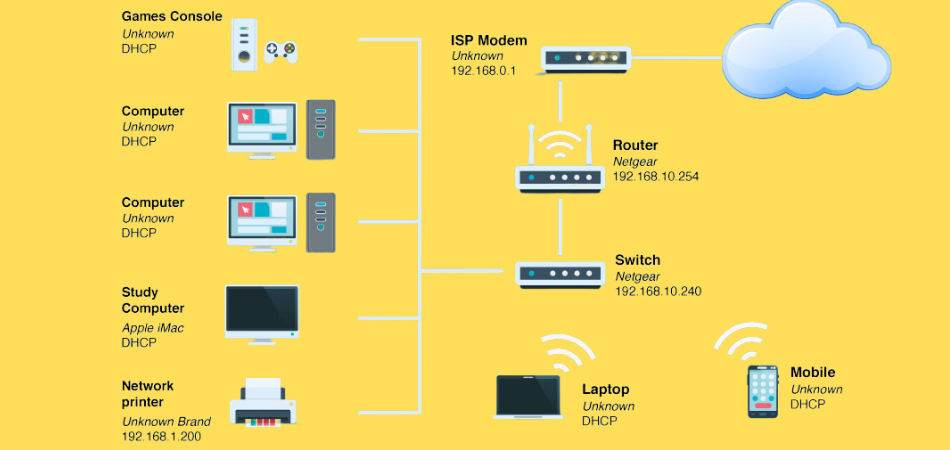
In this type of home network, the router is used to connect your broadband modem to the switch. Then, the switch is used to connect your devices—via Ethernet cables—to the router.
As you can see from the above diagram, the home network consists of-
- A broadband modem that connects to the internet (via an ISP)
- A router that receives data from the modem
- A switch that receives data from the router
- Devices (like laptops, gaming consoles, network printers, and smart TVs) that connect to the switch via Ethernet cables
All of these components connect through ethernet cables, with the exception of the broadband modem, which may be connected to the main internet line with fiber optics or coaxial cable. Your devices use DHCP (Dynamic Host Configuration Protocol) to connect to the switch and automatically receive an IP address.
The diagram also shows that your phone, laptop, and other wireless devices can still use the Wi-Fi signal from the router.
How Do I Setup a Home Network with a Router and a Switch?
If you want to set up a wired home network with a router and switch to improve your internet speed across all your devices, here’s a step-by-step guide on how to do it:
Step-1: Disconnect Power from Your Current Network Setup
First things first, you’ll need to power down and disconnect all your devices from your current network. This includes any modems, routers, and Ethernet cables.
Step-2: Connect the Broadband Modem to the Main Internet Line
Next, take your broadband modem and connect it to the main internet line—this is typically done with a coaxial cable or fiber optics.
Step-3: Connect the Router to the Broadband Modem
Now, take your router and connect it to the broadband modem with an ethernet cable. You should find the “WAN” or “Internet” port on the back of your router—this is where you’ll connect the cable.
Step-4: Connect the Switch to the Router
After connecting the router to the modem, connect the switch to one of the numbered ports on the back of your router. Again, use an ethernet cable for this. One end of the cable will go into the switch while the other end plugs into the router.
At this point, you should have your home network perfectly set up, with all your devices connected to the switch, which is in turn connected to the router. And the router is connected to the broadband modem, which gives you internet access as soon as you turn the power on.
Frequently Asked Questions
Below, we have compiled a list of some frequently asked questions about using a router and a switch together in a home network.
[faq-schema id=”7707″]
Conclusion
Hopefully, this article has given you a better understanding of how to use a router and switch together in a home network. As you’ve seen, while it might seem like a lot of work at first, setting up a home network is actually quite simple.
Just be sure to follow the instructions carefully and you should have no problem getting everything up and running. On a final note, don’t forget to weigh up the downsides of creating a router-switch home network before taking the plunge.
One that’s often overlooked is the increased risk of security breaches caused by more devices and cables. Hence, it’s important to keep your network password-protected and set up a firewall.
