You’re playing a game, and you’re totally in the zone. Then suddenly, the ominous thing happens—the screen gets jittery, and there’s lag. You try restarting your router and/or console, but nothing helps—even with a high-speed connection. Then you ask yourself in exasperation- Why does my Wifi lag when I play games?
The two main factors that can cause lag are bandwidth and ping. Bandwidth measures the amount of data transferred at once (the higher, the better). Ping measures the time it takes for requests to reach and return from the server (the lower, the better).
Let’s go over the different reasons interfering with these two factors and causing your wifi lag when you’re playing games, along with some solutions to resolve the issue.
Why Does My WiFi Lag When I Play Games?
As we mentioned, two factors are primarily behind your game to lag when you have a good wifi connection- bandwidth and ping. Let’s put some light on each of them as well as other issues.
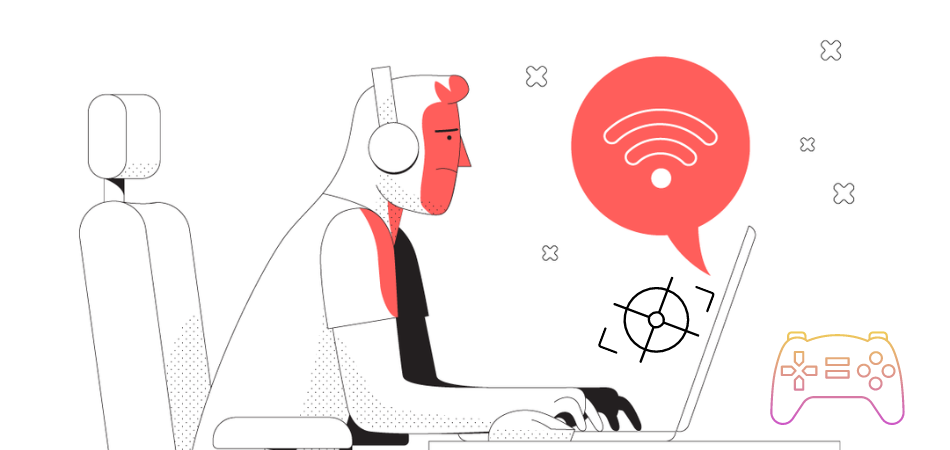
Bandwidth Issues
Bandwidth is the width of the pipe, and it measures how much data can travel through at once. When too many devices on your network compete for bandwidth, it can create a bottleneck. This will cause your games to lag because not enough data is getting through at once.
Ping Issues
Ping is the time it takes for a request to go from your device to the server and back again. A high ping is what causes a delay in the action, and if you’re playing a fast-paced game, even a slight delay can cause you to miss important shots. Besides, a high ping can also cause you to get booted from the server.
Interference
Interference is anything that obstructs the signal between your device and the router. It can be caused by physical objects like walls or metal, or it can be due to other electronic devices in the area.
However, interference mainly occurs when other devices in the area are using the same frequency as your router (2.4GHz or 5GHz). This can include microwaves, baby monitors, and even some cordless phones.
Poor Router Placement
If your router is placed too far away from where you’re gaming, the signal has to travel further, which can cause lag. Additionally, walls and other obstacles can block or weaken the signal, leading to lag.
Lack of Updating
If you’re using an outdated router, it may not be able to keep up with the demands of online gaming. Additionally, if you don’t update the firmware on your router regularly, it can also lead to lag. The same goes for your graphics driver, which needs updated firmware to cope with your game’s requirements.
Strain on Network
Several online games heavily stress your home network. For example, streaming games like Destiny 2 or Call of Duty: Warzone can use up a lot of bandwidth. If someone else in your household is also streaming or downloading large files, it can strain your network and cause lag.
How to Reduce Lag and Increase Internet Speed for Gaming?
Now that we’ve covered the different reasons your games might be lagging, let’s discuss some ways to help reduce the lag.
You can start by looking at your current internet package and see if it can meet your needs. Playing games requires at least 15-20Mbps. If you’re consistently going over your data limit, you may need to upgrade your package.
Additionally, you can do a few things to improve your home network and reduce interference. Such as-
1. Use an Ethernet Cable
The best thing to increase internet speed when gaming is to use an Ethernet cable. Many people have Wi-Fi routers, but if you’re looking for stability when playing games on a console, computer, or laptop, nothing beats an Ethernet cable. You can get them on Amazon for $5 or $6, and they’ll improve your connection dramatically.

Ethernet cables provide a more stable connection between your computer and router than Wifi as they leave barely any chance for interference.
2. Use a Powerline Adapter
If you don’t want to use an Ethernet cable, you can try a powerline adapter. They use your home’s electrical wiring to create a network connection and have lower ping than Wi-Fi. They’re a bit more expensive than Ethernet cables, but they’re still cheaper than upgrading your internet package.

3. Get a Dual-Band Router
If you’re looking for the best possible wireless connection anyways, you should get a dual-band router. Dual-band routers broadcast on both the 2.4GHz and 5GHz frequencies, giving you more options for connecting wirelessly. Besides, they are typically faster and have less interference than single-band routers.

4. Restart Your Router
If you’re experiencing lag, one of the first things you should do is restart your router. This will reset your connection and hopefully reduce any interference causing problems.
You can also try power cycling your router. To do this, unplug your router for 30 seconds and then plug it back in. This will reset your router and clear any temporary issues causing problems.
5. Move Closer to the Router
The farther away your gaming consoles are from your router, the slower your internet will be. If you can, move closer to it. This may mean moving your gaming station into another room in your house if it’s possible.
6. Disable QoS
QoS stands for Quality of Service, and it’s intended to prioritize network traffic. However, it can also affect your gaming experience by slowing down downloads and uploads. If you have QoS enabled on your router and notice lag while playing games, disable it by following these instructions.
Log in to your router’s admin page. The URL will vary depending on the router’s brand and model, but most routers use 192.168.1.1 as the default IP address. Look for a QoS section and ensure that “Enable” is unchecked.
7. Update Your Router’s Firmware or Get a New One
If you’re using an older router, it may not be able to keep up with the demands of online gaming. Newer games require more bandwidth and a stable connection, so you may need to upgrade your router to something more powerful.
You can check if there’s a new firmware update for your router by logging into the admin panel and checking for updates. Many routers will also notify you when a new firmware update is available.
However, if you’re still experiencing lag, your router may be simply too old or not powerful enough to handle online gaming. In this case, you may need to get a new router.
8. Lower Latency with a VPN
Latency is another way of saying ping — it’s how long it takes for data to get from one place to another over the internet. A lower number is better because it means less delay between pressing a button and when something happens on screen.
A VPN or virtual private network can help lower ping by routing your traffic through a server closer to the game servers you’re trying to connect to. This can reduce lag and make your games feel more responsive. NordVPN is one of the best VPNs for gaming because it has low latency, fast speeds, and is easy to use.
9. Play on a Local Server
If you play on a server in your country or in a country close to it, your ping will be significantly lower. For example, if you’re playing on a US server from Europe, your ping will be much higher than if you were playing on a European server.
To find the best server for you, you can use a program like Pingplotter or WinMTR to test the ping of different servers. Once you’ve found a server with a low ping, you can try connecting to it and see if your lag improves.
10. Turn Off Background Programs
When you’re gaming, you want all of your computer’s resources to be dedicated to the game you’re playing. But often, programs running in the background using up your bandwidth and slow down your connection.
You can close any unnecessary programs before starting your game to fix this. You can also use a program like Task Manager to see what programs use the most resources and close them if necessary.
11. Disconnect Other Devices
If you’re still experiencing lag, it may be because other devices on your network are using up bandwidth. Things like streaming video, downloading files, or even just browsing the internet can slow down your connection and cause lag.
To fix this, you can try disconnecting any devices you’re not using from your network. This includes phones, laptops, tablets, and anything connected to your Wi-Fi. You can also try using a program like NetBalancer to see what devices use the most bandwidth and limit their usage if necessary.
12. Use a Hotspot
If you’re using a public Wi-Fi network, the connection may be simply too slow or congested to handle online gaming. In this case, you may be able to improve your connection by using a mobile hotspot, a small device that uses your cell phone’s data connection to provide internet access.
Using a mobile hotspot for Xbox Live or Playstation can be a good way to get a fast and reliable connection when you’re away from home. Just keep in mind that using a mobile hotspot will use up your data, so it’s important to have a data plan that’s large enough to handle your gaming needs.
13. Update the Graphics Driver and Change the Settings
Sometimes, the lagging issue can be caused by the graphics driver rather than the Wifi connection. So it’s always a good idea to make sure you have the latest driver installed.
You can usually find the latest drivers for your graphics card on the manufacturer’s website. For example, if you have an NVIDIA graphics card, you can download the latest drivers from the NVIDIA website. Changing the graphics settings can also help reduce lag. For example, you can try lowering the resolution or turning off certain visual effects.
Final Word
Hopefully, you now know the answer to ‘why does my wifi lag when I play games?’ Whether you’re a casual gamer or a full-time professional e-sports player, internet speed is paramount to your gaming experience. Hence, having a stable internet connection is crucial to avoid lag and enjoy seamless gameplay.
All the tips and tricks outlined above should work well as a solution to eliminating all the above-listed problems. They may not completely remedy your issue right away. Still, they will help get you started down the path of increasing your internet stability and reducing lag while playing video games.
