The sticky notes feature on Mac helps a ton to keep track of simple but important things. For example, if you want to make a shortlist of movies you want to watch on the weekend, complete a client’s tasks, or just list groceries, sticky notes can help.
However, if you accidentally deleted your notes, no need to worry because recovering deleted notes is easier than you may think.
When you accidentally delete any essential document you store on sticky notes, you can easily retrieve them in three simple and effective steps; retrieve your sticky note from iCloud, recover your sticky note by time machine, or recover your sticky note with third-party software.
Well, here in this article, I’ll cover three methods on how to recover a deleted sticky note on Mac. I tried all three ways on different occasions, and none of these have failed me yet. So, let’s begin.
Is There a Way To Restore Deleted Sticky Notes On Mac?
There are hundreds of problems you just can’t solve in full swings, like recovering corrupt files. But fortunately, restoring deleted sticky notes on Mac is not one of them.
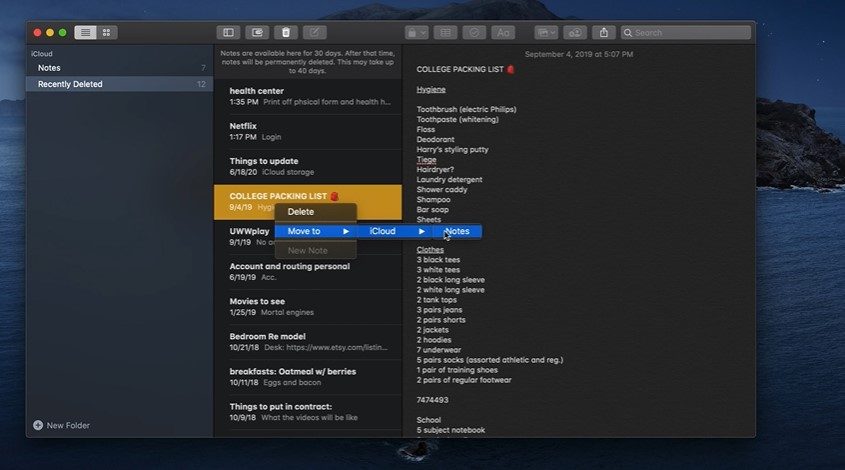
You can either check on your Mac or use recovery software to get back your notes. But, I recommend using a sticky note recycle bin at the first stage to check if it can recover the file. Then try software such as “time machine” to go on a complicated process to restore notes.
Although recovering deleted files is not Astro science, yet, it can be daunting on your first try. Being that it’s human nature, I didn’t know how to recover a deleted sticky note on Mac five years ago. So, let’s learn the process together.
Where Do Sticky Notes Get Saved On A Mac?
Normally sticky notes are saved in the “Stickies” folder. To access existing sticky notes, you can go to the StickiesDatabase, which is located in the library folder. Unless you have changed the default directory, your notes should be there. In short, your directory should look like “user folder/Library/StickiesDatabase”.
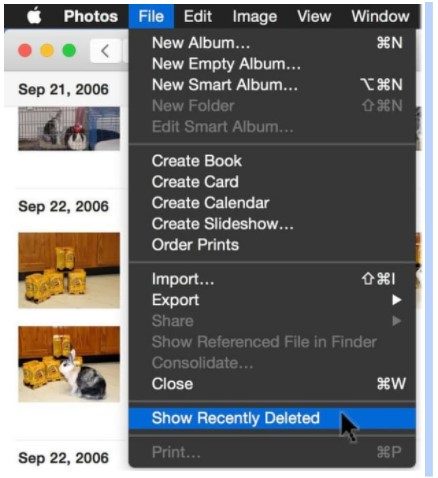
If you wish to edit saved stickies, open Stickies on Mac and choose File > Import Text from the menu bar. After that, look for the location where it’s saved, and click “Open” on the one you wish to edit.
Moreover, you can also recover your deleted file from here. First, go to the options menu, select “File” and then click on the “Show Recently Deleted” files option.
How To Recover A Deleted Sticky Note On Mac?
There are several ways to do that. But, I am here to show you three methods that are easy yet effective ways of recovery. So, without wasting time, let’s dive into the detailed process.
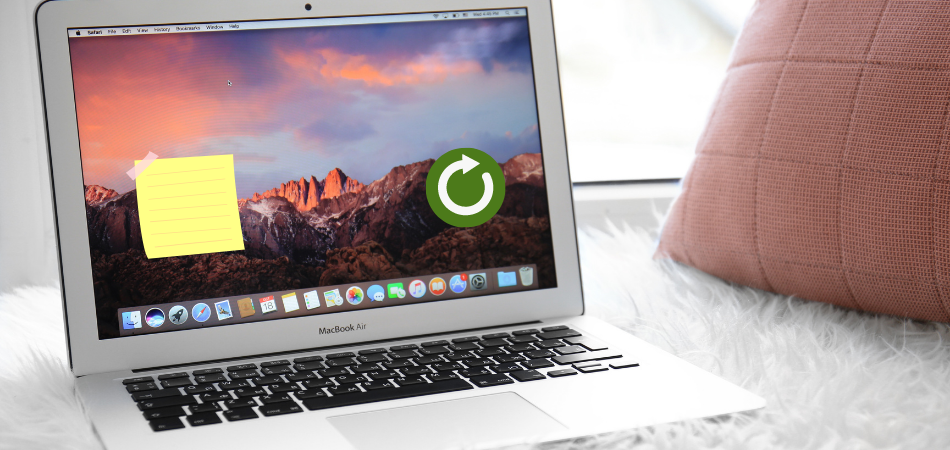
Retrieve Sticky notes from iCloud
iCloud usually takes backups of your smartphone on a regular basis. Therefore, it is certain that you can access your deleted file. You’re worried about your sticky notes. So, let’s take a look at how you can retrieve sticky notes from iCloud.
- Step-1: Begin by stopping syncing iCloud to the sticky note app. Go to your iCloud and uncheck sticky notes to tell your device to stop syncing.
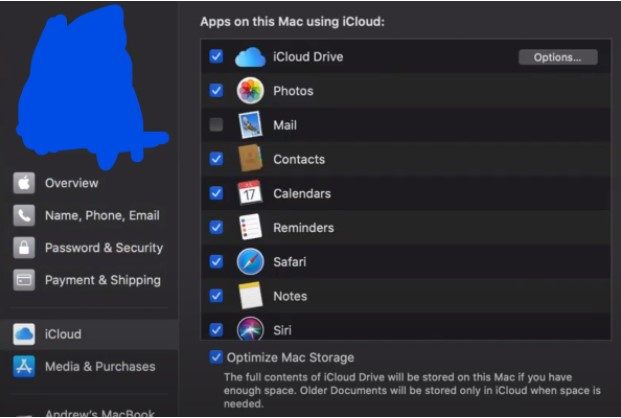
- Step-2: Log in to your iCloud and go to the notes folder. After that, click on the recently deleted folder.
- Step-3: Select the deleted file that you want to recover. Finally, click on the recover button to get it back on your Mac.
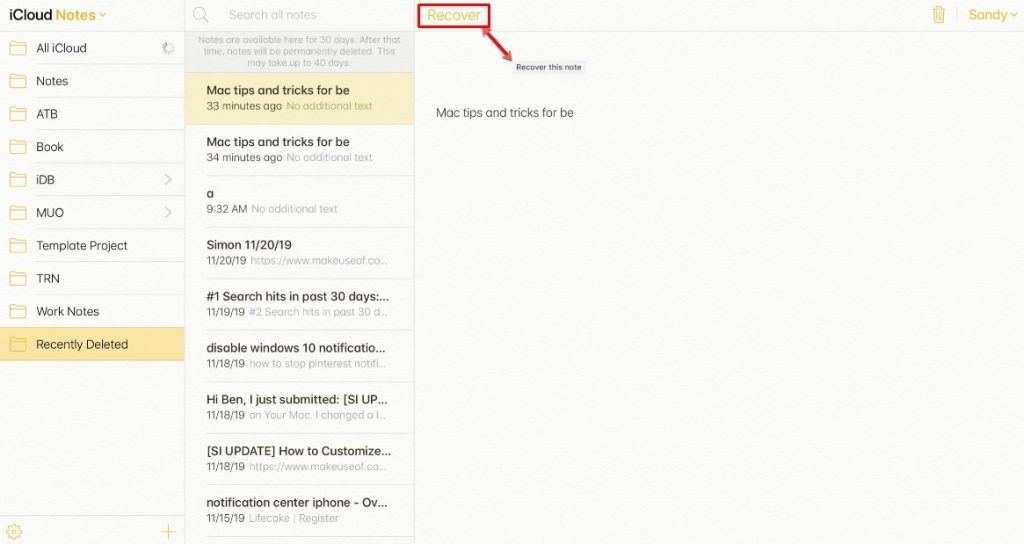
- Step-4: Once you have done this, you can re-enable syncing from your Mac to start syncing again.
However, in some cases, you might not find your deleted file here. Then you have to use “time machine” software.
See Also: How Do I Recover Permanently Deleted Files From iCloud?
Recover Deleted Sticky Notes by Time Machine
Time Machine is a backup tool provided by Mack that performs auto recovery. It’s also known as the auto-recovery disk.
Undoubtedly it is an amazing tool to retrieve your lost data easily. And, using this application is pretty simple and user-friendly.
By just scrolling, you can go back to the past of your saved files and select what you need to recover.
- Step-1: First of all, go to system preference and search for “Time Machine,” then click on the application to run it.
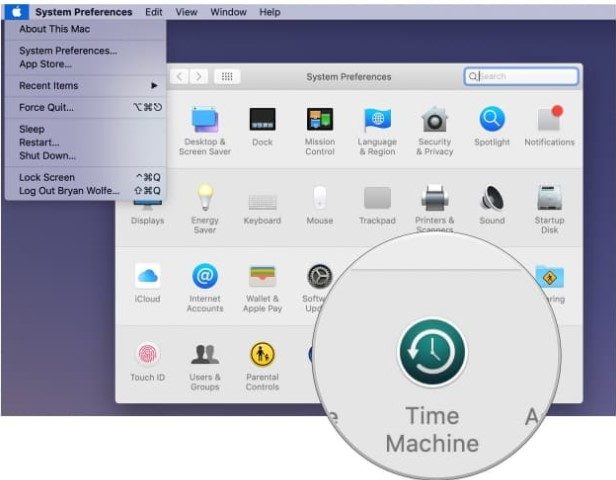
- Step-2: Now, you will see the “Show Time Machine in Menu Bar” option. And, you have to click on that. As a result, now the time machine option will show in your menubar. If your Mac already has that option in the menu bar you can skip this process.
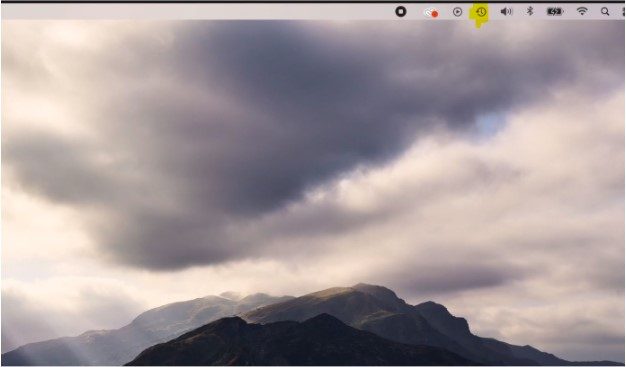
- Step-3: All the prerequisites have been met; now, you have to recover deleted stickies.
- Step-4: First, open your default notes directory. You can click on the go-to button and paste this address (~/Library/Containers/com.apple.Notes/Data/Library/Notes/). While this folder is open, click on the Time Machine icon.
- Step-5: Now you will see the Time Machine window showing files saved on one specific date like the following image.
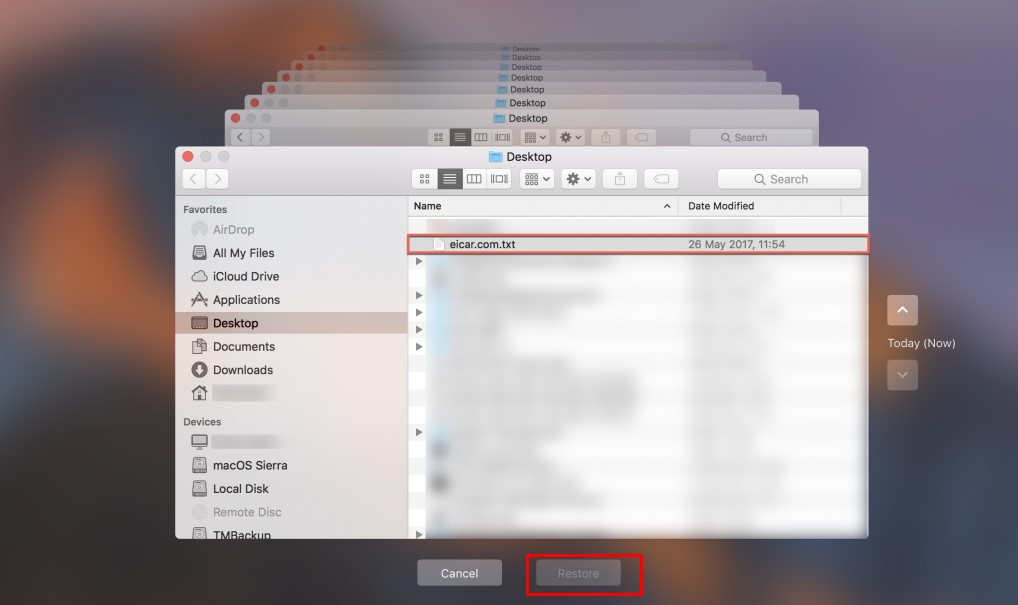
- Step-6: You can scroll back to go to the previous date before you have deleted your notes. And then select that file and recover it.
So, you have done it. You have successfully restored the previous version of your notes which were deleted.
At this stage, I am pretty sure you have recovered your deleted sticky notes on Mac. However, in case any of the two methods fail, you have to take help from third-party software.
Recover a Deleted Sticky Note on Mac with Third-Party Software
Although Apple always recommends using its own tool, sometimes third-party tools are the best possible solution. Most recovery tools work in the same way. However, I suggest using ibeesoft or youdot. I find these two useful and trusted applications.
- Step-1: After installing the application, launch it.
- Step-2: Select the file type (Since you are looking for sticky notes, you should select “document”).
- Step-3: Then locate the directory which you want to scan.
- Step-4: After doing that, click on scan, and after a while, you will see all the deleted files on the targeted directory will be visible here.
- Step-5: Finally, you can select and restore the specific files that you want to recover.
Even after doing all of these processes, you may not be able to recover the file in certain circumstances, which are-
- If you change the OS
- If the file was deleted a long time ago.
Conclusion
Learning how to recover a deleted sticky note on Mac is not a difficult task. As you can see, it may take 5-10 mins if you follow the instructions properly.
If none of these methods to recover stickies on Mac works, it’s because you’ve changed the OS or the file was created a very long time ago. As a result, the mac disk erased that data and overwritten it with new data.
However, the methods I mentioned above are likely to solve your problem in almost all cases.
