If you have a Samsung phone and are running out of space, you may wonder why there is less storage available on your device than the amount advertised when you bought it. The reason is that some deleted files are still stored in the trash. So, this page will teach you how to empty trash on Samsung phone.
To empty the bin on your Samsung phone, you need to get to the gallery of your phone. You will see three-dot settings icons at the right corner of the screen. Click the dots, and it will give a drop-down of different options. One of them is to go to the recycle bin and select to delete the trash.
Clearing trash on a Samsung phone is very easy if you follow the step above. However, you will learn more about this topic as you read further.
What Does Trash Do On A Samsung Phone?
The trash on Samsung phones makes it one of the best phones you can consider for the recovery of important files. The trash works in a way that helps to store deleted files on your phone. Unfortunately, we have deleted pictures and videos by mistake on several occasions, and then it is quite hard to recover.
However, with the Samsung phone, you can always recover all that you have deleted because they do not get deleted permanently. Once you initiate any file removal, they get stored in the trash due to the reason best known to you.
So, you can always go to the trash on your phone, also known as recycle bin, to recover those files you delete. And on the off chance that you want to clear the space on your phone, you can permanently delete the files.
Any files you delete permanently from the trash will leave your phone completely with no chance to recover them.
Do I Need To Empty Trash On Samsung Phone?
The short answer is no. You don’t ever need to empty the trash on your Samsung phone unless you want to free up space. If you delete a file and it goes into the recycle bin, it stays there until you empty it. If you have too many data in your recycle bin, you can empty them all at once by tapping emptying the trash.
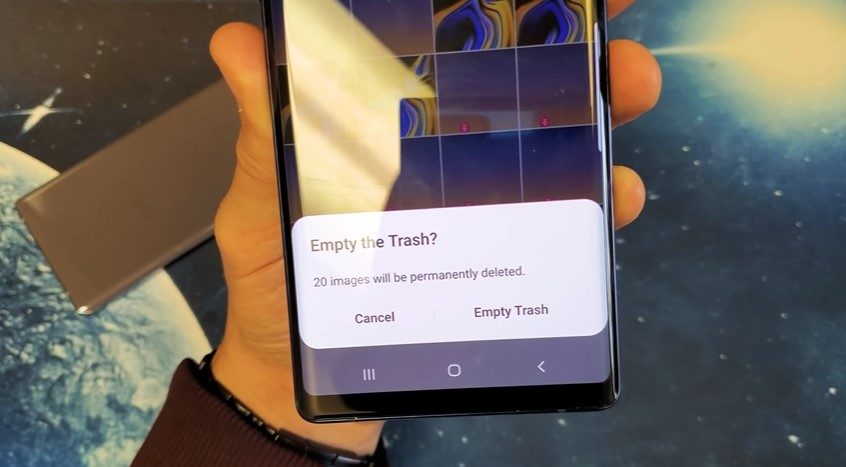
Most people think that since it is called trash, it is a deleted file section on the phone and will not consume space. That is far from being true, as trash still holds on to those deleted files that you can either delete permanently or restore.
Once you delete permanently, you have successfully freed up the space it consumes on your phone. If there is no reason for you to empty the trash on your Samsung phone, you should not.
Where Is The Trash Bin On My Samsung Phone?
The trash bin on your Samsung phone can be accessed through the gallery app on your phone. Most Samsung phones come with the gallery app, which makes it easy for anyone to get through to the trash bin.
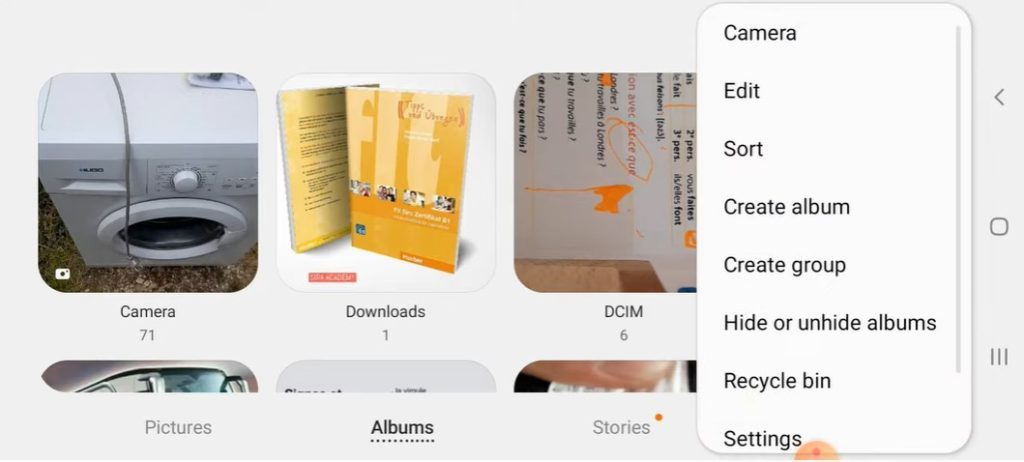
Once you click on the gallery app, it will take you to a window, and there you will find three dots at the right corner of your phone screen. Go ahead to click on the three dots, and it will give a dropdown.
On the drop-down, you will see trash, and then you can decide what to do. You can either permanently delete the files or recover the important ones you deleted by mistake.
How To Empty Trash On Samsung Phone?
To empty the trash on your Samsung phone is not a difficult task to do. All you need is to locate the trash, which is much easier to do.
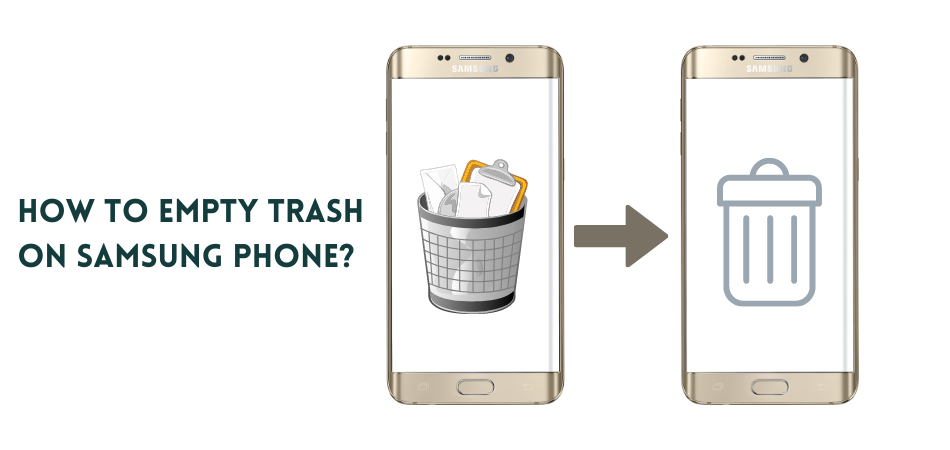
To empty the trash on your Samsung phone, follow the steps.
- Go to the gallery app.
- Click on the three-dots at the top corner of your screen
- Click on trash from the drop-down menu
- Click on empty trash
Conclusion
If you want to know how to empty trash on Samsung phone, then you are just in the right place. The method of trashing the Samsung phone is simple and easy for anyone. So, the information above is there to help you through the process.
All that is required is to locate the trash on your Samsung, and you can do that using the three dots on the right corner of the screen after you must have clicked on your gallery app.
