In the modern and digital world, most unlawful act happens using the internet. People go astray by visiting the wrong websites. Assuming you doubt the behavior of your friend or family, you may want to check their browsing history.
You can check the browsing history using the wifi router and your android device. It can be done in different direct, indirect, and paid ways. Although the processes also depend upon the router brand, quality, and internal memory.
Don’t worry if you are new to these tech terms because we’ve got you covered. All you need is to go through this article thoroughly to learn about wifi router history inspection.
Does Wi-Fi Router Track History?
Wifi routers have been changed drastically over time due to lots of research and development. Once, it was only devived with functions limited to rout the incoming internet bandwidth from a modem.
But a lot more can be done using the router, such as checking users’ browsing history. Most modern and expensive routers are able to track the histories. However, it depends upon the brand and model of the routers.
For example, Netgear routers have an internal memory chip to store some important credentials, including the wifi browsing history of the users.
Besides, some advanced routers are made to get controlled by smartphone applications, such as the Archer series of TP-link and some models of Netgear. These routers can not only track the IP address but also can track the websites visited by a connected device.
Is It Possible To Check Wifi Router History On Android?
Although tracking and controlling the wifi router settings is for computers, Android smartphones can also be used for work. However, there are many ifs and variables to check the wifi router history using the Android platform.
The following credentials are to be met first to check the wifi router history from your android device.
- The android smartphone should be running on the latest operating system
- The smartphone should be rooted (in some cases)
- It should be connected to the target host router
- The smartphone should have installed with dynamic internet browsers such as Google Chrome, Mozilla Firefox, etc. In some cases, the default internet browser would do the work conveniently.
How To Check Wifi Router History On Android?
There are a few possible and potential methods to inspect the wifi router history on Android devices, which can be direct or indirect.
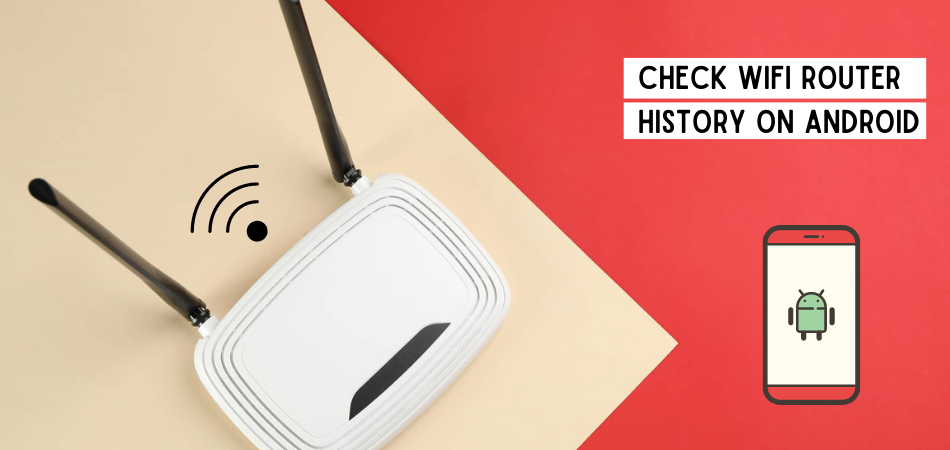
To use some methods, you may need to pay to get authentication of using third-party applications. Follow the below stated step-by-step guide to track the wifi router history.
Using Router Configuration Page
You must have a dynamic internet browser installed on your Android smartphone for this process. Alongside as a wifi owner, the login user-id and password should be in your possession.
Check your wifi router user manual and note down the IP address. You can also find it under the router body written on a sticker.
If your smartphone is connected to the wifi, navigate Settings, WLAN/Wifi settings. Tap, and hold the connected network to open the advanced option. The router IP address will be found under the Gateway. Now follow these steps to check the router history:
- Open an internet browser.
- Type in the IP address of the router and hit enter.
- Type in the router login information. If you have not changed it yet, most routers’ default id and password are “admin.”
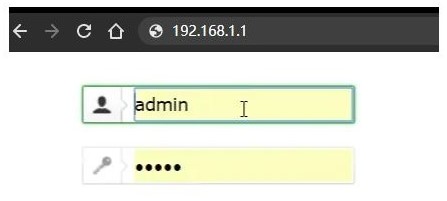
- Tap on the “Advanced” button
- Navigate to System and then to System Log
- You will get the list of IP addresses of the visited websites by the connected wifi users.
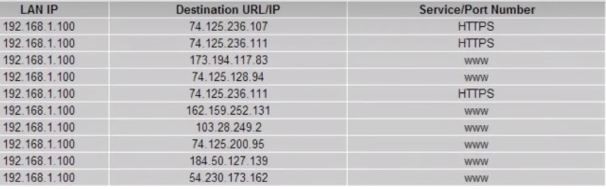
- Some routers can also show the URLs and URL type (HTTPS/HTTP) depending upon the encryption type of the browser.
Using Router Application
Some advanced routers come with embedded smartphone-enabled applications. For example, Netgear Orbi and Tp-link Archer series have such advanced features.
These applications can directly communicate with the software. You must have the authentication as the router owner to use this feature.
- At first, go to Playstore and search for the app, typing in the router’s brand name.
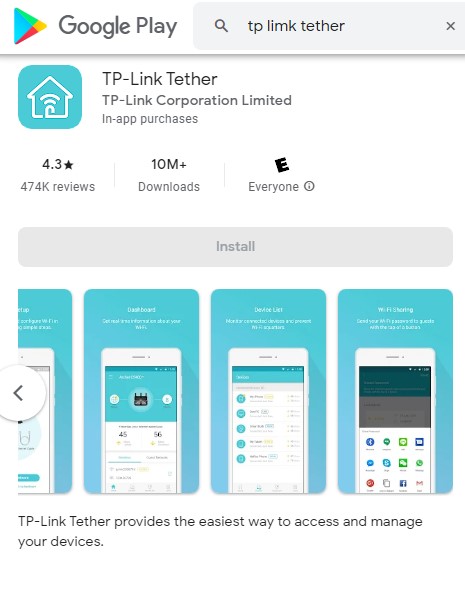
- After installation, input the login credentials such as user id and password.
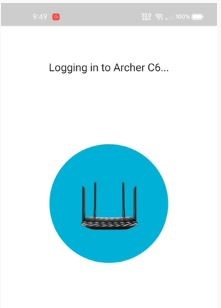
- Go to the “Tools” and tap on the “Parental Controls” option.
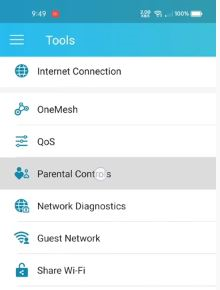
- Choose the connected user profile and tap on “Insights.”
- A list of visited websites, duration of the visit, and IP addresses of the websites will pop up.
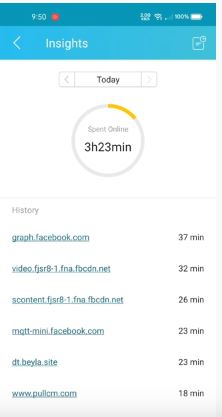
Using Third-Party Applications
Many third-party applications use a two-way decoder to get ahold of the visited applications. But most of the apps are not safe to use. The “KidsGuard Pro” is a reliable tool to track down the visited websites.
- Firstly visit the official website of Clevguard, sign up, and select a plan by paying for it online.
- After that, you need to access the target user’s device and install the “KidsGuard Pro” application. (It is an unethical way to spy on adults and a violation of privacy, so it’s not recommended)
- Log in to the host website from your Android device and go to “Phones profile.” From the popped-up side menu, select the “Browser History” to access the list of all visited websites by the target user.
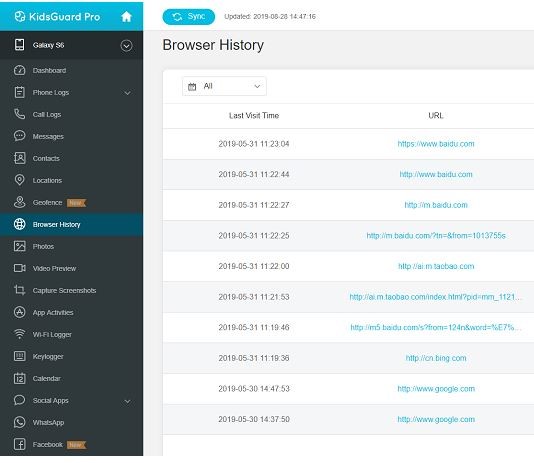
Can You Delete Your Wifi Router History On Android?
If your router can save the history log, it can also delete the Wi-Fi router history.
From Router Configuration option
Go to the router configuration page through the IP address of the router. Login to the router’s page and go to the system log file. Finally, tap on “Clear Log” to delete all the logged website URLs/IP addresses from the router’s memory.
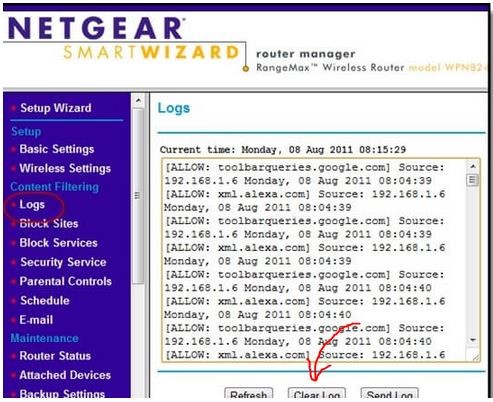
Resetting The Router
It’s a hardcore method to delete the wifi browsing history from the router’s memory. This method also erases SSID, Security settings, passwords, and internet connection profiles the ISP gives.
Hence be very sure and careful before proceeding with this procedure. Keep the Router Positioning backward and use a pin to press and hold the reset button.

It’s the only way to clear history/system logs if you forget the router log-in credentials. But you need to set up the router from scratch to restore the internet connection.
Final Thoughts
Being a parent or head of the family, sometimes it becomes essential to keep an eye on everyone who uses the wifi. As much as the internet can be a blessing, it’s a matter of time before it can turn into a curse if used for wrong actions.
And to spy on your friends or family for a good reason, you must have wanted to know how to check wifi router history on android.
Now that you know all the possible ways, you should go for the Router embedded Application method. It gives you access to the URLs directly without any decoding, unethically using the target device, etc.
