Today, smart TVs have taken the place of traditional cable TVs as people like to watch the latest HD content. In that case, having a smart TV isn’t enough, you need a streaming media player like Roku. It is actually an online streaming service that allows you to access free and paid TV shows and movies over the internet.
However, if you have an internet plan with a data limit, especially a hotspot connection, you may be concerned about data usage. So, it’s important to pay attention to how much data the Roku will use on the hotspot.
Generally, Roku consumes 700 MB to 16 GB of bandwidth per hour, depending on various factors including streaming quality. For example, if you stream videos in 4K or high definition, Roku will consume more data than streaming standard definition.
To know more details about data usage on Roku, keep reading the context.
Is It Possible To Connect Roku To A Hotspot?
Yes, a hotspot is just like a Wi-Fi connection that is given data by your cell phone instead of internet service providers (ISPs). As the Roku can connect to a Wi-Fi network, you can connect it to a hotspot in the exact same way.
If you are running the hotspot through your cell phone, you just need to connect the hotspot just like Wi-Fi. In that case, you have to connect to your hotspot using the password configured on your cell phone. However, the Roku services will work depending on your phone’s data and cellular network speed.
How Much Data Does Roku Use On Hotspot?
Unfortunately, Roku hasn’t publicly revealed any specific data usage statistics. However, its users across different online sources have estimated such figures.

- 480p (Good Quality) = 700 MB – 900 MB/Hour
- 1080p (Better Quality) = 2 GB/Hour
- 4K (Ultra HD Best Quality) = 6 GB – 15 GB/Hour
So, if you connect your smart TVs with a hotspot, Roku will consume the mentioned data. Moreover, data uses can vary depending on other factors as well apart from streaming quality. For example, some channels on the Roku will consume more data (bandwidth) per hour than others.
What Factors Are Related To Roku’s Data Usage?
Several factors influence Roku’s data usage, such as video quality, ads, and autoplay. Below we have explained how these factors influence the data usage on Roku.
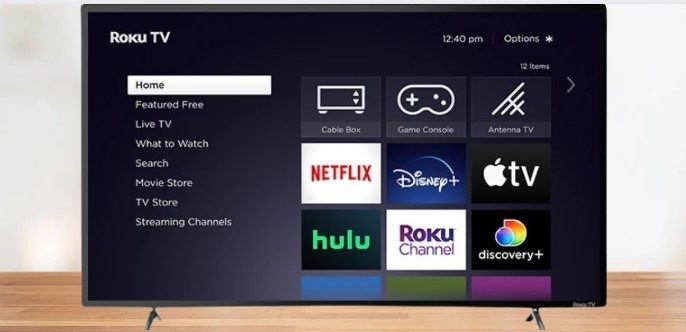
Video Quality
Video quality is the main determinant of how much data Roku will consume. If you stream content at the best quality, it will certainly consume more data than streaming at standard or low quality.
By default, Roku is set to stream at a high quality, but you can also change the streaming quality to 720p, 1080p, and 4K. Besides, the “Auto Detect” feature allows you to set the streaming quality automatically according to your network speed.
Video Autoplay
Video autoplay is an excellent feature of the Roku that helps to get a preview of shows or movies. When any new content or trailer is uploaded on the Roku, it will play automatically on the homepage. It consumes a lot of bandwidth, which can concern you if you are on a capped internet plan.
Internet Based Ads
Roku sometimes pushes different ads and promotional content. On the homepage, these ads are integrated neatly with featured content, making them difficult to notice.
There is no way to know how much data these ads consume, but they definitely increase data consumption levels. Although these ads are usually enabled by default, you can disable them by configuring the settings menu.
Automatic Update
By default, Roku is configured to update its firmware automatically whenever new versions are available. To update the firmware with a new version, Roku consumes a significant amount of data. This is because every update comes with new features and channels to make Roku more usable.
Tips To Reduce Roku’s Data Usage On Hotspot
If you use your phone’s hotspot to run Roku, data limits can always be a concern for you. In that case, you can reduce the data usage on Roku by following some simple techniques. The techniques are as follows:
- Turn off auto-update features on both your mobile phone and Roku to get faster internet speed. This will ensure Roku gets the maximum amount of data possible.
- Close all minimized applications on your mobile device that consume the data. You should also stop if you’re downloading any files on your phone while using the hotspot.
- Stream videos or movies at a lower quality if you have a limited data plan. In that case, you can select 720p instead of 1080p or 4K.
- To get rid of irritating ads, turn off the internet-based ads in the Roku’s configuration.
- Disable the video autoplay feature on both the visual and audio from featured content to reduce the Roku’s data usage.
How To Change The Quality Of Video On Roku?
Changing the streaming quality on Roku will significantly impact data usage. For that, here we have pointed out the process for changing the video quality on Roku.
- First, take the Roku remote and hit the “Home” button to gain access to the Home Screen.
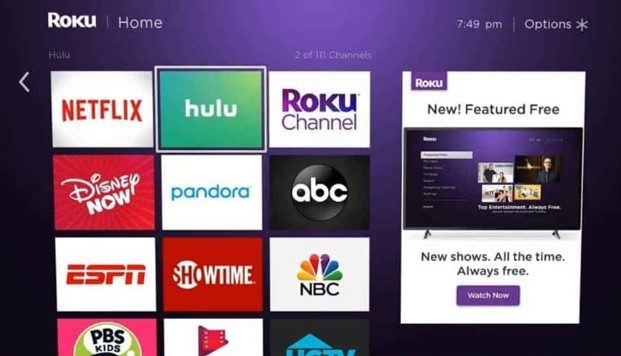
- After that, press the left arrow on the remote to see the menu options and choose the “Setting” option from the displayed list.
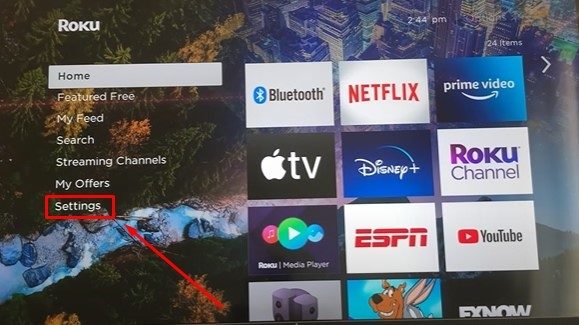
- Now click on the “Display Type” option under the “Setting” section, and you will see different resolutions.
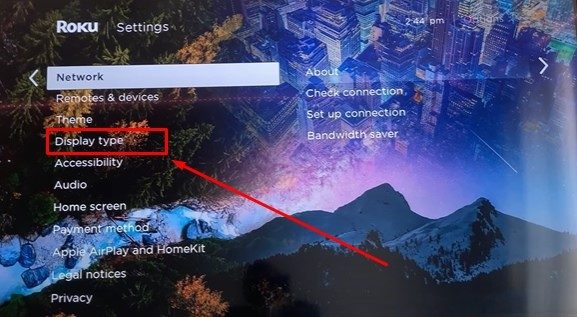
- By default, “Auto detect” is set, but you can now change the resolution according to your needs.
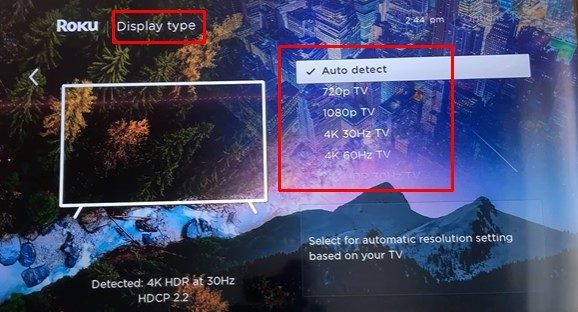
Conclusion
When connected to a hotspot, the amount of data the Roku uses will greatly depend on your activities. If you stream a video at high resolution, Roku will consume more data than streaming at low resolution.
You may have figured out how much data Roku uses on a hotspot. In general, Roku uses approximately 700 MB to 16 GB per hour, depending on the factors discussed above.
However, if you’re running a hotspot with a limited plan, you should reduce the data usage on Roku. In that case, you can check out the tips mentioned above to use lower data for a longer time on Roku.
